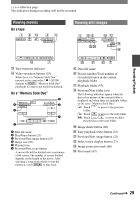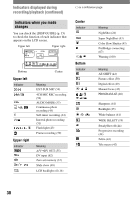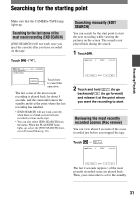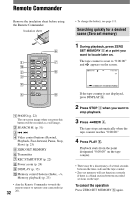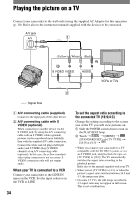Sony DCR-HC90 Operating Guide - Page 34
Playing the picture on a TV, When your TV is connected to a VCR, To set the aspect ratio according - cables
 |
View all Sony DCR-HC90 manuals
Add to My Manuals
Save this manual to your list of manuals |
Page 34 highlights
Playing the picture on a TV Connect your camcorder to the wall outlet using the supplied AC Adaptor for this operation (p. 10). Refer also to the instruction manuals supplied with the devices to be connected. A/V jack A/V 1 (Yellow) (White) (Red) VCRs or TVs 2 : Signal flow A/V connecting cable (supplied) Connect to the input jack of the other device. A/V connecting cable with S VIDEO (optional) When connecting to another device via the S VIDEO jack, by using the A/V connecting cable with an S VIDEO cable (optional), pictures can be reproduced more faithfully than with the supplied A/V cable connection. Connect the white and red plugs (left/right audio) and S VIDEO plug (S VIDEO channel) of an A/V connecting cable (optional). In this case, the yellow (standard video) plug connection is not necessary. S VIDEO connection only will not output audio. When your TV is connected to a VCR Connect your camcorder to the LINE IN input on the VCR. Set the input selector on the VCR to LINE. 34 To set the aspect ratio according to the connected TV (16:9/4:3) Change the setting according to the screen size of the TV you will view pictures on. Slide the POWER switch down to turn on the PLAY/EDIT lamp. Touch [MENU] (STANDARD SET) [TV TYPE] [16:9] or [4:3] . • When you connect your camcorder to a TV compatible with the ID-1/ID-2 system, or via an S VIDEO jack, and play back the tape, set [TV TYPE] to [16:9]. The TV automatically switches the aspect ratio according to the playback picture. Refer also to the manual supplied with your TV. • When you set [TV TYPE] to [4:3], or when the picture's aspect ratio switches between 16:9 and 4:3, the image may jitter. • On some 4:3 TVs, the still image recorded in 4:3 aspect ratio may not appear in full screen. This is not a malfunction.