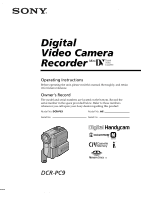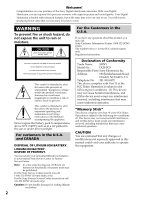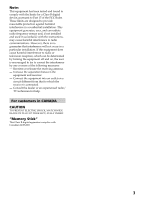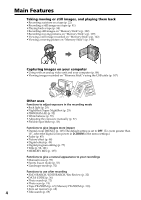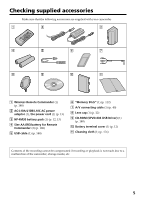Sony DCR-PC9 Operating Instructions
Sony DCR-PC9 - Digital Video Camera Recorder Manual
 |
View all Sony DCR-PC9 manuals
Add to My Manuals
Save this manual to your list of manuals |
Sony DCR-PC9 manual content summary:
- Sony DCR-PC9 | Operating Instructions - Page 1
this manual thoroughly, and retain it for future reference. Owner's Record The model and serial numbers are located on the bottom. Record the serial number in the space provided below. Refer to these numbers whenever you call upon your Sony dealer regarding this product. Model No. DCR-PC9 Model - Sony DCR-PC9 | Operating Instructions - Page 2
the Sony Service Center nearest you call 1-800-222-SONY (United States only). For the Sony Factory Service Center nearest you call 416-499-SONY (Canada only). Caution: Do not handle damaged or leaking lithium ion battery. Declaration of Conformity Trade Name: SONY Model No.: DCR-PC9 Responsible - Sony DCR-PC9 | Operating Instructions - Page 3
frequency energy and, if not installed and used in accordance with the instructions, may cause harmful interference to radio communications. However, there is no guarantee WIDE BLADE OF PLUG TO WIDE SLOT, FULLY INSERT. "Memory Stick" This Class B digital apparatus complies with Canadian ICES-003. 3 - Sony DCR-PC9 | Operating Instructions - Page 4
(p. 88) • Viewing images recorded on "Memory Stick"s using the USB cable (p. 147) Other uses Functions to adjust exposure in the recording mode • Back light (p. 29) • NightShot/Super NightShot (p. 29) • PROGRAM AE (p. 52) • White balance (p. 55) • Adjusting the exposure manually (p. 57) • Flexible - Sony DCR-PC9 | Operating Instructions - Page 5
your camcorder. 1 2 3 4 5 6 7 8 9 q; qa 1 Wireless Remote Commander (1) (p. 188) 2 AC-L10A/L10B/L10C AC power adaptor (1), the power cord (1) (p. 13) 3 NP-FM30 battery pack (1) (p. 12, 13) 4 Size AA (R6) battery for Remote Commander (2) (p. 188) 5 USB cable (1) (p. 148) 6 "Memory Stick - Sony DCR-PC9 | Operating Instructions - Page 6
Table of contents Main Features 4 Checking supplied accessories 5 Quick Start Guide 8 Getting started Using this manual 10 Step 1 Preparing the power supply ........ 12 Installing the battery pack 12 Charging the battery pack 13 Connecting to a wall outlet 16 Step 2 Setting the date and time - Sony DCR-PC9 | Operating Instructions - Page 7
Enlarging still images recorded on "Memory Stick"s - Memory PB ZOOM 153 Playing back images in a continuous loop - SLIDE SHOW 154 Preventing accidental erasure - Image protection 155 Deleting images 156 Writing a print mark - PRINT MARK .. 159 Troubleshooting Types of trouble and their solutions - Sony DCR-PC9 | Operating Instructions - Page 8
camcorder as illustrated. Connecting the power cord (p. 16) Use the battery pack when using your camcorder outdoors (p. 12). Open the DC IN jack cover. AC power in a straight line deeply into the cassette compartment with the window facing out. 3 Close the cassette compartment by pressing the mark - Sony DCR-PC9 | Operating Instructions - Page 9
touch panel to start playback. MEMORY OFF CAMERA (CHARGE) NOTE Do not pick up your camcorder by holding the viewfinder, the LCD panel, the battery pack or the jack cover. NOTE When using the touch panel, press operation buttons lightly with your thumb supporting the LCD screen from the backside - Sony DCR-PC9 | Operating Instructions - Page 10
letters. e.g. Set the POWER switch to CAMERA. When you carry out an operation, you can hear a beep sound to indicate that the operation is being carried out. Note on Cassette Memory Your camcorder is based on the DV format. You can only use mini DV cassettes with your camcorder. We recommend that - Sony DCR-PC9 | Operating Instructions - Page 11
to malfunction. Sometimes this malfunction cannot be repaired [a]. •Never leave your camcorder exposed to temperatures above 60 °C (140 °F), such as in a car parked in the sun or under direct sunlight [b]. •Be careful when placing the camera near a window or outdoors. Exposing the LCD screen, the - Sony DCR-PC9 | Operating Instructions - Page 12
the power supply Installing the battery pack We recommend that you use the battery pack when you use your camcorder outdoors. (1) While sliding BATT (battery) release lever in the direction of the arrow 1, slide the battery terminal cover in the direction of the arrow 2. (2) Insert the battery pack - Sony DCR-PC9 | Operating Instructions - Page 13
171 for details of "InfoLITHIUM" battery pack. (1) Open the DC IN jack cover and connect the AC power adaptor supplied with your camcorder to the DC IN jack with the plug's v mark facing the Holding Grip. (2) Connect the power cord to the AC power adaptor. (3) Connect the power cord to a wall outlet - Sony DCR-PC9 | Operating Instructions - Page 14
life will be shorter if you use your camcorder in a cold environment. ** Approximate number of minutes when recording while you repeat recording start/ stop, zooming and turning the power on/off. The actual battery life may be shorter. Playing time Battery pack NP-FM30 (supplied) NP-FM50 NP-FM70 - Sony DCR-PC9 | Operating Instructions - Page 15
consumption with compatible electronic equipment. This unit is compatible with the "InfoLITHIUM" battery pack (M series). Your camcorder operates only with the "InfoLITHIUM" battery. "InfoLITHIUM" M series battery packs have the mark. TM SERIES "InfoLITHIUM" is a trademark of Sony Corporation. 15 - Sony DCR-PC9 | Operating Instructions - Page 16
battery pack is attached to your camcorder. • The DC IN jack has "source priority." This means that the battery pack cannot supply any power if the power cord is connected to the DC IN jack, even when the power cord is not plugged into a wall outlet. Using a car battery Use Sony DC Adaptor/Charger - Sony DCR-PC9 | Operating Instructions - Page 17
(bars may appear) because the built-in rechargeable battery installed in your camcorder will have been discharged (p. 177). First, set the year, then the month, the day, the hour and then the minute. (1) Set the POWER switch to CAMERA or MEMORY. (2) Press FN to display PAGE1 (p. 20). (3) Press MENU - Sony DCR-PC9 | Operating Instructions - Page 18
EXIT. If you do not set the date and time and are recorded on the data code of the tape and the "Memory Stick". Note on the time indicator The internal clock of your camcorder operates on a 12-hour cycle. - 12:00 AM stands for midnight. - 12:00 PM stands for noon. 18 - Sony DCR-PC9 | Operating Instructions - Page 19
(1) Install the battery pack, or connect the AC power adaptor for the power supply (p. 12 deeply into the cassette compartment with the window facing out. (4) Close the cassette . When you use mini DV cassette with cassette memory Read the instruction about cassette memory to use this function - Sony DCR-PC9 | Operating Instructions - Page 20
camcorder has operation buttons on the LCD screen. Touch the LCD panel directly to operate each function. In CAMERA or VCR mode (1) Install the battery pack, or connect the AC power adaptor for the power EXPO- SCH SURE 4 FN MEMORY OFF CAMERA (CHARGE) VCR 3 POWER LOCK PAGE1 PAGE2 PAGE3 EXIT - Sony DCR-PC9 | Operating Instructions - Page 21
the touch panel, press operation buttons with your thumb supporting the LCD screen from the back side of it make it appear. You can control the display with DISPLAY/TOUCH PANEL on your camcorder. • When operation buttons do not work even if you press them, an See p. 115 for MEMORY mode. 21 - Sony DCR-PC9 | Operating Instructions - Page 22
on the front of your camcorder lights up. To stop recording, press START/STOP again. 5 LOCK 1 LOCK VCR Microphone MEMORY OFF CAMERA (CHARGE) 4 2 Camera recording lamp 6 3 LOCK 40min REC 0:00:01 VCR MEMORY OFF CAMERA (CHARGE) After recording (1) Set the POWER switch to OFF (CHARGE - Sony DCR-PC9 | Operating Instructions - Page 23
as you do not eject the cassette even if you turn off your camcorder. However, check the following: - When you change the battery pack, set the POWER switch to OFF (CHARGE). - When you use a tape with cassette memory, however, you can make the transition smooth even after ejecting the cassette if - Sony DCR-PC9 | Operating Instructions - Page 24
and swing it into the camcorder body. Note When using image on the LCD screen while you look at the subject in the viewfinder. In CAMERA or MEMORY mode. Pull out the viewfinder and rotate the LCD screen 180 degrees. The indicator appears in the viewfinder and on the LCD screen. When the POWER - Sony DCR-PC9 | Operating Instructions - Page 25
screen is a mirror-image. However, the picture will be normal when recorded. During recording in the mirror mode •ZERO SET MEMORY on the Remote Commander of the backlight. Select LCD B.L. in the menu settings when using the battery pack (p. 105). Even if you adjust the LCD screen backlight or brightness - Sony DCR-PC9 | Operating Instructions - Page 26
back to your camcorder body with the LCD screen facing out. You can operate with the touch panel using the viewfinder in CAMERA or MEMORY mode (p. 63 ). Viewfinder backlight You can change the brightness of the backlight. Select VF B.L. in the menu settings when using the battery - Sony DCR-PC9 | Operating Instructions - Page 27
position, or about 1 cm (about 1/2 inch) away in the wide-angle position. Notes on digital zoom •Digital zoom starts to function when zoom exceeds 10×. •The picture quality deteriorates as you move the power zoom lever toward the "T" side. When the POWER switch is set to MEMORY You cannot use the - Sony DCR-PC9 | Operating Instructions - Page 28
tape. Remaining battery time indicator Cassette memory indicator This appears when using a tape with cassette memory. Recording mode displayed about 5 seconds after the power is turned on. Date indicator The date is displayed about 5 seconds after the power is turned on. EDIT indicator This - Sony DCR-PC9 | Operating Instructions - Page 29
LIGHT During back light function The backlight function will be canceled when you press MANUAL in the EXPOSURE mode or SPOT METER. Shooting in the dark - NightShot for observation when you use this function. While your camcorder is in CAMERA or MEMORY mode, slide NIGHTSHOT to ON. and "NIGHTSHOT" - Sony DCR-PC9 | Operating Instructions - Page 30
. outdoors in the daytime). This may cause your camcorder to malfunction. •When you keep NIGHTSHOT set to NightShot function, focus manually. •Do not cover the NightShot Light emitter Digital effect - PROGRAM AE - White balance - Exposure - Flexible Spot Meter When the POWER switch is set to MEMORY - Sony DCR-PC9 | Operating Instructions - Page 31
while your camcorder is in the standby mode. Note The self-timer recording mode is automatically cancelled when: - The self-timer recording is finished. - The POWER switch is set to OFF (CHARGE) or VCR. When the POWER switch is set to MEMORY You can also record still images on "Memory Stick"s with - Sony DCR-PC9 | Operating Instructions - Page 32
the recording - END SEARCH / EDITSEARCH / Rec Review You can use these buttons to check the (p. 20). (2) Press END SCH. The last 5 seconds of the recorded section are played back and your camcorder returns to the standby mode. You can monitor the sound from the speaker or headphones. To return to FN - Sony DCR-PC9 | Operating Instructions - Page 33
most recently will be played back for a few seconds, and then your camcorder will return to the standby mode. You can monitor the sound from the speaker or headphones. End search function When you use a tape without cassette memory, the end search function does not work once you eject the cassette - Sony DCR-PC9 | Operating Instructions - Page 34
your camcorder. (1) Install the power source and insert the recorded tape. (2) Press OPEN to open the LCD panel. (3) Set the POWER +: to make the volume up (7) Press OK to return to PAGE1. 4 5 3 POWER LOCK VCR MEMORY OFF CAMERA (CHARGE) 2 1 To return to FN Press EXIT. To stop playback Press - Sony DCR-PC9 | Operating Instructions - Page 35
on the LCD screen You can turn the LCD panel over and move it back to the camcorder body with the LCD screen facing out. If you leave the power on for a long time Your camcorder gets warm. This is not a malfunction. When you open or close the LCD panel Open or close - Sony DCR-PC9 | Operating Instructions - Page 36
on the screen. To make the indicators appear, press DISPLAY/TOUCH PANEL or DISPLAY again. Using the data code function Your camcorder automatically records not only images on the tape but also the recording data (date/time or various settings when recorded) (Data code). Follow the steps below - Sony DCR-PC9 | Operating Instructions - Page 37
due to tape damage or noise. - The tape was recorded by a camcorder without the date and time set. Data code When you connect your camcorder to the TV, the data code also appears on the TV screen. Remaining battery time indicator during playback The indicator indicates the approximate continuous - Sony DCR-PC9 | Operating Instructions - Page 38
Various playback modes To operate video control buttons, set the POWER switch to VCR. When using the touch panel (1) Press FN and select PAGE3. (2) Press V SPD PLAY to display video control buttons. To view a still image (playback pause) Press /X during playback. To resume normal playback, press - Sony DCR-PC9 | Operating Instructions - Page 39
may remain as a mosaic image during playback. When the playback pause mode lasts for 5 minutes Your camcorder automatically enters the stop mode playback can be performed smoothly on your camcorder. However, this function does not work for an output signal from the DV jack. When you play back a tape - Sony DCR-PC9 | Operating Instructions - Page 40
playback picture on the TV screen, we recommend that you power your camcorder from a wall outlet using the AC adaptor (p. 16). Refer to the operating instructions of your TV. Open the jack cover. Connect your camcorder to the TV using the A/V connecting cable. Then, set the TV/VCR selector on the TV - Sony DCR-PC9 | Operating Instructions - Page 41
camcorder can record still images on "Memory Stick"s (p. 122). (1) In the standby mode, keep pressing PHOTO lightly until a still image appears image, do not shake your camcorder. The image may fluctuate. •The tape photo recording function does not work during following operations: - Fader - Digital - Sony DCR-PC9 | Operating Instructions - Page 42
- Tape Photo recording Self-timer recording You can record still images on tapes with the self-timer. You can also use Press SELFTIMER so that the (self-timer) indicator disappears from the screen while your camcorder is in the standby mode. You cannot cancel the self-timer recording using the - Sony DCR-PC9 | Operating Instructions - Page 43
using the A/V connecting cable supplied with your camcorder. Connect it to the A/V jack and connect the yellow plug of the cable to the video input of the video printer. Video printer A/V LINE IN S VIDEO VIDEO S VIDEO : Signal flow Refer to the operating instructions of the video printer - Sony DCR-PC9 | Operating Instructions - Page 44
set the screen mode of the wide-screen TV to the full mode, you can watch pictures of normal images [d]. [a] [b] 16:9WIDE [c] [d] (1) In the standby mode, press FN to display PAGE1. (2) Press 44 video signals when you connect your camcorder to other equipment using the A/V connecting cable. - Sony DCR-PC9 | Operating Instructions - Page 45
Advanced Recording Operations Using the fader function You can fade in or out to give your recording a professional appearance. [a] STBY REC NORM. FADER (fader) MOSC. FADER (mosaic) BOUNCE1)2) OVERLAP2) WIPE2) DOT2) [b] STBY REC MONOTONE When fading in, the picture gradually changes - Sony DCR-PC9 | Operating Instructions - Page 46
, you cannot use the fader function while using the following functions. - Digital effect - Low lux mode of PROGRAM AE (Overlap, Wipe or Dot you select OVERLAP, WIPE or DOT Your camcorder automatically stores the image recorded on a tape. As the image is being stored, the playback picture disappears - Sony DCR-PC9 | Operating Instructions - Page 47
in the following mode or functions: - D ZOOM is set to 20× or 120× in the menu settings - Wide mode - Picture effect - PROGRAM AE When the POWER switch is set to MEMORY You cannnot use the fader function. 47 - Sony DCR-PC9 | Operating Instructions - Page 48
effect You can digitally process images to obtain special settings to select a desired picture effect mode (p. 105). 1 FN 2 MANUAL SET STBY EXIT PROGRAM AE P EFFECT OFF WHT BAL NEG. ART AUTO digital effect function. When you set the POWER switch to OFF (CHARGE) The picture - Sony DCR-PC9 | Operating Instructions - Page 49
for recording dark pictures more brightly. OLD MOVIE You can add an old movie type atmosphere to pictures. Your camcorder automatically sets the wide mode to ON, picture effect to SEPIA, and the appropriate shutter speed. STILL Still image Moving picture Still image LUMI. Moving picture 49 - Sony DCR-PC9 | Operating Instructions - Page 50
, press FN to display PAGE1. (2) Press DIG EFFT. The screen to select a desired digital effect mode appears. (3) Select a desired digital effect mode. In the STILL and LUMI. modes, the still image is stored in memory. (4) Press -/+ to adjust the effect. Items to be adjusted STILL The rate of the - Sony DCR-PC9 | Operating Instructions - Page 51
Picture effect - PROGRAM AE When you set the POWER switch to OFF (CHARGE) The digital effect will be automatically canceled. When recording in the slow shutter mode Auto focus may not be effective. Focus manually using a - Sony DCR-PC9 | Operating Instructions - Page 52
and neon signs. Landscape This mode is for when you are recording distant subjects such as mountains and prevents your camcorder from focusing on glass or metal mesh in windows when you are recording a subject behind glass or a screen. Low lux This mode makes subjects brighter in insufficient light - Sony DCR-PC9 | Operating Instructions - Page 53
MEMORY mode, press FN to display PAGE1. (2) Press MENU, then select PROGRAM AE in in the menu settings to select a desired PROGRAM AE mode (p. 105). 1 FN 2 MANUAL modes: - Spotlight - Sports lesson - Beach & ski •Your camcorder is set to focus only on distant subjects in the following modes: - Sony DCR-PC9 | Operating Instructions - Page 54
the low lux mode: - Digital effect - Overlap - Wipe - Dot •The PROGRAM AE function does not work in the following cases. (The indicator flashes.) - To set the NIGHTSHOT to ON - To record images on a "Memory Stick" using the MEMORY MIX function. •While shooting in MEMORY mode, the following modes do - Sony DCR-PC9 | Operating Instructions - Page 55
manually You can manually adjust and set the white balance. This adjustment makes white subjects look white and allows more natural color balance. Normally white balance is automatically adjusted. (1) In CAMERA or MEMORY camcorder may not adjust the white balance correctly in the n indoor mode. 55 - Sony DCR-PC9 | Operating Instructions - Page 56
Adjusting the white balance manually In the automatic white balance mode Point your camcorder at the white subject for about 10 seconds after setting the POWER switch to CAMERA to get better adjustment when: - You detach the battery for replacement. - You bring your comcorder from the interior of a - Sony DCR-PC9 | Operating Instructions - Page 57
In CAMERA or MEMORY mode, press FN to display PAGE1. (2) Press EXPOSURE. The screen to adjust the exposure appears. (3) Press MANUAL, then adjust . Note When you adjust the exposure manually, the backlight function does not work. Your camcorder automatically returns to the automatic exposure mode - Sony DCR-PC9 | Operating Instructions - Page 58
subject that is on stage and lighted by a spotlight. (1) In CAMERA or MEMORY mode, press FN to display PAGE1. (2) Press SPOT METER. The SPOT using the Flexible Spot Meter function EXPOSURE is automatically set to MANUAL. Your camcorder automatically returns to the automatic exposure mode: - If you - Sony DCR-PC9 | Operating Instructions - Page 59
stationary subject when using a tripod (1) Press FOCUS lightly in CAMERA or MEMORY mode. The 9 indicator appears. (2) Turn the focus ring to sharpen . When you release FOCUS, your camcorder returns to the manual focus mode. Use this mode when your camcorder focuses on near objects even though - Sony DCR-PC9 | Operating Instructions - Page 60
Interval recording You can make a time-lapse recording by setting the camcorder to automatically record and standby sequentially. You can achieve an excellent recording for flowering, emergence, etc., with this function. Example 1 s [a] 9 min 59 s [b] 10 min 1 s [a] 9 min - Sony DCR-PC9 | Operating Instructions - Page 61
To cancel the interval recording Perform either of the following: - Set INT. REC to OFF in the menu settings. - Set the POWER switch to OFF (CHARGE), VCR or MEMORY. To perform normal recording during the interval recording Press START/STOP. The INTERVAL indicator flashes, and you can perform normal - Sony DCR-PC9 | Operating Instructions - Page 62
make a cut recording. We recommend that you use a tripod, and operate the camcorder using the Remote Commander after step 4. (1) In standby mode, press FN to display - Set FRAME REC to OFF in the menu settings. - Set the POWER switch to other than CAMERA mode. Note The proper remaining tape time is - Sony DCR-PC9 | Operating Instructions - Page 63
the fader (only in CAMERA mode) on the touchpanel using the viewfinder (1) In CAMERA or MEMORY mode, pull out the viewfinder until it clicks, and then turn the LCD panel over and move it back to your camcorder body with the LCD screen facing out. (2) Press OFF. The message PANEL OFF appears - Sony DCR-PC9 | Operating Instructions - Page 64
Notes •Do not touch the LCD screen with wet hands. •Do not press the LCD screen with sharp objects such as pens. •In VCR or memory playback mode, you cannot operate with the touch panel using the viewfinder. To operate the items that are not displayed Set the LCD screen and - Sony DCR-PC9 | Operating Instructions - Page 65
. However, you can record images on a "Memory Stick" (p. 126, 131), or on a VCR using your camcorder as a player. Pictures processed by the picture effect function Pictures processed by the picture effect function are not output through the DV jack. When you set the POWER switch to OFF (CHARGE - Sony DCR-PC9 | Operating Instructions - Page 66
effect function. However, you can record images on a "Memory Stick" (p. 126, 131), or on a VCR using your camcorder as a player. Pictures processed by the digital effect function •Pictures processed by the digital effect function are not output through the DV jack. •You cannot use the PB ZOOM - Sony DCR-PC9 | Operating Instructions - Page 67
, you can record images on a "Memory Stick" (p. 126, 131), or on a VCR using your camcorder as a player. The PB ZOOM function is automatically canceled when you operate the following functions: - Set the POWER switch to OFF (CHARGE) - Stop playing back Images in the PB ZOOM Images in the PB ZOOM - Sony DCR-PC9 | Operating Instructions - Page 68
Quickly locating a scene using the zero set memory function Your camcorder goes forward or backward to automatically stop at a desired scene having a tape counter value of "0:00:00". Use the Remote Commander for this operation. (1) In - Sony DCR-PC9 | Operating Instructions - Page 69
on the Remote Commander to select the title for playback. Your camcorder automatically starts playback of the scene having the title that you selected YEAR! 4 PRESENT 5 GOOD MORNING 6 WEDDING VCR 1 POWER LOCK Advanced Playback Operations MEMORY OFF CAMERA (CHARGE) 3 TITLE SEARCH 3 HAPPY NEW - Sony DCR-PC9 | Operating Instructions - Page 70
Remote Commander to select the date for playback. Your camcorder automatically starts playback at the beginning of the selected date / 24 / 01 4 JAN / 1 / 02 5 FEB / 11 / 02 6 APR / 29 / 02 VCR 1 POWER LOCK MEMORY OFF CAMERA (CHARGE) 3 DATE SEARCH 1 SEP / 5 / 01 2 SEP / 6 / 01 3 DEC / 24 / - Sony DCR-PC9 | Operating Instructions - Page 71
If one day's recording is less than 2 minutes, your camcorder may not accurately find the point where the recording date changes. see "Searching for the date without using cassette memory". Searching for the date without using cassette memory (1) Set the POWER switch to VCR. (2) Press FN to display - Sony DCR-PC9 | Operating Instructions - Page 72
images. Searching for a photo by using cassette memory Before operation •You can use this function only when playing back a tape with cassette memory camcorder / 11 / 02 1 6 : 11 6 APR / 29 / 02 1 3 : 45 VCR 1 POWER LOCK MEMORY OFF CAMERA (CHARGE) 3 PHOTO SEARCH 1 SEP / 5 / 01 1 7 : 30 2 SEP / - Sony DCR-PC9 | Operating Instructions - Page 73
Photo search/Photo scan Searching for a photo without using cassette memory (1) Set the POWER switch to VCR. (2) Press FN to display PAGE1. (3) . Each time you press . or >, your camcorder searches for the previous or next photo. Your camcorder automatically starts playback of the photo. To stop - Sony DCR-PC9 | Operating Instructions - Page 74
photo is played back for about 5 seconds automatically. 2 SEARCH MODE PHOTO 00 SCAN VCR 1 POWER LOCK MEMORY OFF CAMERA (CHARGE) 3 To stop scanning Press x/ on the Remote Commander or on your camcorder. If a tape has a blank portion between recorded portions The photo search and photo scan - Sony DCR-PC9 | Operating Instructions - Page 75
instructions of your VCR. Editing A/V S VIDEO IN S VIDEO VIDEO AUDIO : Signal flow When you have finished dubbing a tape Press x on both your camcorder and the VCR. You can edit on VCRs that support the following systems 8 mm, Hi8, Digital8, VHS, S-VHS, VHSC, Betamax, ED Betamax, mini DV - Sony DCR-PC9 | Operating Instructions - Page 76
) to DV of your camcorder and to DV IN of the DV products. With digital-to-digital connection, video and audio signals are transmitted in digital form for high-quality editing. You cannot dub the titles, display indicators or the contents of cassette memory or letters on the "Memory Stick" index - Sony DCR-PC9 | Operating Instructions - Page 77
or the contents of cassette memory. •When you connect with an i.LINK cable (DV connecting cable), you may not be able to operate the dubbing function correctly, depending on the VCR. Set CONTROL to IR in the menu settings of your camcorder . •When editing digital video, the operation signals cannot - Sony DCR-PC9 | Operating Instructions - Page 78
sensor on the VCR. When you connect using the A/V connecting cable, follow the procedures below, (1) to (4), to send the control signal correctly. (1) Setting the IR SETUP code 1 Set the POWER switch to VCR on your camcorder. 2 Turn the power of the connected VCR on, then set the input selector to - Sony DCR-PC9 | Operating Instructions - Page 79
Dubbing only desired scenes - Digital program editing About the IR SETUP code The IR SETUP code is stored in the memory of your camcorder. Be sure to set the correct code, depending on your VCR. Default setting is code number 3. Brand IR SETUP code Sony 1, 2, 3, 4, 5, 6 Admiral (M. Wards) 89 - Sony DCR-PC9 | Operating Instructions - Page 80
desired scenes - Digital program editing (2) Setting the modes to cancel the recording pause on the VCR 1 Select PAUSEMODE, then press EXEC. 2 Select the mode to cancel recording pause on the VCR, then press EXEC. The correct button depends on your VCR. Refer to the operating instructions of your - Sony DCR-PC9 | Operating Instructions - Page 81
scenes - Digital program editing (3) Locate the infrared rays emitter of your camcorder and face it towards the remote sensor of the VCR Set the devices about 30 cm (11 7/8 in.) apart, and remove any obstacles between the devices. Infrared rays emitter VCR Remote sensor A/V connecting cable - Sony DCR-PC9 | Operating Instructions - Page 82
desired scenes - Digital program editing Step 2: Setting the VCR to operate with the i.LINK cable (DV connecting cable) When you connect using the i.LINK cable (DV connecting cable) (optional), follow the procedures below. (1) Set the POWER switch to VCR on your camcorder. (2) Turn the power of the - Sony DCR-PC9 | Operating Instructions - Page 83
Dubbing only desired scenes - Digital program editing Step 3: Adjusting the synchronicity of the VCR You can adjust the synchronicity of your camcorder and the VCR. Prepare a pen and paper for notes. Before operation, eject a cassette from your camcorder. (1) Set the POWER swtich to VCR on your - Sony DCR-PC9 | Operating Instructions - Page 84
return to FN Press EXIT. Notes •When you complete step 3, the image to adjust the syncronicity is recorded for about 50 seconds. •If you . •When the recording unit cannot be operated properly by the i.LINK cable (DV connecting cable), leave the connection as it is, and make the A/V connecting - Sony DCR-PC9 | Operating Instructions - Page 85
Editing Dubbing only desired scenes - Digital program editing Operation 1: Making the Program (1) Insert the tape for playback into your camcorder, and insert a tape for recording into the VCR. (2) Press FN to display PAGE1. (3) Select VIDEO EDIT in in the menu settings (p. 105). Then press EXEC. - Sony DCR-PC9 | Operating Instructions - Page 86
. To cancel erasing all programs Press CANCEL in step 3. To finish making programs Press END. The program is stored in memory until the tape is ejected. Note You cannot operate recording during the Digital program editing. On a blank portion of the tape You cannot set IN or OUT. If there is a blank - Sony DCR-PC9 | Operating Instructions - Page 87
(Dubbing a tape) Make sure your camcorder and the VCR are connected, and that the VCR is set to recording pause. When you use an i.LINK cable (DV connecting cable) the following procedure is not necessary. When you use a digital video camera recorder, set its power switch to VCR/VTR. (1) Select - Sony DCR-PC9 | Operating Instructions - Page 88
which you use. For details on how to capture images, refer to the instruction manual of computer and the software. OUT S VIDEO VIDEO VIDEO AUDIO AUDIO A/V i. LINK DV : Signal flow (optional) After capturing images and sound Stop capturing procedures on your computer, and stop the playback - Sony DCR-PC9 | Operating Instructions - Page 89
record over) into your camcorder. If you are recording a tape from the VCR, insert a recorded tape into the VCR. (2) Set the POWER switch to VCR. (3) Press x on both your camcorder and the VCR. If your VCR is a monaural type Connect the yellow plug of the A/V connecting cable to the video output - Sony DCR-PC9 | Operating Instructions - Page 90
VCR. This connection produces higher quality DV format pictures. Using the i.LINK cable (DV connecting cable) Simply connect the i.LINK cable (DV connecting cable) (optional) to DV jack of your camcorder and to DV jack of the DV products. With digital-to-digital connection, video and audio signals - Sony DCR-PC9 | Operating Instructions - Page 91
Recording video or TV programs When you have finished dubbing a tape Press x on both your camcorder and the VCR. You can connect one VCR only using the i.LINK cable (DV connecting cable). When you dub a picture in digital form The color of the display may be uneven. However, this does not affect the - Sony DCR-PC9 | Operating Instructions - Page 92
POWER switch to VCR. (2) On the VCR, locate just before the insert start point [a], then set the VCR to the playback pause mode. (3) On your camcorder SET MEMORY on the Remote Commander. The ZERO SET MEMORY indicator flashes and the end point of the insert is stored in memory. (5) On your camcorder, - Sony DCR-PC9 | Operating Instructions - Page 93
erase the ZERO SET MEMORY indicator and begin from step 3. Note The picture and sound recorded on the section between the insert start and end points will be erased when you insert the new scene. If you insert scenes on the tape recorded with other camcorder (including other DCR-PC9) The picture and - Sony DCR-PC9 | Operating Instructions - Page 94
audio sound. Connecting the microphone with the MIC jack MIC (PLUG IN POWER) : Signal flow Microphone (optional) You can check the recorded picture Check the sound by using the headphones or TV. Connecting the A/V connecting cable to the A/V jack Audio equipment LINE OUT L R AUDIO L Do not - Sony DCR-PC9 | Operating Instructions - Page 95
the A/V jack. Check the recorded picture on the screen. You can check the recorded sound by using head phones. •You cannot add audio with the DV jack. If you make all the connections The audio input to be recorded will take precedence over others in the following order. •MIC (PLUG IN - Sony DCR-PC9 | Operating Instructions - Page 96
sound, the red appears on the LCD screen. (8) Press on your camcorder at the point where you want to stop recording. 5 PAGE1 PAGE2 ST2 r R EXEC RET. About 5 minutes after when you disconnect the power source or remove the battery pack, the setting of AUDIO MIX returns to the original sound (ST1 - Sony DCR-PC9 | Operating Instructions - Page 97
the i.LINK cable (DV connecting cable) (optional) is connected to your camcorder You cannot add a sound to a recorded tape. We recommend that you add new sound on a tape recorded with your camcorder If you add new sound on a tape recorded with another camcorder (including other DCR-PC9), the sound - Sony DCR-PC9 | Operating Instructions - Page 98
Superimposing a title If you use a tape with cassette memory, you can superimpose the title. When you play back the tape, the title is displayed for about 5 seconds from the point where you superimposed it. - Sony DCR-PC9 | Operating Instructions - Page 99
correctly. The titles superimposed with your camcorder •They are displayed by only the DV format video equipment with index titler function titles, if 1 title consists of 5 characters However, if the cassette memory is full with date, photo and cassette label data, one cassette can have - Sony DCR-PC9 | Operating Instructions - Page 100
Superimposing a title Erasing a title (1) Set the POWER switch to CAMERA or VCR. (2) Press FN to display PAGE1. (3) Press MENU, then select TITLEERASE in in the menu setting, then press EXEC. (4) Select the - Sony DCR-PC9 | Operating Instructions - Page 101
Editing Making your own titles You can make up to 2 titles and store them in the memory of your camcorder. Each title can have up to 20 characters. (1) Set the POWER switch to CAMERA or VCR. (2) Press FN and select PAGE2. (3) Press TITLE. (4) Select with r/R, and press EXEC. (5) Select CUSTOM1 SET - Sony DCR-PC9 | Operating Instructions - Page 102
take 5 minutes or longer to enter characters in the standby mode while a cassette is in your camcorder The power automatically goes off. The characters you have entered remain stored in memory. Set the POWER switch to OFF (CHARGE) once and then to CAMERA again, then complete your title. We recommend - Sony DCR-PC9 | Operating Instructions - Page 103
of up to 10 characters and is stored in cassette memory. When you insert the labeled cassette and set the POWER switch to CAMERA or VCR, the label is displayed for about 5 seconds. (1) Insert the cassette you want to label. (2) Set the POWER switch to CAMERA or VCR. (3) Press FN to display PAGE1 - Sony DCR-PC9 | Operating Instructions - Page 104
many index signals You may not be able to label a cassette because the memory is full. In this case, delete data you do not need. If the character. Deleting all the data in cassette memory You can delete all the data in cassette memory at once. (1) Set the POWER switch to CAMERA or VCR. (2) Press FN - Sony DCR-PC9 | Operating Instructions - Page 105
details, see "Selecting the mode setting of each item" (p. 106). 2 MENU CAMERA MANUAL SET EXIT PROGRAM AE P EFFECT WHT BAL AUTO SHTR VCR MANUAL SET EXIT P EFFECT r R EXEC RET. MEMORY MANUAL SET EXIT PROGRAM AE WHT BAL r R EXEC RET. r R EXEC RET. 3 R r EXEC 4 R r EXEC - Sony DCR-PC9 | Operating Instructions - Page 106
items are displayed as the following icons: MANUAL SET CAMERA SET VCR SET LCD/VF SET MEMORY SET CM SET TAPE SET SETUP MENU OTHERS Selecting the mode setting of each item z is the default setting. Menu items differ depending on the position of the POWER switch. The LCD screen shows only the - Sony DCR-PC9 | Operating Instructions - Page 107
balance between the stereo 1 and stereo 2 (p. 96) POWER switch CAMERA CAMERA CAMERA VCR VCR ST1 ST2 A/V t DV OUT z OFF To output digital images in analog format using your camcorder. ON To output analog images in digital format using your camcorder (p. 88). LCD B. L. z BRT NORMAL To set - Sony DCR-PC9 | Operating Instructions - Page 108
following cases: • for 5 seconds after setting the POWER switch to MEMORY or VCR • for 5 seconds after inserting a "Memory Stick" into your camcorder in MEMORY or VCR mode • when the capacity of the "Memory Stick" is less than 1 minute in MEMORY mode • for 5 seconds after completing a moving picture - Sony DCR-PC9 | Operating Instructions - Page 109
To duplicate still images on mini DV tape onto "Memory Stick"(p. 140). To memory (p. 104) POWER switch MEMORY MEMORY MEMORY VCR VCR CAMERA VCR VCR VCR CAMERA VCR CAMERA Notes on formatting •"Memory Stick" supplied with your camcorder has been formatted at factory. Formatting with your camcorder - Sony DCR-PC9 | Operating Instructions - Page 110
POWER switch VCR CAMERA VCR CAMERA VCR CAMERA CAMERA MEMORY CAMERA 110 Notes on the LP mode •When you record a tape in the LP mode on your camcorder, we recommend playing the tape on your camcorder a Sony Excellence/Master mini DV cassette so that you can get the most out of your camcorder. •You - Sony DCR-PC9 | Operating Instructions - Page 111
program editing (p. 77). To adjust and set the synchronicity of your camcorder and a VCR for dubbing in Digital program editing. POWER switch VCR MEMORY CAMERA MEMORY VCR CAMERA MEMORY VCR CAMERA MEMORY VCR CAMERA MEMORY CAMERA MEMORY VCR VCR * Using the Remote Commander only Note If you press - Sony DCR-PC9 | Operating Instructions - Page 112
can record and play back images on a "Memory Stick" supplied with your camcorder. You can easily play back, record or delete images. You can exchange image data with other equipment such as your computer etc., using the USB cable for "Memory Stick" supplied with your camcorder. On file format Still - Sony DCR-PC9 | Operating Instructions - Page 113
"Memory Stick" - introduction "Memory Stick"s formatted by a computer "Memory Stick"s formatted by Windows OS or Macintosh computers do not have a guaranteed compatibility with this camcorder. Notes on image data compatibility •Image data files recorded on "Memory Stick"s by your camcorder conform - Sony DCR-PC9 | Operating Instructions - Page 114
Do not shake or strike your camcorder because your camcorder is reading the data from the "Memory Stick" or recording the data on the "Memory Stick". Do not turn the power off , eject a "Memory Stick" or remove the battery pack. Otherwise, the image data breakdown may occur. If " MEMORYSTICK - Sony DCR-PC9 | Operating Instructions - Page 115
"Memory Stick" Operations Using a "Memory Stick" - introduction Using a touch panel Your camcorder has operation buttons on the LCD screen. Press the LCD panel directly to operate each function. (1) Set the POWER switch to MEMORY. Make sure that the LOCK is set to the right (unlock) position. (2) - Sony DCR-PC9 | Operating Instructions - Page 116
Memory Stick" - introduction To return to FN Press EXIT. To execute settings Press EXEC or OK. To cancel settings Press OFF to return to PAGE1/PAGE2/PAGE3. Notes •When using the touch panel, press operation buttons with your thumb supporting /TOUCH PANEL on your camcorder. •When operation buttons - Sony DCR-PC9 | Operating Instructions - Page 117
"Memory Stick" Operations Using a "Memory Stick" - introduction Selecting still image quality mode You can select image quality mode in still image recording. The default setting is FINE. (1) Set the POWER switch to MEMORY or VCR. Make sure that the LOCK is set to the right (unlock) position. (2) - Sony DCR-PC9 | Operating Instructions - Page 118
a "Memory Stick" - introduction Note In some cases, changing the image quality mode may not affect the image quality, depending on the types of images you are shooting. Differences in image quality mode Recorded images are compressed in JPEG format before being stored in memory. The memory capacity - Sony DCR-PC9 | Operating Instructions - Page 119
"Memory Stick" Operations Using a "Memory Stick" - introduction Selecting the size of a moving picture You can select 320 × 240 or 160 × 112 of the moving picture size. The default setting is 320 × 240. (1) Set the POWER switch to MEMORY. Make sure that the LOCK switch is set to the right ( - Sony DCR-PC9 | Operating Instructions - Page 120
Maximum recording time 320 × 240 15 seconds 160 × 112 60 seconds Approximate number of still images you can record on a "Memory Stick" The number of images you can record varies depending on which image quality mode you select and the complexity of the subject. 4MB type (supplied): FINE (FINE - Sony DCR-PC9 | Operating Instructions - Page 121
- introduction Approximate time of moving pictures you can record on a "Memory Stick" The time of moving pictures you can record varies depending on which image size you select and the complexity of the subject. 4MB type (supplied): Picture size Recording time 160 × 112 2 min. 40 sec. 320 × 240 - Sony DCR-PC9 | Operating Instructions - Page 122
Recording still images on "Memory Stick" - Memory Photo recording You can record still images on the "Memory Stick". You can also record nine still images continuously. (MULTI SCRN) Before operation Insert a "Memory Stick" into your camcorder. (1) Set the POWER switch to MEMORY. Make sure that the - Sony DCR-PC9 | Operating Instructions - Page 123
"Memory Stick" Operations Recording still images on "Memory Stick" - Memory Photo recording When the POWER switch is set to MEMORY The following functions do not work: - Wide mode - Digital zoom - SteadyShot function - SUPER NIGHTSHOT - Fader - Picture effect - Digital effect - Title - Low lux mode - Sony DCR-PC9 | Operating Instructions - Page 124
still images on "Memory Stick" - Memory Photo recording Recording images continuously You can record still images continuously. Select the multi screen mode described below before recording. Multi screen mode Your camcorder shoots 9 still images at about 0.5 sec intervals and displays the images on - Sony DCR-PC9 | Operating Instructions - Page 125
"Memory Stick" Operations Recording still images on "Memory Stick" - Memory Photo recording Self-timer memory photo recording You can record images on "Memory Stick"s with the self-timer. You can also use the Remote Commander for this operation. (1) Set the POWER switch to MEMORY. Make sure that - Sony DCR-PC9 | Operating Instructions - Page 126
shake or strike the unit. As well do not turn the power off , eject a "Memory Stick" or remove the battery pack. Otherwise, the image data breakdown may occur. If " " appears on the screen The inserted "Memory Stick" is incompatible with your camcorder because its format does not comform with your - Sony DCR-PC9 | Operating Instructions - Page 127
(1) Set the POWER switch to VCR. (2) Play back the recorded tape, or turn the TV on to see the desired program. The image of the other equipment is displayed on the LCD screen or in the viwfinder. (3) Follow the steps 3 and 4 on page 126. Using the A/V connecting cable A/V "Memory Stick" Operations - Sony DCR-PC9 | Operating Instructions - Page 128
of both your camcorder and the TV or VCR. This connection produces higher quality DV format pictures. Using the i.LINK cable (DV connecting cable) DV DV OUT DV : Signal flow (optional) Note The " " flashes in the following instances. If this happens, eject and insert "Memory Stick" again, and - Sony DCR-PC9 | Operating Instructions - Page 129
Recording moving pictures on "Memory Stick"s - MPEG movie recording You can record moving pictures with sound on "Memory Stick"s. Before operation Insert a "Memory Stick" into your camcorder. (1) Set the POWER switch to MEMORY. Make sure that the LOCK switch is set to the right (unlock) position. - Sony DCR-PC9 | Operating Instructions - Page 130
moving pictures on "Memory Stick"s - MPEG movie recording Note Sound is recorded in monaural. When the POWER switch is set to MEMORY The following functions do not work: - Wide mode - Digital zoom - SteadyShot function - SUPER NIGHTSHOT - Fader - Picture effect - Digital effect - Title - Low - Sony DCR-PC9 | Operating Instructions - Page 131
picture data through the input connector and record it as a moving picture on a "Memory Stick." Before operation •Insert a recorded tape into your camcorder. •Insert a "Memory Stick" into your camcorder. (1) Set the POWER switch to VCR. (2) Press . The picture recorded on the tape is played back - Sony DCR-PC9 | Operating Instructions - Page 132
the power off, eject a "Memory Stick" or remove the battery pack. Otherwise, the image data Memory Stick" is recorded. Various settings are not recorded. If " AUDIO ERROR" is displayed Sound that cannot be recorded by your camcorder has been recorded. Connect the A/V connecting cable to input images - Sony DCR-PC9 | Operating Instructions - Page 133
OFF.) (1) Set the POWER switch to VCR. (2) Play back the recorded tape, or turn the TV on to see the desired program. The image of the other equipment cable. Connect an S video cable (optional) to the S video jacks of both your camcorder and the TV or VCR. This connection produces higher quality DV - Sony DCR-PC9 | Operating Instructions - Page 134
tape as a moving picture Using the i.LINK cable (DV connecting cable) DV DV OUT DV (optional) : Signal flow Note The " " flashes in the following instances. If this happens, eject and insert "Memory Stick" again, and record distortion-free images. - When recording on a tape in a poor recording - Sony DCR-PC9 | Operating Instructions - Page 135
"Memory Stick" Operations Superimposing a still image in a "Memory Stick" on a moving picture - MEMORY MIX You can superimpose a still image you have recorded on a "Memory Stick" on top of the moving picture you are recording. You can record the superimposed images on a tape or a "Memory Stick". ( - Sony DCR-PC9 | Operating Instructions - Page 136
Superimposing a still image in a "Memory Stick" on a moving picture - MEMORY MIX Recording a superimposed image to tape Before operation • Insert a tape for recording into your camcorder. • Insert a "Memory Stick" recorded with still images into your camcorder. (1) Set the POWER switch to CAMERA. - Sony DCR-PC9 | Operating Instructions - Page 137
6. To cancel MEMORY MIX Press OFF to return to PAGE2. Note You cannot change the still image to superimpose in the memory overlap mode. Once cancel the memory overlap mode to change the still image. To press PHOTO button in step 8 You can record a still images on a tape. "Memory Stick" Operations - Sony DCR-PC9 | Operating Instructions - Page 138
Superimposing a still image in a "Memory Stick" on a moving picture - MEMORY MIX Recording a superimposed image to "Memory Stick" as a still image Before operation Insert a recorded "Memory Stick" into your camcorder. (1) Set the POWER switch to MEMORY. Make sure that the LOCK switch is set to the - Sony DCR-PC9 | Operating Instructions - Page 139
PAGE2. The "Memory Stick" supplied with your camcorder stores 20 images - For M. CHROM: 18 images (such as a frame) 100-0001~100-0018 - For C. CHROM: 2 images (such as a background) 100-0019~100-0020 Sample images Sample images stored in the "Memory Stick" supplied with your camcorder are protected - Sony DCR-PC9 | Operating Instructions - Page 140
, you can automatically take in only still images from tapes and record them on a "Memory Stick" in sequence. Before operation • Insert a recorded tape into your camcorder and rewind the tape. • Insert a "Memory Stick" into your camcorder. (1) Set the POWER switch to VCR. (2) Press FN to display - Sony DCR-PC9 | Operating Instructions - Page 141
lamp is lit or flashing Do not shake or strike your camcorder. As well do not turn the power off, eject a "Memory Stick" or remove the battery pack. Otherwise, the image data breakdown may occur. If the write-protect tab on the "Memory Stick" is set to LOCK "NOT READY" appears when you select the - Sony DCR-PC9 | Operating Instructions - Page 142
playback You can play back still images recorded on a "Memory Stick". You can also play back 6 images including moving pictures in order at a time by selecting the index screen. Before operation Insert a "Memory Stick" into your camcorder. (1) Set the POWER switch to MEMORY. Make sure that the LOCK - Sony DCR-PC9 | Operating Instructions - Page 143
still image playback 100-0006 6 / 40 MEMORY PLAY JUL 4 2001 12:05:56 AM - + CAM INDEX FN Data Directory Number/File Number Image number/Total number of recorded images Print operation (p. 36). To make screen indicators disappear Press DISPLAY/TOUCH PANEL. "Memory Stick" Operations 143 - Sony DCR-PC9 | Operating Instructions - Page 144
6 recorded images at a time. This function is especially useful when searching for a particular image. (1) Set the POWER switch to MEMORY. Make image. This indicates the order in which images are recorded on the "Memory Stick". These numbers are different from the data file names (p. 112). Image - Sony DCR-PC9 | Operating Instructions - Page 145
up 2 PLAY VCR 1 POWER LOCK LOCK "Memory Stick" Operations MEMORY OFF CAMERA (CHARGE) To stop MPEG movie playback Press MPEG N X. To play back recorded images on a TV screen •Connect your camcorder to the TV with the A/V connecting cable supplied with your camcorder before operation. •Turn - Sony DCR-PC9 | Operating Instructions - Page 146
P L A Y 0:12 VOL - J-UL -4 20-01 1-2 :-05 :-56 -+ VOL + CAM INDEX FN Image size Picture number/Total number of recorded pictures Memory playback indicator Protect indicator Data directory number/File number Recording date/time. (Various settings are displayed as "- - -".) Recording date/time - Sony DCR-PC9 | Operating Instructions - Page 147
recorded on the "Memory Stick" is stored in the following formats. Make sure that applications that support these file formats are installed on your computer. - Still images: JPEG format - Moving images/audio: MPEG format •An application such as Real Player or Windows Media Player capable of - Sony DCR-PC9 | Operating Instructions - Page 148
Windows 2000" and click. USB driver installation starts. (4) Follow the on-screen messages to install the USB driver. (5) Connect the USB jack on your camcorder with the USB connector on your computer using the supplied USB cable. (6) Insert a "Memory Stick" into your camcorder, connect the AC power - Sony DCR-PC9 | Operating Instructions - Page 149
USB driver. Step 1 Uninstall the incorrect USB driver 1 Turn on the power and allow Windows to load. 2 Connect the USB jack on your computer to the USB jack on your camcorder using the USB cable supplied with your camcorder. 3 Insert a "Memory Stick" into your camcorder, connect the AC power adapter - Sony DCR-PC9 | Operating Instructions - Page 150
your computer Viewing images For Windows users (1) Turn on the power of your computer and allow Windows to load. (2) Connect one end of the USB cable to the USB jack on the camcorder and the other end to the USB connector on your computer. (3) Insert a "Memory Stick" into your camcorder, and connect - Sony DCR-PC9 | Operating Instructions - Page 151
from your computer when the USB cable was connected. •Do not optimize the "Memory Stick" on a Windows machine. This will shorten the "Memory Stick" life. •Do not compress the data on the "Memory Stick." Compressed files cannot be played back on your camcorder. Software •Depending on your application - Sony DCR-PC9 | Operating Instructions - Page 152
Viewing images using your computer Image file storage destinations and image files Image files recorded with your camcorder are grouped in folders by recording mode. The meanings of the file names are as follows. ssss stands for any number within the range from 0001 to 9999. For Windows Me users ( - Sony DCR-PC9 | Operating Instructions - Page 153
Press END. Note You cannot record the images in the "Memory Stick" enlarged by the Memory PB ZOOM mode. Record the images on a VCR using your camcorder as a player. Pictures in the Memory PB ZOOM mode Pictures are not output through the DV jack. In the Memory PB ZOOM mode If you press DISPLAY - Sony DCR-PC9 | Operating Instructions - Page 154
select SLIDE SHOW in in the menu settings (p. 105). And press EXEC. (4) Press START. Your camcorder plays back the images recorded on a "Memory Stick" in sequence. 2 FN VCR 1 POWER LOCK LOCK MEMORY OFF CAMERA (CHARGE) 4 SL I DE SHOW 100-00001 1 / 6 154 START - + END To stop the slide - Sony DCR-PC9 | Operating Instructions - Page 155
Operations Preventing accidental erasure - Image protection To prevent accidental erasure of important images, you can protect selected images. Before operation Insert a "Memory Stick" into your camcorder. (1) Set the POWER switch to MEMORY. Make sure that the LOCK swich is set to the right (unlock - Sony DCR-PC9 | Operating Instructions - Page 156
You can delete images stored in a "Memory Stick". You can delete all images or selected images. Deleting selected images Before operation Insert a "Memory Stick" into your camcorder. (1) Set the POWER switch to MEMORY. Make sure that the LOCK is set to the right (unlock) position. (2) Play back - Sony DCR-PC9 | Operating Instructions - Page 157
the index screen Before operation Insert a "Memory Stick" into your camcorder. (1) Set the POWER switch to MEMORY. Make sure that the LOCK is set to the right (unlock) position. (2) Press INDEX on your camcorder to display the index. (3) Press DEL. Then press the image you want to delete. The number - Sony DCR-PC9 | Operating Instructions - Page 158
You can delete all the unprotected images in a "Memory Stick". Before operation Insert a "Memory Stick" into your camcorder. (1) Set the POWER switch to MEMORY. Make sure that the LOCK is set to the right (unlock) position. (2) Press FN to display PAGE1. (3) Press MENU, then select DELETE ALL in - Sony DCR-PC9 | Operating Instructions - Page 159
is useful for printing out still images later. Your camcorder conforms with the DPOF (Digital Print Order Format) standard for specifying the still images to print out. Before operation Insert a "Memory Stick" into your camcorder. (1) Set the POWER switch to MEMORY. Make sure that the LOCK is - Sony DCR-PC9 | Operating Instructions - Page 160
trouble and their solutions If you run into any problem using your camcorder, use the following table to troubleshoot the problem. If the problem persists, disconnect the power source and contact your Sony suitable for autofocus. c Adjust to focus manually (p. 59). The picture does not appear in - Sony DCR-PC9 | Operating Instructions - Page 161
trouble power source. • Two or more external flashes (optional) are attached. c Only one external flash (optional) can be attached not fully charged. Troubleshooting function does not work. • The tape has no cassette memory. c Use a tape with cassette memory (p. 69). • CM SEARCH is set to OFF in - Sony DCR-PC9 | Operating Instructions - Page 162
Types of trouble and their solutions In the recording and playback modes Symptom Cause and/or Corrective Actions The power does not turn on. • The battery pack is not installed, or is dead or nearly dead. c Install a charged battery pack (p. 12, 13). • The AC power adaptor is not connected to a - Sony DCR-PC9 | Operating Instructions - Page 163
Types of trouble and their solutions When operating using the "Memory Stick" Troubleshooting Symptom The "Memory Stick" does not function. Recording does not function. The image cannot be deleted. You cannot format the "Memory Stick". Deleting all the images cannot be carried out. You cannot - Sony DCR-PC9 | Operating Instructions - Page 164
19). Digital program editing does not function. • The input selector on the VCR is not set correctly. c Set the selector correctly, and check the connection between the VCR and your camcorder (p. 75, 76). • The camcorder is connected to DV equipment of other than Sony using the i.LINK cable (DV - Sony DCR-PC9 | Operating Instructions - Page 165
. This is not a malfunction. Image data cannot be transferred by the USB connection. • The USB cable was connected before installation of the USB driver was completed. c Uninstall the incorrect USB driver and re-install the USB driver (p. 149). Troubleshooting (continued on the following page - Sony DCR-PC9 | Operating Instructions - Page 166
camcorder. c Disconnect the power cord of the AC adaptor or remove the battery pack. After reconnecting the power source, operate your camcorder. • A malfunction that you cannot service has occurred. c Contact your Sony dealer or local authorized Sony service facility and inform them of the 5-digit - Sony DCR-PC9 | Operating Instructions - Page 167
"Memory Stick" is not readable with your camcorder (p. 112). •The image cannot be recorded on "Memory Stick" (p. 128, 134). Warning indicator as to "Memory Stick" formatting* Fast flashing: • "Memory Stick" is not formatted correctly (p. 109). •The "Memory Stick" data is corrupted. Troubleshooting - Sony DCR-PC9 | Operating Instructions - Page 168
LINK cable is connected (p. 95).1) You cannot dub new sound. The "Memory Stick" is full (p. 124).1) No image is recorded on the "Memory Stick" (p. 142).1) No "Memory Stick" is inserted.1) You are trying to record an image with sound that cannot be recorded by your camcorder on "Memory Stick" (p. 107 - Sony DCR-PC9 | Operating Instructions - Page 169
is the Mini DV mark. This is the Cassette Memory mark. These are trademarks. Copyright signal When you play back Using any other video camera recorder, you cannnot record on a tape that has recorded copyright control signals for copyright protection of software which is played back on your camcorder - Sony DCR-PC9 | Operating Instructions - Page 170
illustrated below [a] so as not to cause malfunction of your camcorder. After using the mini DV cassette Rewind the tape to the beginning, put the cassette in its case, and store it in an upright position. When the cassette memory function does not work Reinsert a cassette. The gold-plated connector - Sony DCR-PC9 | Operating Instructions - Page 171
and an optional AC adaptor/charger. The "InfoLITHIUM" battery pack calculates the power consumption according to the operating conditions of your camcorder, and displays the remaining battery time in minutes. Charging the battery pack •Be sure to charge the battery pack before you start using - Sony DCR-PC9 | Operating Instructions - Page 172
(DV connecting cable). When connecting this unit to i.LINK-compatible equipment having two or more i.LINK jacks (DV jacks), refer to the instruction manual of the equipment to be connected. About the Name "i.LINK" i.LINK is a more familiar term for IEEE 1394 data transport bus proposed by SONY, and - Sony DCR-PC9 | Operating Instructions - Page 173
that application software supported by this unit is already installed on your computer. For details on precautions when connecting this unit, also refer to the instruction manuals for the equipment to be connected. Required i.LINK Cable Use the Sony i.LINK 4-pin-to-4-pin cable (during DV dubbing - Sony DCR-PC9 | Operating Instructions - Page 174
battery pack, use a commercially available AC plug adaptor [a], if necessary, depending on the design of the wall outlet [b]. AC-L10A/L10B/L10C [a] [b] Your camcorder is an NTSC system based camcorder , Switzerland, Thailand, etc. PAL-M system Brazil PAL-N system Argentina, Paraguay, Uruguay - Sony DCR-PC9 | Operating Instructions - Page 175
, on the surface of the tape, or on the lens. In this condition, the tape may stick to the head drum and be damaged or your camcorder may not operate correctly. If there is moisture inside your camcorder, the beep sounds and the % indicator flashes. When the Z indicator flashes at the same time - Sony DCR-PC9 | Operating Instructions - Page 176
indicator and " CLEANING CASSETTE" message appear one after another or the x indicator flashes on the screen during recording. If the above problem, [a], [b] or [c] occurs, clean the video heads for 10 seconds with the Sony DVM-12CLD cleaning cassette (optional). Check the picture and if the above - Sony DCR-PC9 | Operating Instructions - Page 177
cable from your camcorder. (3) Set the POWER switch to VCR while pressing DISPLAY/TOUCH PANEL on your camcorder, then keep pressing DISPLAY/TOUCH PANEL for about five seconds. (4) Follow the procedure below using an object such as the corner of a "Memory Stick" supplied with your camcorder - Sony DCR-PC9 | Operating Instructions - Page 178
• Operate your camcorder on 7.2 V (battery pack) or 8.4 V (AC adaptor). • For DC or AC operation, use the accessories recommended in this operating instructions. • If any solid object or liquid get inside the casing, unplug your camcorder and have it checked by a Sony dealer before operating - Sony DCR-PC9 | Operating Instructions - Page 179
not using the unit for a long time. To disconnect the power cord, pull it out by the plug. Never pull the power cord itself. •Do not operate the unit with a damaged cord or if the unit has been dropped or damaged. •Do not bend the power cord forcibly, or place a heavy object on it. This will damage - Sony DCR-PC9 | Operating Instructions - Page 180
in the battery compartment carefully before replacing the batteries. • If you touch the liquid, wash it off with water. • If the liquid get into your eyes, wash your eyes with a lot of water and then consult a doctor. If any problem occurs, unplug your camcorder and contact your nearest Sony dealer - Sony DCR-PC9 | Operating Instructions - Page 181
(ø 2.5 mm) USB jack mini-B MIC jack Minijack, 0.388 mV low impedance with 2.5 to 3.0 V DC, output impedance 6.8 kΩ (kilohms) (ø 3.5 mm) Stereo type LCD screen Picture 6.2 cm (2.5 type) 50 × 37 mm (2 × 1 1/2 in.) Total dot number: 211 200 (960 × 220) General Power requirements 7.2 V (battery pack - Sony DCR-PC9 | Operating Instructions - Page 182
(approx.) 38.2 × 20.5 × 55.6 mm (1 9/16 × 13/16 × 2 1/4 in.) (w/h/d) Mass (approx.) 65 g (2.3 oz) Type Lithium ion "Memory Stick" Memory Flash memory 4MB: MSA-4A Operating voltage 2.7-3.6V Power consumption Approx. 45mA in the operating mode Approx. 130µA in the standby mode Dimensions (approx.) 50 - Sony DCR-PC9 | Operating Instructions - Page 183
CHARGE lamp (p. 13) 5 Battery/Battery terminal cover (p. 12) 6 Eyecup 7 Viewfinder (p. 26) 8 LOCK (p. 22) 9 POWER switch (p. 22) 0 START/STOP button (p. 22) qa BATT (battery) release lever (p. 12) This mark indicates that this product is a genuine accessory for Sony video products. When purchasing - Sony DCR-PC9 | Operating Instructions - Page 184
Identifying the parts and controls qs qd qf qg qh qj qs MIC (PLUG IN POWER) jack qd A/V jack qf (LANC) jack LANC stands for Local Application Control Bus System. The control jack is used for controlling the tape transport of - Sony DCR-PC9 | Operating Instructions - Page 185
(p. 29) wa Remote sensor ws Camera recording lamp (p. 22) wd Accessory shoe wf Microphone (p. 22) wg DV jack (p. 76) The DV jack is i.LINK compatible. wh USB jack (p. 148) wj DC IN jack (p. 16) Note on the Carl Zeiss lens Your camcorder is equipped with a Carl Zeiss lens which can reproduce a fine - Sony DCR-PC9 | Operating Instructions - Page 186
button (p. 29) e; BACK LIGHT button (p. 29) ea Speaker es i (headphones) jack When you use headphones, the speaker on your camcorder is silent. ed PHOTO button (p. 41, 122) ef Power zoom lever (p. 27) eg DISPLAY/TOUCH PANEL button (p. 36) eh RESET button (p. 165) ej Access lamp (p. 114) ek Grip - Sony DCR-PC9 | Operating Instructions - Page 187
Identifying the parts and controls ra el rs rd r; rf el "Memory Stick" slot (p. 114) r; Viewfinder lens adjustment lever (p. 26) ra Cassette lid (p. 19) rs MEMORY EJECT lever (p. 114) rd OPEN/ZEJECT lever (p. 19) rf Tripod receptacle Make sure that the length of the tripod screw is less than 5.5 - Sony DCR-PC9 | Operating Instructions - Page 188
the commander mode VTR 2. Commander modes 1, 2 and 3 are used to distinguish your camcorder from other Sony VCRs to avoid remote control misoperation. If you use another Sony VCR in the Commander mode VTR 2, we recommend changing the commander mode or covering the sensor of the VCR with black paper. - Sony DCR-PC9 | Operating Instructions - Page 189
I DE ME MO R Y ql NEG . ART END SEARCH w; wa AUTO 7 5 0 AWB DV I N ws F11 9db 16B I T 8 100-0001 wd wf 9 0 wg qa wh qs Quick Reference 1 Cassette memory indicator (p. 169) 2 Remaining battery time indicator (p. 28) 3 Zoom indicator (p. 27)/Exposure indicator (p. 57)/Data file - Sony DCR-PC9 | Operating Instructions - Page 190
"InfoLITHIUM" battery ...... 171 Infrared rays emitter 29 Interval recording 60 JPEG 112 Labelling a cassette 103 (LANC 184 LUMINANCEKEY 49 M, N Main sound 170 Manual focus 59 Memory chromakey 135 Memory luminancekey ........ 135 MEMORY MIX 135 Memory overlap 135 "Memory Stick 112 Menu - Sony DCR-PC9 | Operating Instructions - Page 191
- Sony DCR-PC9 | Operating Instructions - Page 192
Sony Corporation Printed in Japan
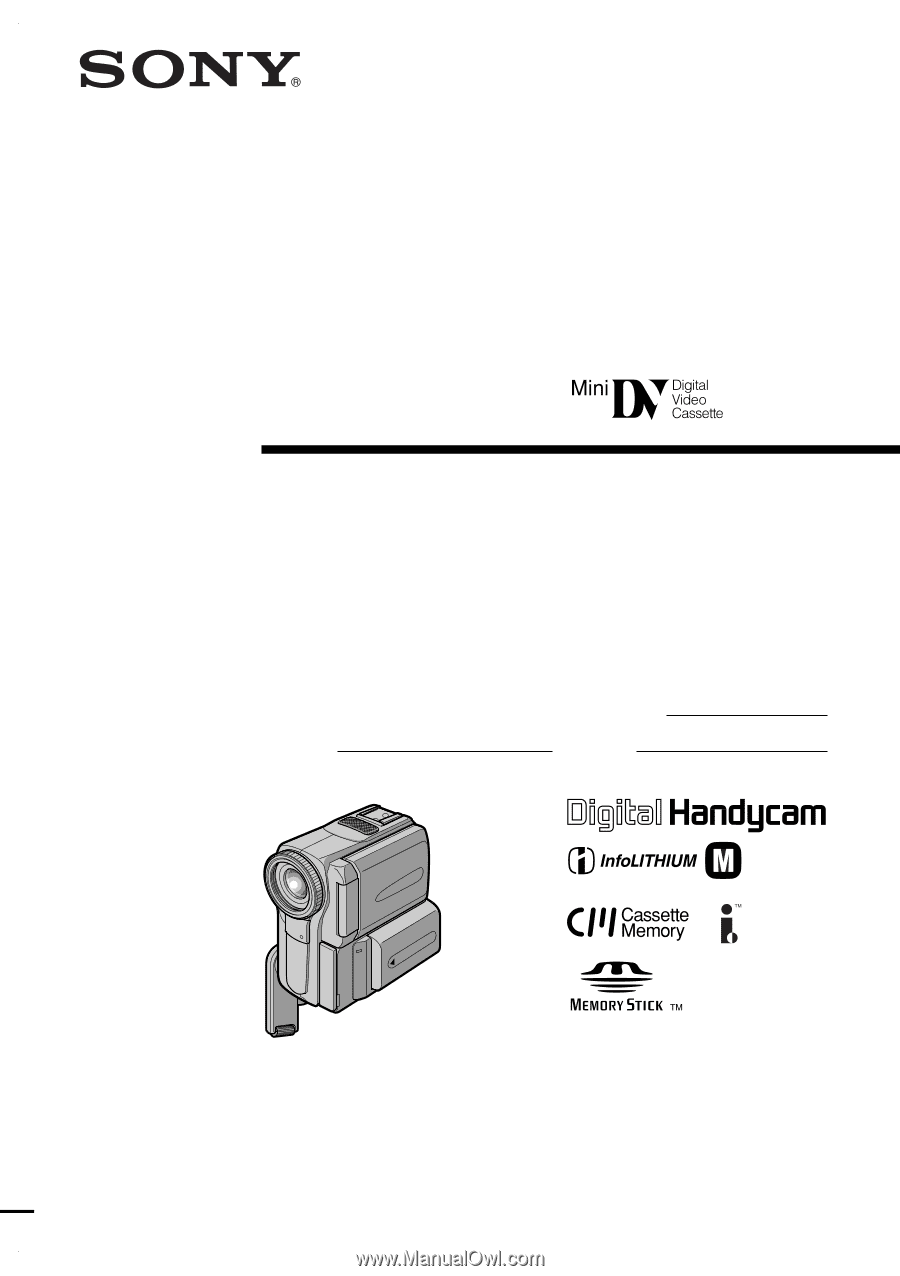
3-068-331-
11
(1)
©2001 Sony Corporation
Operating Instructions
Before operating the unit, please read this manual thoroughly, and retain
it for future reference.
Owner’s Record
The model and serial numbers are located on the bottom. Record the
serial number in the space provided below. Refer to these numbers
whenever you call upon your Sony dealer regarding this product.
DCR-PC9
Digital
Video Camera
Recorder
Model No.
DCR-PC9
Model No.
AC-
Serial No.
Serial No.
SERIES
TM