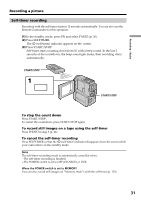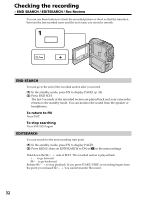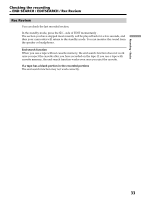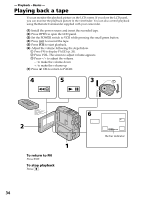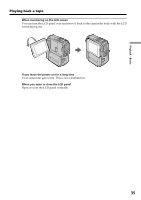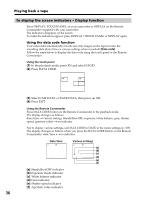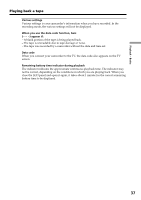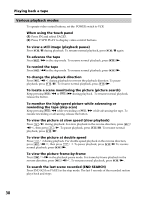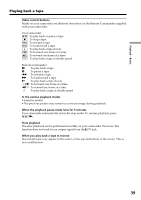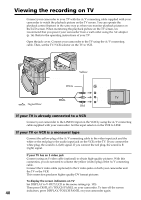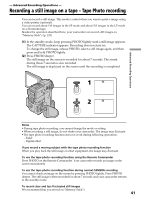Sony DCR-PC9 Operating Instructions - Page 36
Playing back a tape, To display the screen indicators - Display function
 |
View all Sony DCR-PC9 manuals
Add to My Manuals
Save this manual to your list of manuals |
Page 36 highlights
Playing back a tape To display the screen indicators - Display function Press DISPLAY/TOUCH PANEL on your camcorder or DISPLAY on the Remote Commander supplied with your camcorder. The indicators disappear on the screen. To make the indicators appear, press DISPLAY/TOUCH PANEL or DISPLAY again. Using the data code function Your camcorder automatically records not only images on the tape but also the recording data (date/time or various settings when recorded) (Data code). Follow the steps below to display the data code using the touch panel or the Remote Commander. Using the touch panel (1) In the playback mode, press FN and select PAGE3. (2) Press DATA CODE. DATACODE OFF OK CAM DATE DATA DATA (3) Select CAM DATA or DATE DATA, then press OK. (4) Press EXIT. Using the Remote Commander Press DATA CODE button on the Remote Commander in the playback mode. The display changes as follows: date/time t various settings (SteadyShot OFF, exposure, white balance, gain, shutter speed, aperture value) t no indicator Not to display various settings, set DATA CODE to DATE in the menu settings (p. 105). The display changes as follows when you press the DATA CODE button on the Remote Commander: date/time ˜ no indicator Date/time 40min 0:00:23:01 JUL 4 2001 12:05:56 AM Various settings 40min 0:00:23:01 [a] [b] AUTO [c] 60 AWB F1.8 9dB [d] [e] [f] [a] SteadyShot OFF indicator [b] Exposure mode indicator [c] White balance indicator [d] Gain indicator [e] Shutter speed indicator [f] Aperture value indicator 36