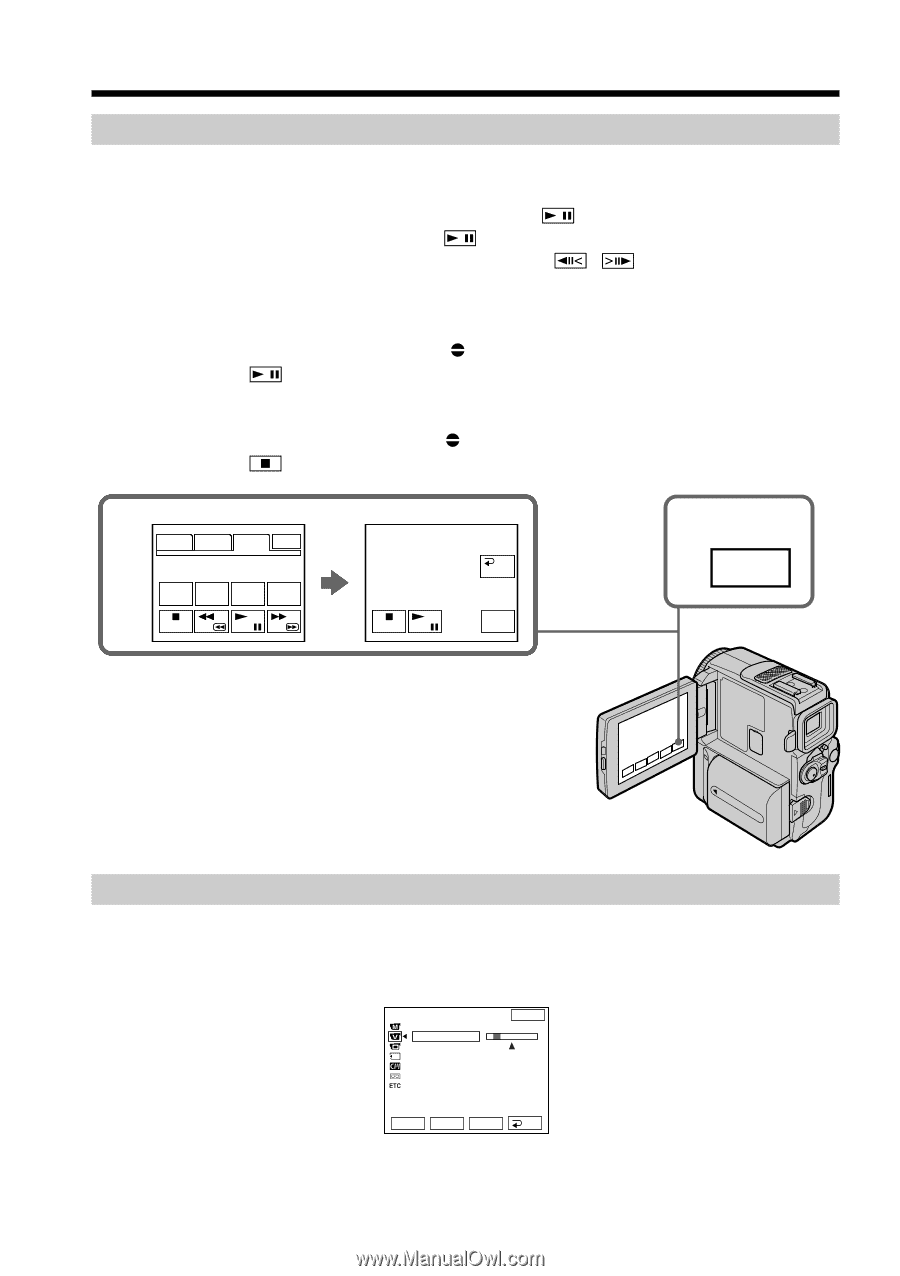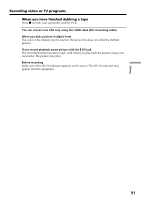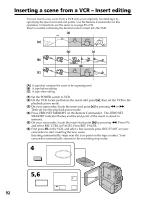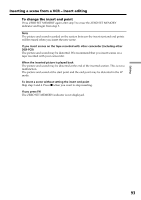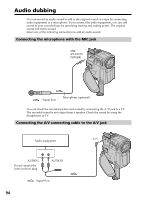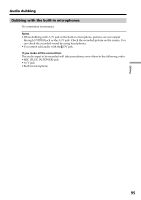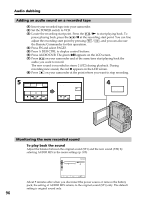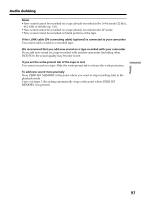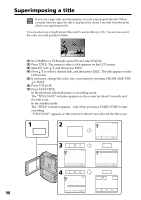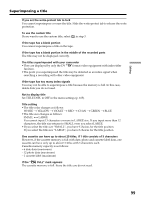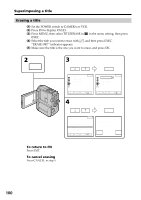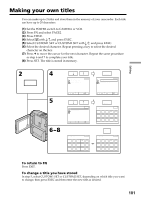Sony DCR-PC9 Operating Instructions - Page 96
Audio dubbing, Adding an audio sound on a recorded tape, Monitoring the new recorded sound
 |
View all Sony DCR-PC9 manuals
Add to My Manuals
Save this manual to your list of manuals |
Page 96 highlights
Audio dubbing Adding an audio sound on a recorded tape (1) Insert your recorded tape into your camcorder. (2) Set the POWER switch to VCR. (3) Locate the recording start point. Press the /N to start playing back. To pause playing back, press the /X at the recording start point. You can fine adjust the recording start point by pressing / , and you can also use the Remote Commander for this operatrion. (4) Press FN and select PAGE3. (5) Press A DUB CTRL to display control buttons. (6) Press AUDIO DUB. The green X appears on the LCD screen. (7) Press on your camcorder and at the same time start playing back the audio you want to record. The new sound is recorded in stereo 2 (ST2) during playback. During recording new sound, the red appears on the LCD screen. (8) Press on your camcorder at the point where you want to stop recording. 5 PAGE1 PAGE2 PAGE3 EXIT DATA VXXSXPXD AUDDUIOB REC CODE XPXLAXYX CDTURBL CTRL AUDIO DUB RET. REC PAUSE ARUEDCIO SDTUABRT 4 FN Monitoring the new recorded sound To play back the sound Adjust the balance between the original sound (ST1) and the new sound (ST2) by selecting AUDIO MIX in the menu settings (p. 105). VCR SET H i F i SOUND AUD I O M I X A/VcDV OUTST1 EXIT ST2 r R EXEC RET. About 5 minutes after when you disconnect the power source or remove the battery pack, the setting of AUDIO MIX returns to the original sound (ST1) only. The default setting is original sound only. 96