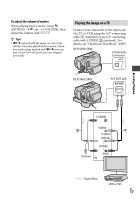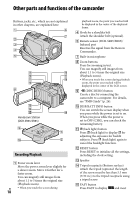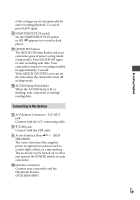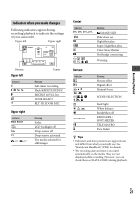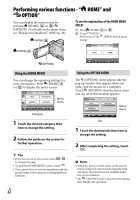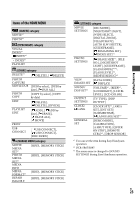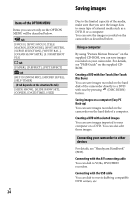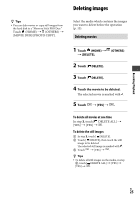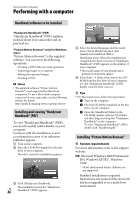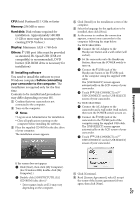Sony DCR-SR65 Operating Guide - Page 22
Performing various functions - “HOME” and “OPTION”, Using the HOME MENU
 |
View all Sony DCR-SR65 manuals
Add to My Manuals
Save this manual to your list of manuals |
Page 22 highlights
Performing various functions - " HOME" and " OPTION" You can display the menu screen by pressing (HOME) (or )/ (OPTION). For details on the menu items, see "Handycam Handbook" (PDF) (p. 26). (HOME) To see the explanation of the HOME MENU (HELP) Press (HOME) (or ). Touch (HELP). The bottom of the (HELP) button turns orange. (HOME) (OPTION) Using the HOME MENU You can change the operating settings for your convenience. Press (HOME) (or ) to display the menu screen. Menu items Category 1 Touch the desired category then item to change the setting. 2 Follow the guide on the screen for further operation. Tips If the item is not on the screen, touch / to change the page. To hide the HOME MENU screen, touch . You cannot select or activate simultaneously the grayed items in the current recording/playback situation. US 22 Using the OPTION MENU The (OPTION) menu appears like the pop-up window that appears when you right-click the mouse on a computer. Touch (OPTION), then the menu items you can set at that moment appears. Menu items Tab 1 Touch the desired tab then item to change the setting. 2 After completing the setting, touch . Notes When the item you want is not on the screen, touch another tab. If you cannot find the item anywhere, the function is not available under the current situation. The (OPTION) menu cannot be used during Easy Handycam operation.