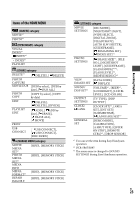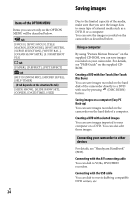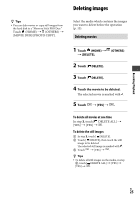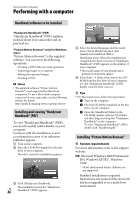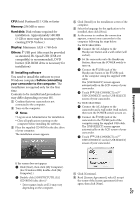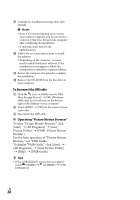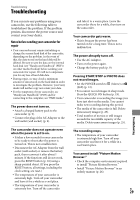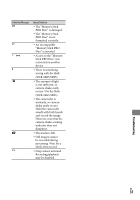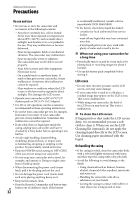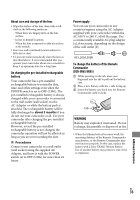Sony DCR-SR65 Operating Guide - Page 28
To disconnect the USB cable, Operating Picture Motion Browser - operating software
 |
View all Sony DCR-SR65 manuals
Add to My Manuals
Save this manual to your list of manuals |
Page 28 highlights
Confirm the installation settings, then click [Install]. Notes Even if a screen prompting you to restart your computer appears, you do not need to restart it at this time. Restart your computer after completing the installation. It may take some time for the authentication. Follow the on-screen instructions to install the software. Depending on the computer, you may need to install third party software. If the installation screen appears, follow the instructions to install the required software. Restart the computer if required to complete the installation. Remove the CD-ROM from the disc drive of your computer. To disconnect the USB cable Click the icon [Safely remove USB Mass Storage Device] [OK] (Windows 2000 only) on the task tray on the bottom right of the desktop of your computer. Touch [END] [YES] on the screen of your camcorder. Disconnect the USB cable. Operating "Picture Motion Browser" To start "Picture Motion Browser," click [Start] [All Programs] [Sony Picture Utility] [PMB - Picture Motion Browser]. For the basic operation of "Picture Motion Browser," see "PMB Guide." To display "PMB Guide," click [Start] [All Programs] [Sony Picture Utility] [Help] [PMB Guide]. Tips If the [USB SELECT] screen does not appear, touch (HOME) (OTHERS) [USB CONNECT]. US 28