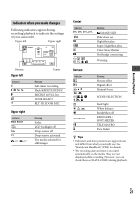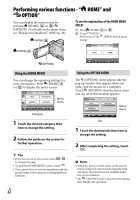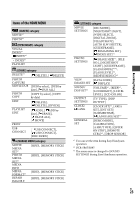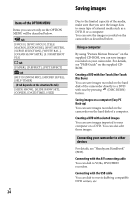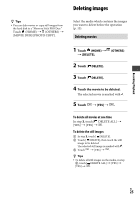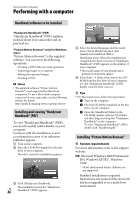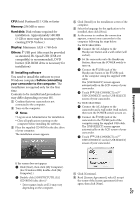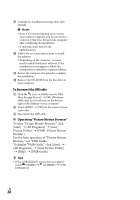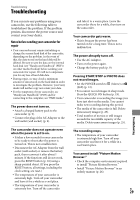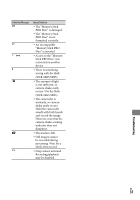Sony DCR-SR65 Operating Guide - Page 26
Enjoying with a computer, Handbook/software to be installed, Installing “Picture Motion Browser” - mac
 |
View all Sony DCR-SR65 manuals
Add to My Manuals
Save this manual to your list of manuals |
Page 26 highlights
Enjoying with a computer Performing with a computer Handbook/software to be installed "Handycam Handbook" (PDF) "Handycam Handbook" (PDF) explains in detail about your camcorder and its practical use. "Picture Motion Browser" (only for Windows users) "Picture Motion Browser" is the supplied software. You can enjoy the following operations. Creating a DVD with one touch operation Importing images to a computer Editing the imported images Creating a DVD Notes The supplied software "Picture Motion Browser" is not supported by Macintosh computers. To use a Macintosh computer connected to your camcorder, see the following website for details. http://guide.d-imaging.sony.co.jp/mac/ms/us/ Installing and viewing "Handycam Handbook" (PDF) To view "Handycam Handbook" (PDF), you need to install Adobe Reader on your computer. Continue with the installation, even if a confirmation screen of an unknown publisher appears. Turn on the computer. Place the CD-ROM (supplied) in the disc drive of your computer. The select screen for installation appears. Click [Handycam Handbook]. The installation screen for "Handycam US 26 Handbook" (PDF) appears. Select the desired language and the model name of your Handycam, then click [Handycam Handbook (PDF)]. Installation starts. When the installation is completed, the short-cut icon of "Handycam Handbook" (PDF) appears on the desktop of your computer. The model name of your Handycam is printed on its bottom surface. Click [Exit] [Exit], then remove the CDROM from the disc drive of your computer. To view "Handycam Handbook" (PDF), double click the short-cut icon. Tips For Macintosh users, follow the steps below. Turn on the computer. Place the CD-ROM (supplied) in the disc drive of your computer. Open the [Handbook] folder in the CD-ROM, double-click the [US] folder and then drag-and-drop the "Handycam Handbook" on the computer. To view "Handycam Handbook" (PDF), double click "Handbook.pdf." Installing "Picture Motion Browser" System requirements For more information, refer to the support web site. OS: Microsoft Windows 2000 Professional SP4, Windows XP SP2*, Windows Vista* * 64-bit editions and Starter (Edition) are not supported. Standard installation is required. Operation is not assured if the above OS has been upgraded or in a multi-boot environment.