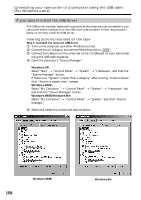Sony DCR-TRV33 Operating Instructions (primary manual) - Page 157
Connecting your camcorder to a computer using the USB cable, For Windows users - driver windows 7
 |
View all Sony DCR-TRV33 manuals
Add to My Manuals
Save this manual to your list of manuals |
Page 157 highlights
Connecting your camcorder to a computer using the USB cable (For Windows users) Viewing images recorded on the "Memory Stick" (DCR-TRV22/ TRV33 only) (1) Insert the "Memory Stick" into your camcorder. (2) Connect the AC Adaptor, then set the POWER switch to . (3) Connect the (USB) jack on your camcorder to the USB port on the computer using the supplied USB cable. The USB MODE indicator appears on the LCD screen of your camcorder. The computer recognizes your camcorder, and the Add Hardware Wizard starts. Computer USB port (USB) jack USB cable (supplied) (4) Follow the on-screen messages so that the Add Hardware Wizard recognizes that the USB drivers have been installed. The Add Hardware Wizard starts twice because 2 different USB drivers are installed. Be sure to allow the installation to complete without interrupting it. You cannot install the USB driver if the "Memory Stick" is not in your camcorder Be sure to insert the "Memory Stick" into your camcorder before installing the USB driver. Viewing images with your computer 157