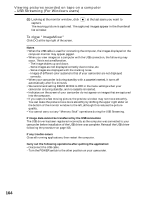Sony DCR-TRV33 Operating Instructions (primary manual) - Page 169
For Windows users DCR-TRV22/TRV33 only, Viewing images recorded on Memory Stick on a computer
 |
View all Sony DCR-TRV33 manuals
Add to My Manuals
Save this manual to your list of manuals |
Page 169 highlights
Viewing images with your computer Viewing images recorded on "Memory Stick" on a computer (For Windows users) (DCR-TRV22/TRV33 only) Image file storage destinations and image files Image files recorded with your camcorder are grouped according to the folders in the "Memory Stick." The meanings of the file names are as follows. ssss stands for any number within the range from 0001 to 9999. Example: For Windows Me users (The drive recognizing your camcorder is [F:].) Folder containing image files recorded using other camcorders (for playback only) Folder containing image files recorded with your camcorder When no new folders have been created, this is only "101MSDCF." Folder containing moving picture data recorded using other camcorders (for playback only) Folder 101MSDCF (up to 999MSDCF) File DSC0ssss.JPG MOV0ssss.MPG Meaning Still image file Moving picture file When finished, disconnect the USB cable and remove the "Memory Stick" or set the POWER switch to OFF (CHG) For Windows 2000, Windows Me, Windows XP users (1) Move the cursor to the "Unplug or Eject Hardware" on the Task Tray and click to cancel the applicable drive. (2) After the "Safe to remove" message appears, disconnect the USB cable and eject the "Memory Stick" or set the POWER switch to OFF (CHG). 169