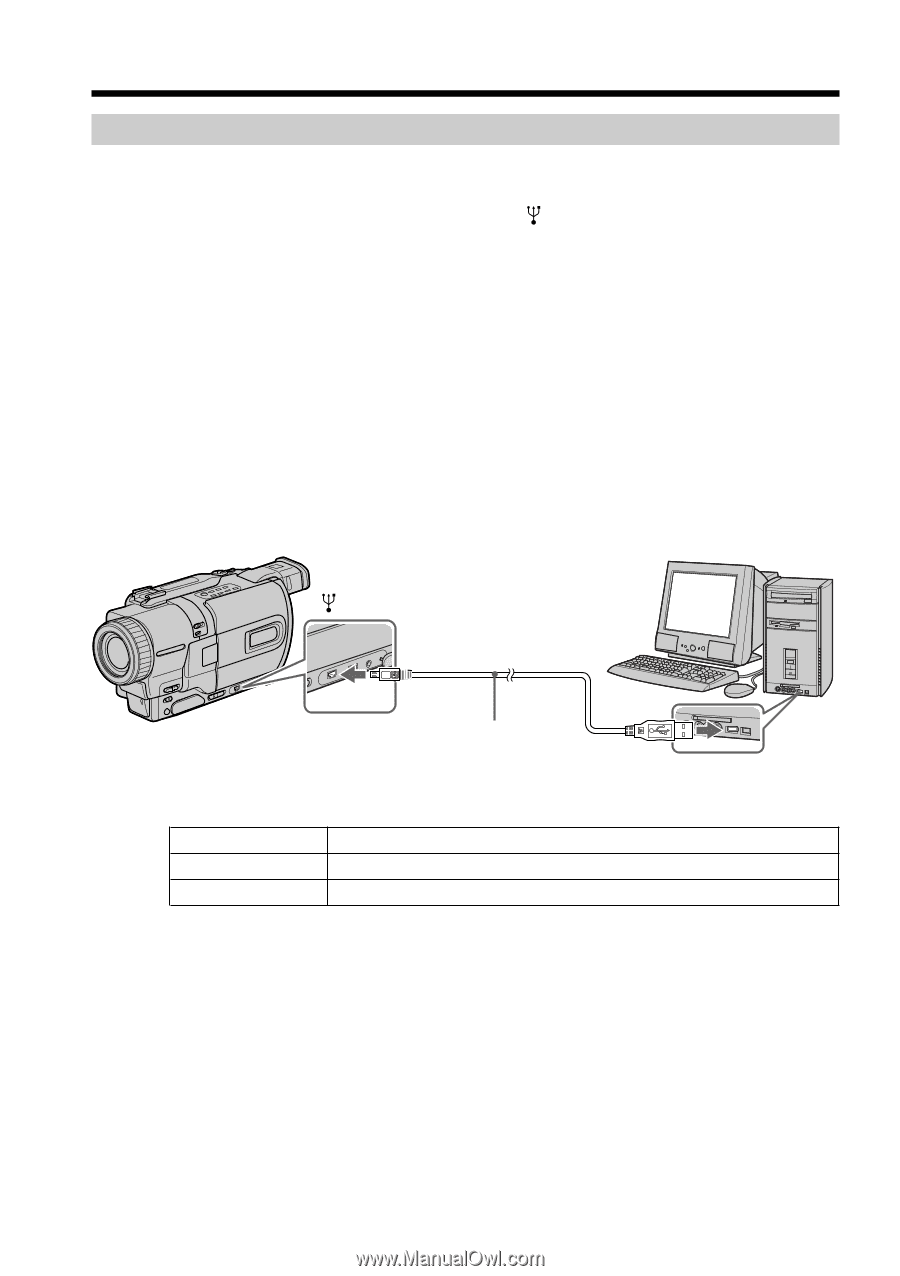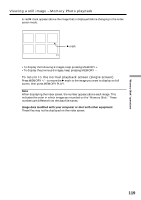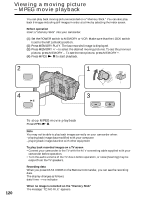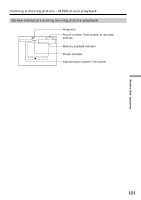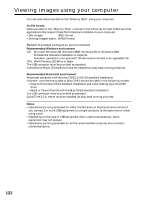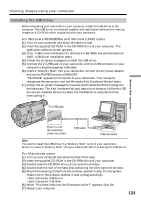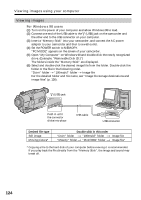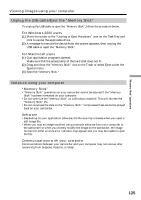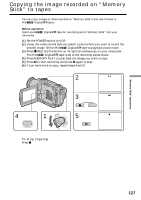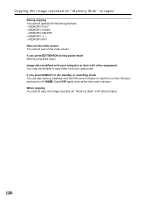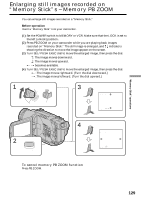Sony DCR-TRV730 Operating Instructions - Page 124
Viewing images using your computer, Viewing images
 |
View all Sony DCR-TRV730 manuals
Add to My Manuals
Save this manual to your list of manuals |
Page 124 highlights
Viewing images using your computer Viewing images For Windows 98 users (1) Turn on the power of your computer and allow Windows 98 to load. (2) Connect one end of the USB cable to the (USB) jack on the camcorder and the other end to the USB connector on your computer. (3) Insert a "Memory Stick" into your camcorder, and connect the AC power adaptor to your camcorder and then to a wall outlet. (4) Set the POWER switch to MEMORY. "PC MODE" appears on the screen of your camcorder. (5) Open "My Computer" on Windows 98 and double click the newly recognized drive. (Example: "Removable Disk (D:)") The folders inside the "Memory Stick" are displayed. (6) Select and double-click the desired image file from the folder. Double-click the folder or the file in the following order. "Dcim" folder t "100msdcf" folder t Image file For the detailed folder and file name, see "Image file storage destinations and image files" (p. 126). (USB) jack Push in until the connector clicks into place USB cable USB connector Desired file type Still image Moving picture* Double-click in this order "Dcim" folder t "100msdcf" folder t Image file "Mssony" folder t "Moml0001" folder t Image file* * Copying a file to the hard disk of your computer before viewing it is recommended. If you play back the file directly from the "Memory Stick", the image and sound may break off. 124