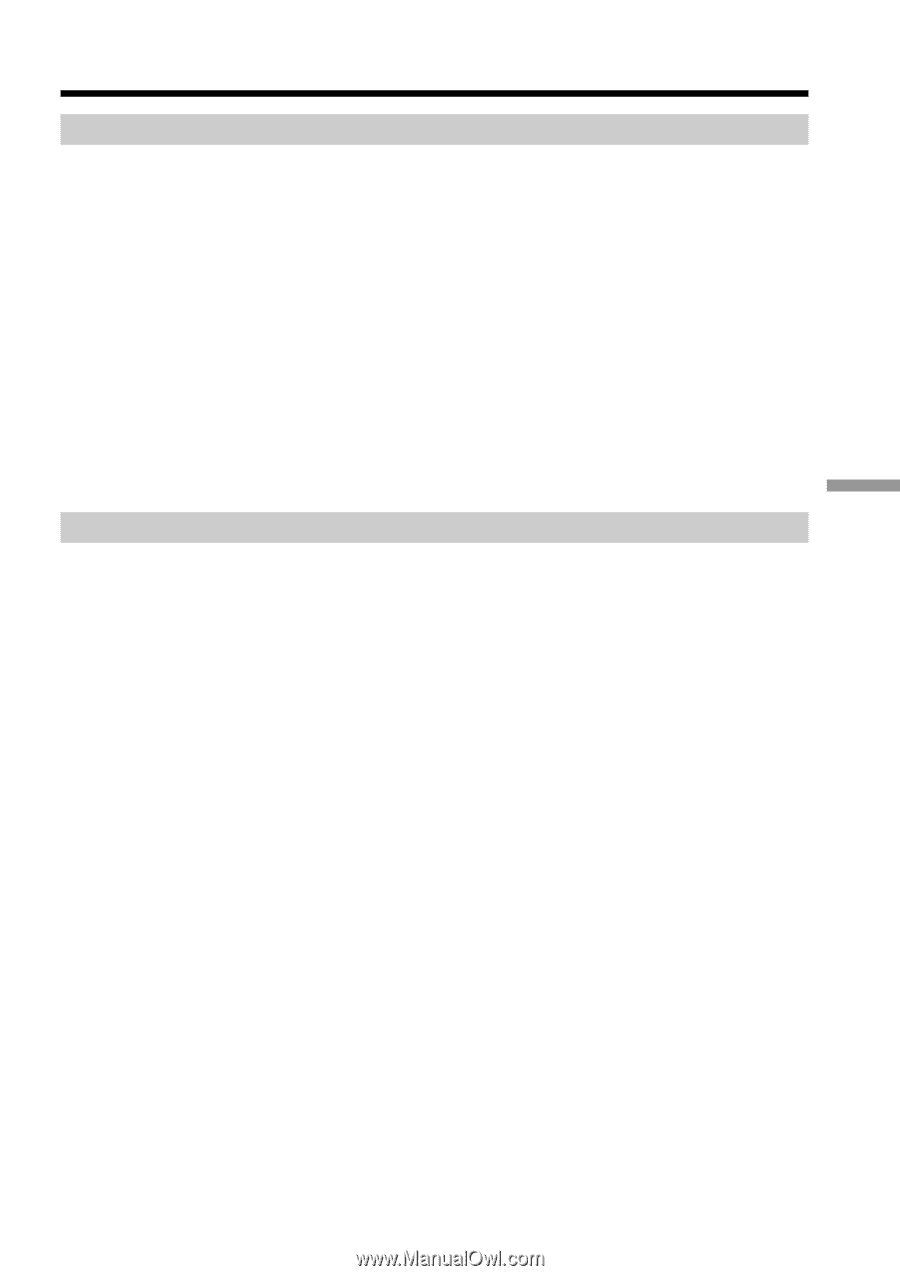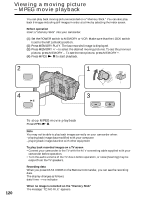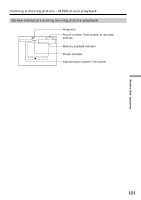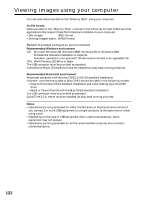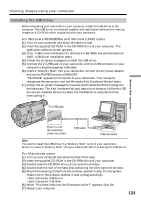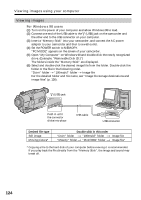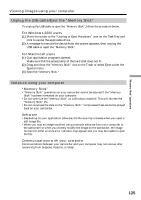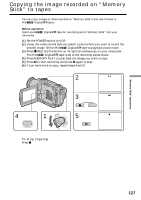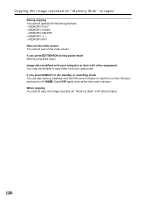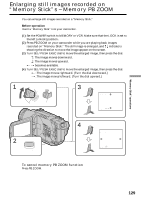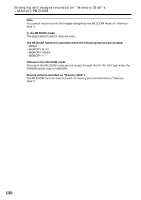Sony DCR-TRV730 Operating Instructions - Page 125
For Windows 2000 users, For Macintosh users, Memory Stick, Software, Communications with your
 |
View all Sony DCR-TRV730 manuals
Add to My Manuals
Save this manual to your list of manuals |
Page 125 highlights
"Memory Stick" operations Viewing images using your computer Unplug the USB cable/Eject the "Memory Stick" To unplug the USB cable or eject the "Memory Stick", follow the procedure below. For Windows 2000 users (1) Move the cursor to the "Unplug or Eject Hardware" icon on the TaskTray and click to cancel the applicable drive. (2) A message to remove the device from the system appears, then unplug the USB cable or eject the "Memory Stick." For Macintosh users (1) Quit application programs opened. Make sure that the access lamp of the hard disk does not lit. (2) Drag and drop the "Memory Stick" icon to the Trash or select Eject under the Special menu. (3) Eject the "Memory Stick." Notes on using your computer "Memory Stick" •"Memory Stick" operations on your camcorder cannot be assured if the "Memory Stick" has been formatted on your computer. •Do not optimize the "Memory Stick" on a Windows machine. This will shorten the "Memory Stick" life. •Do not compress the data on the "Memory Stick." Compressed files cannot be played back on your camcorder. Software •Depending on your application software, the file size may increase when you open a still image file. •When you load an image modified using a retouch software from your computer to the camcorder or when you directly modify the image on the camcorder, the image format will differ so a file error indicator may appear and you may be unable to open the file. Communications with your computer Communications between your camcorder and your computer may not recover after recovering from Suspend, Resume, or Sleep. 125