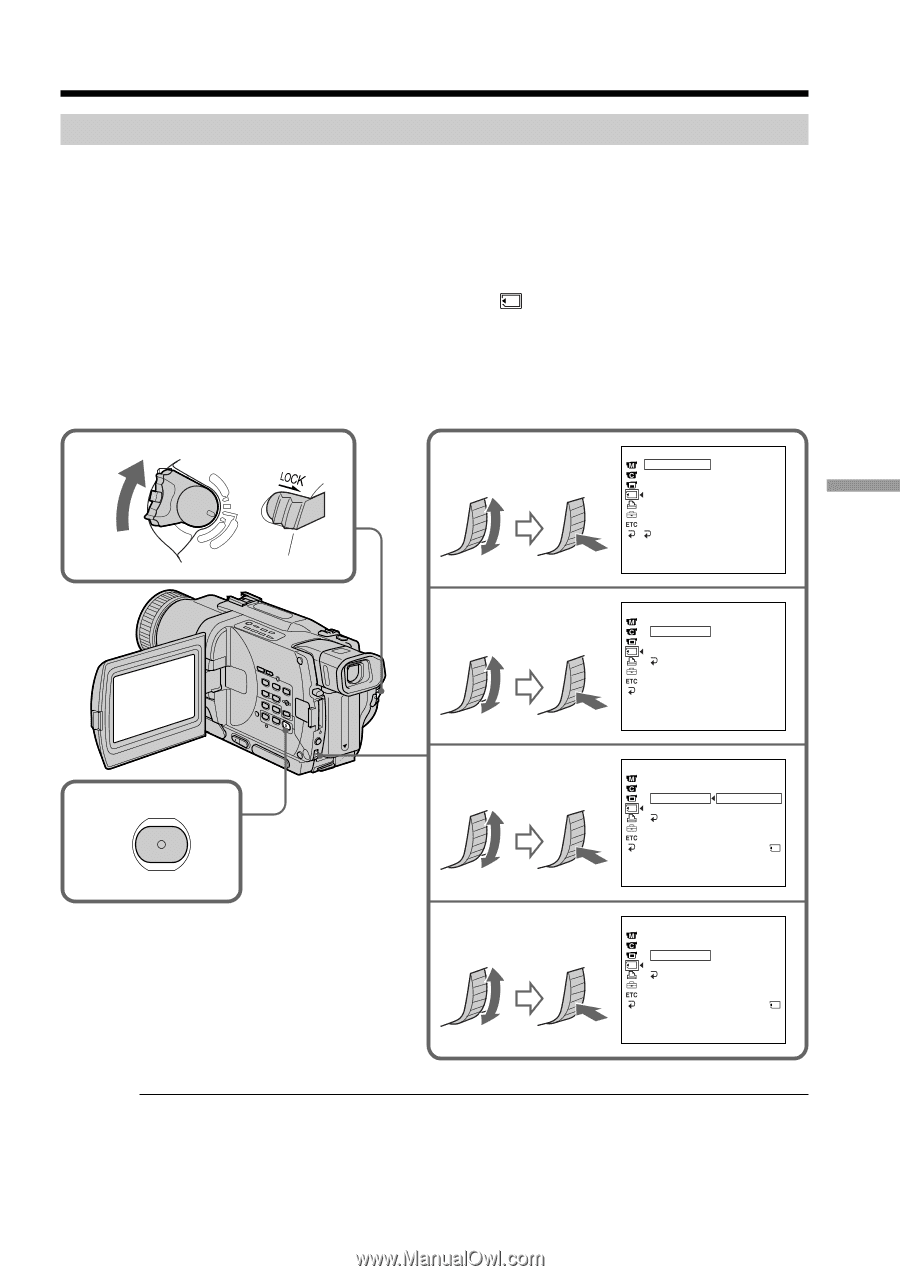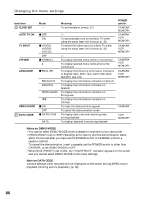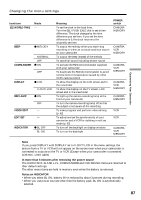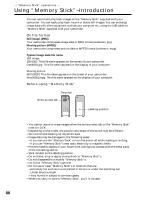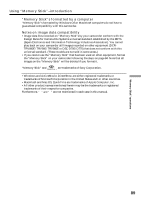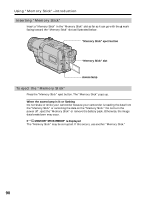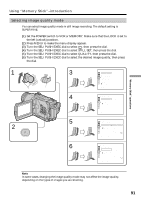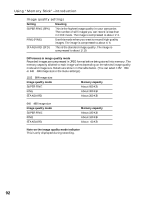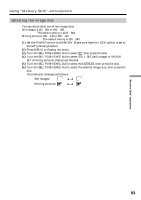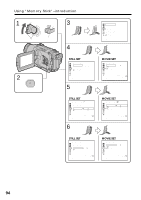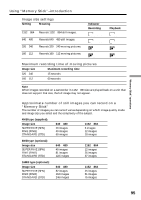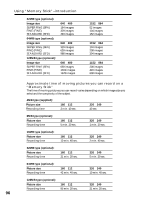Sony DCR-TRV730 Operating Instructions - Page 91
Using Memory Stick-introduction, Selecting image quality mode
 |
View all Sony DCR-TRV730 manuals
Add to My Manuals
Save this manual to your list of manuals |
Page 91 highlights
"Memory Stick" operations Using "Memory Stick"-introduction Selecting image quality mode You can select image quality mode in still image recording. The default setting is SUPER FINE. (1) Set the POWER switch to VCR or MEMORY. Make sure that the LOCK is set to the left (unlock) position. (2) Press MENU to make the menu display appear. (3) Turn the SEL/PUSH EXEC dial to select , then press the dial. (4) Turn the SEL/PUSH EXEC dial to select STILL SET, then press the dial. (5) Turn the SEL/PUSH EXEC dial to select QUALITY, then press the dial. (6) Turn the SEL/PUSH EXEC dial to select the desired image quality, then press the dial. 1 V POWER 2 MENU E ERMAORY CAM M OFCFR(CHG) 3 4 5 6 MEMORY S E T ST I LL SET MOV I E S E T PR I NT MARK P RO T E C T S L I DE SHOW DELETE AL L FORMA T RETURN [ MENU ] : END MEMORY S E T ST I LL SET P I C MODE S I NG L E QUA L I TY I MAGES I ZE RETURN [ MENU ] : END MEMORY S E T ST I LL SET P I C MODE QUA L I TY SUPER F I NE I MAGES I ZE F I NE RETURN STANDARD REMA I N 6 [ MENU ] : END MEMORY S E T ST I LL SET P I C MODE QUA L I TY STANDARD I MAGES I ZE RETURN REMA I N 18 [ MENU ] : END Note In some cases, changing the image quality mode may not affect the image quality, depending on the types of images you are shooting. 91