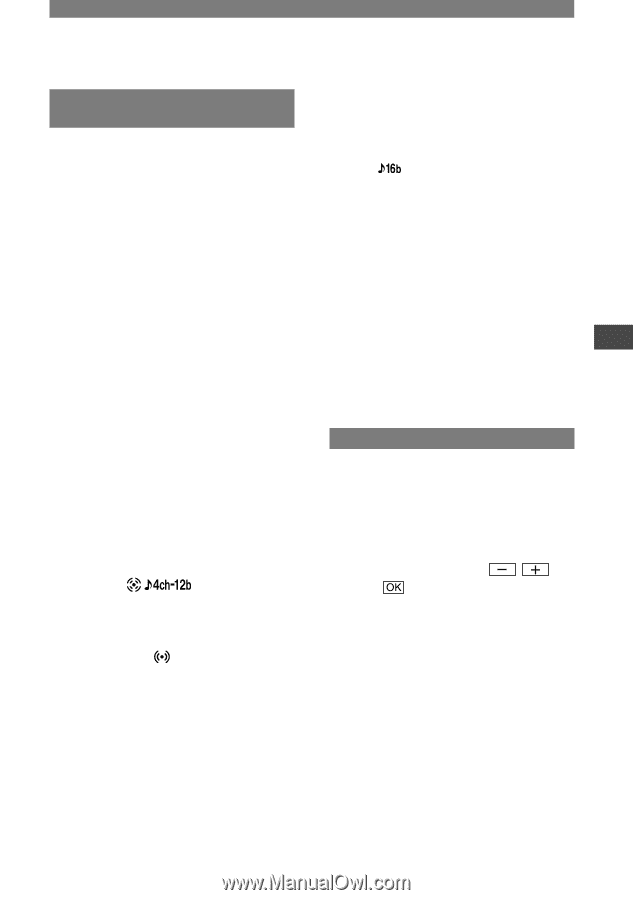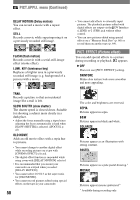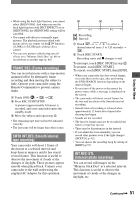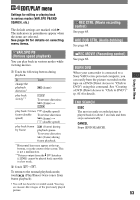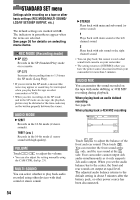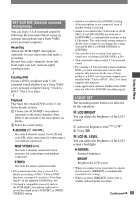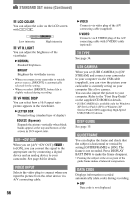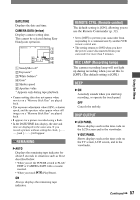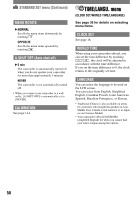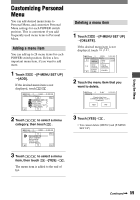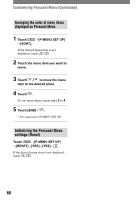Sony DCRPC1000 Operating Guide - Page 55
EXT SUR MIC External surround, microphone, LCD/VF SET, LCD BRIGHT, LCD BL LEVEL - accessories
 |
UPC - 027242670051
View all Sony DCRPC1000 manuals
Add to My Manuals
Save this manual to your list of manuals |
Page 55 highlights
EXT SUR MIC (External surround microphone) You can enjoy 5.1ch surround sound by following the procedure below, using an optional microphone and a Sony VAIO series personal computer. Recording Attach the ECM-HQP1 microphone (optional) to your camcorder and make a recording. Record four audio channels (front-left, front-right, rear-left, and rear-right) simultaneously. Creating DVD Create a DVD compliant with 5.1ch surround sound playback on a Sony VAIO series personal computer using "Click to DVD" (Ver.2.0 or later). Playback Play back the created DVD on the 5.1ch home theater system. Connect the ECM-HQP1 microphone (optional) to the Active Interface Shoe. Refer to the manual of the microphone for details. Select the sound setting. 4CH MIC ( ) Records 4 channel sound, front L/R and rear L/R, at the same time by connecting a microphone (optional). WIDE STEREO ( ) Records 2 channel sound with more presence by connecting a microphone (optional). STEREO Records the stereo sound normally. • This manual describes how to record. For details on creating a DVD ("Click to DVD" function), see page 81 or refer to "First Step Guide" on the supplied CD-ROM (p. 80). • You need a compatible accessory such as the ECM-HQP1 microphone (optional) to record the sound in the [4CH MIC] or [WIDE STEREO] setting. • Sound is recorded in the [STEREO] setting if the microphone is not connected, even if another setting is selected. • Sound is recorded in the 12-bit mode in [4CH MIC]. If [AUDIO MODE] has been set to [16BIT( )], it automatically switches to the 12-bit mode. The audio mode setting returns to the previous settings if you change the setting from [4CH MIC] to [WIDE STEREO] or [STEREO]. • You can check the recorded front and rear sound after recording ([AUDIO MIX], p.54). • Your camcorder cannot output 5.1ch surround sound. • For creating a 5.1ch surround sound compliant DVD, you need software and a device that supports this function. In the case of Sony products, a VAIO series personal computer preinstalled with "Click to DVD" (Ver.2.0 or later) supports this function. • Some application software bundled with VAIO does not allow for 4CH MIC recording signal. LCD/VF SET The recorded picture will not be affected by this operation. LCD BRIGHT You can adjust the brightness of the LCD screen. Adjust the brightness with Touch . /. LCD BL LEVEL You can adjust the brightness of the LCD screen's backlight. NORMAL Standard brightness. BRIGHT Brightens the LCD screen. • When you connect your camcorder to outside power sources, [BRIGHT] is automatically selected for the setting. • When you select [BRIGHT], battery life is slightly reduced during recording. Continued 55 Using the Menu