Sony DCRPC330 Computer Applications Guide - Page 21
Editing pictures on your computer
 |
UPC - 027242636095
View all Sony DCRPC330 manuals
Add to My Manuals
Save this manual to your list of manuals |
Page 21 highlights
Managing pictures on a Windows computer 2 Click (Still Picture Capture). 1 Start up the computer, then double- click [ImageMixer Ver.1.5 for Sony] on the desktop. 3 Follow steps 9 and 10 on "Copying movies onto your computer" (p. 20). 4 Click (Capture) at the point where you want to extract a still image from the movie. 2 Click (Movie Editing Environment). 3 Click (Movie Display). Select a movie from the list, then drag and drop it on the storyboard. Editing pictures on your computer You can put together multiple pictures copied onto your computer and create one movie. Refer to the on-line help for details on this operation (p. 22). Storyboard ,continued Managing pictures on a Windows computer 21
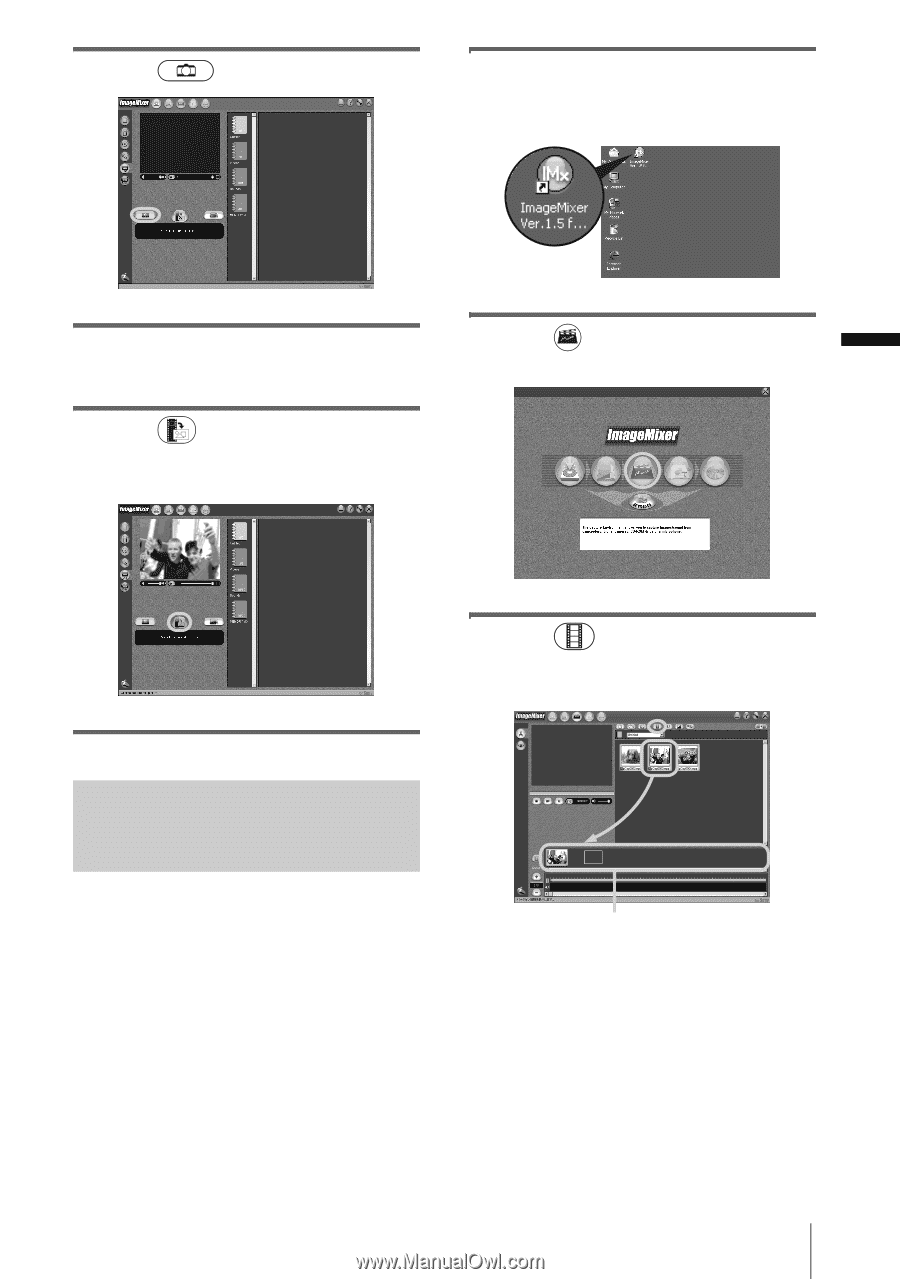
Managing pictures on a Windows computer
Managing pictures on a Windows computer
21
2
Click
(Still Picture Capture).
3
Follow steps 9 and 10 on “Copying
movies onto your computer” (p. 20).
4
Click
(Capture) at the point
where you want to extract a still image
from the movie.
Editing pictures on your computer
You can put together multiple pictures copied
onto your computer and create one movie.
Refer to the on-line help for details on this
operation (p. 22).
1
Start up the computer, then double-
click [ImageMixer Ver.1.5 for Sony]
on the desktop.
2
Click
(Movie Editing
Environment).
3
Click
(Movie Display). Select a
movie from the list, then drag and drop
it on the storyboard.
Storyboard
,
continued














