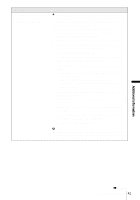Sony DCRPC330 Computer Applications Guide - Page 42
Composite USB Device] in the [USB Audio Device] folder, The [System Properties] screen appears.
 |
UPC - 027242636095
View all Sony DCRPC330 manuals
Add to My Manuals
Save this manual to your list of manuals |
Page 42 highlights
Symptom The image does not appear on ImageMixer Ver.1.5 for Sony when using the USB cable. (Continued from the previous page) Cause and/or Corrective Actions For Windows 2000 Log on as Administrators. 1 Check that your camcorder is connected to a computer. 2 Right-click [My Computer], then click [Properties]. The [System Properties] screen appears. 3 Click the [Hardware] tab. 4 Click [Device Manager]. 5 Click [View], then click [Devices by type]. 6 If other devices below are already installed, right-click them, then click [Remove] to delete them. For copying and viewing pictures recorded on a tape • [USB Composite Device] or [Sound, video and game controllers] in the [Universal Serial Bus Controller] folder • [Composite USB Device] in the [USB Audio Device] folder • [Composite USB Device] in the [Other devices] folder For copying and viewing pictures recorded on a "Memory Stick" • [? Sony Handycam] or [? Sony DSC] with a "?" mark in the [Other devices] folder 7 When the [Confirm Device Removal] screen appears, click [OK]. 8 Turn off the power of your camcorder, disconnect the USB cable, then restart the computer. 9 Re-install the USB driver (p. 8). b Note • Deleting anything other than [USB Composite Device], [Sound, video and game controllers], [Composite USB Device], [? Sony Handycam] and [? Sony DSC] may cause malfunction of your computer. 42 Additional information