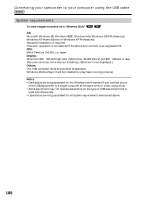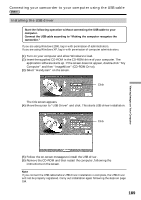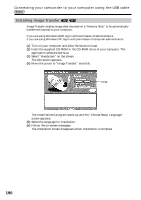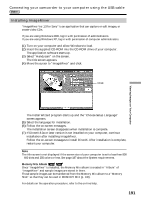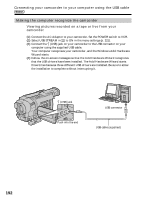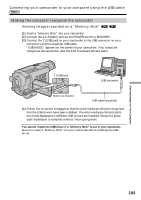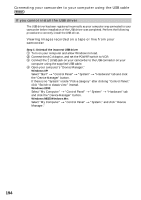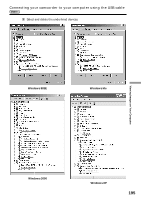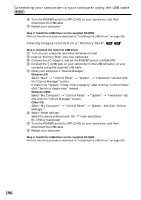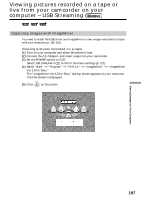Sony DCRTRV250 Operating Instructions - Page 193
Viewing images recorded on a, Memory Stick, You cannot install the USB driver if - drivers
 |
UPC - 027242621473
View all Sony DCRTRV250 manuals
Add to My Manuals
Save this manual to your list of manuals |
Page 193 highlights
Connecting your camcorder to your computer using the USB cable Making the computer recognize the camcorder Viewing images recorded on a "Memory Stick" (1) Insert a "Memory Stick" into your camcorder. (2) Connect the AC Adaptor and set the POWER switch to MEMORY. (3) Connect the (USB) jack on your camcorder to the USB connector on your computer using the supplied USB cable. "USB MODE" appears on the screen of your camcorder. Your computer recognizes the camcorder, and the Add Hardware Wizard starts. (USB) jack USB connector Push into the end USB cable (supplied) (4) Follow the on-screen messages so that the Add Hardware Wizard recognizes that the USB drivers have been installed. The Add Hardware Wizard starts two times because two different USB drivers are installed. Be sure to allow each installation to complete without interrupting them. You cannot install the USB driver if a "Memory Stick" is not in your camcorder. Be sure to insert a "Memory Stick" into your camcorder before installing the USB driver. Viewing Images on Your Computer 193