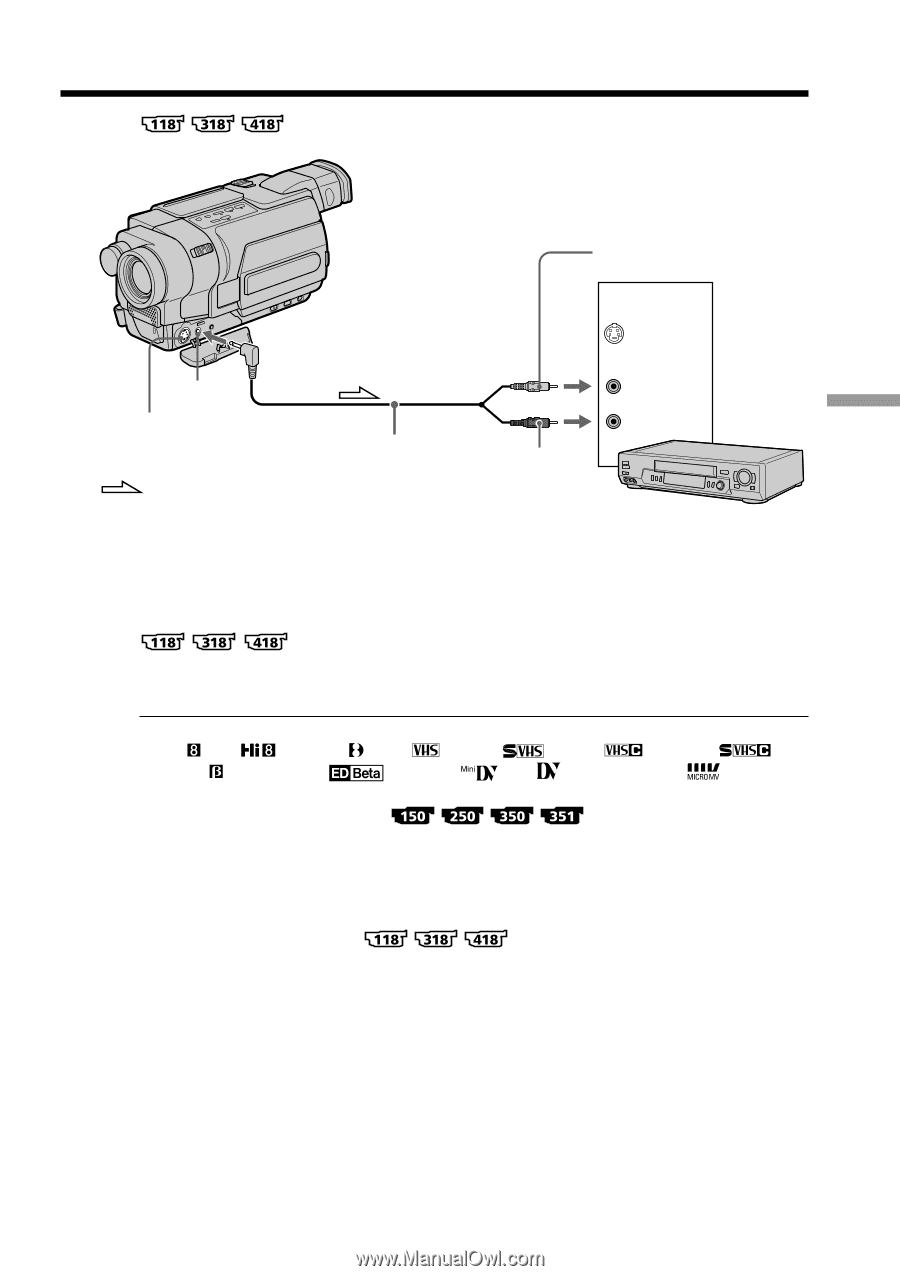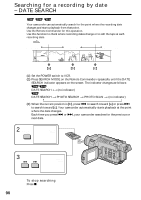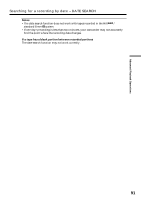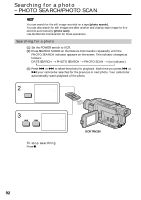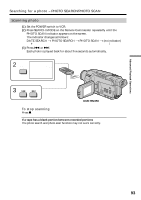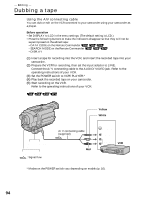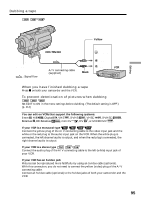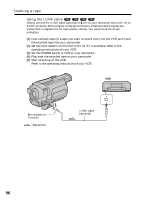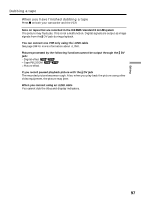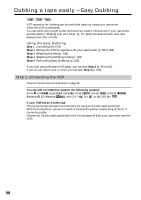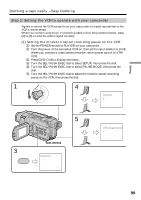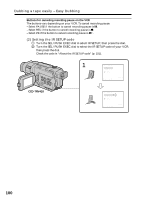Sony DCRTRV250 Operating Instructions - Page 95
When you have finished dubbing a tape, To prevent deterioration of pictures when dubbing, S VIDEO - digital8 camcorder cant see
 |
UPC - 027242621473
View all Sony DCRTRV250 manuals
Add to My Manuals
Save this manual to your list of manuals |
Page 95 highlights
Dubbing a tape Editing A/ V OUT S VIDEO OUT : Signal flow CCD-TRV418 A/V connecting cable (supplied) Yellow IN S VIDEO Black VIDEO AUDIO VCR When you have finished dubbing a tape Press x on both your camcorder and the VCR. To prevent deterioration of pictures when dubbing Set EDIT to ON in the menu settings before dubbing. (The default setting is OFF.) (p. 214) You can edit on VCRs that support the following systems: 8 mm , Hi8 , Digital8 , VHS , S-VHS , VHSC , S-VHSC , Betamax , ED Betamax , mini DV , DV , or MICRO MV . If your VCR is a monaural type Connect the yellow plug of the A/V connecting cable to the video input jack and the white or the red plug to the audio input jack on the VCR. When the white plug is connected, the left channel audio is output, and when the red plug is connected, the right channel audio is output. If your VCR is a stereo type Connect the audio plug of the A/V connecting cable to the left (white) input jack of your VCR. If your VCR has an S video jack Pictures can be reproduced more faithfully by using an S video cable (optional). With this connection, you do not need to connect the yellow (video) plug of the A/V connecting cable. Connect an S video cable (optional) to the S video jacks of both your camcorder and the VCR. 95