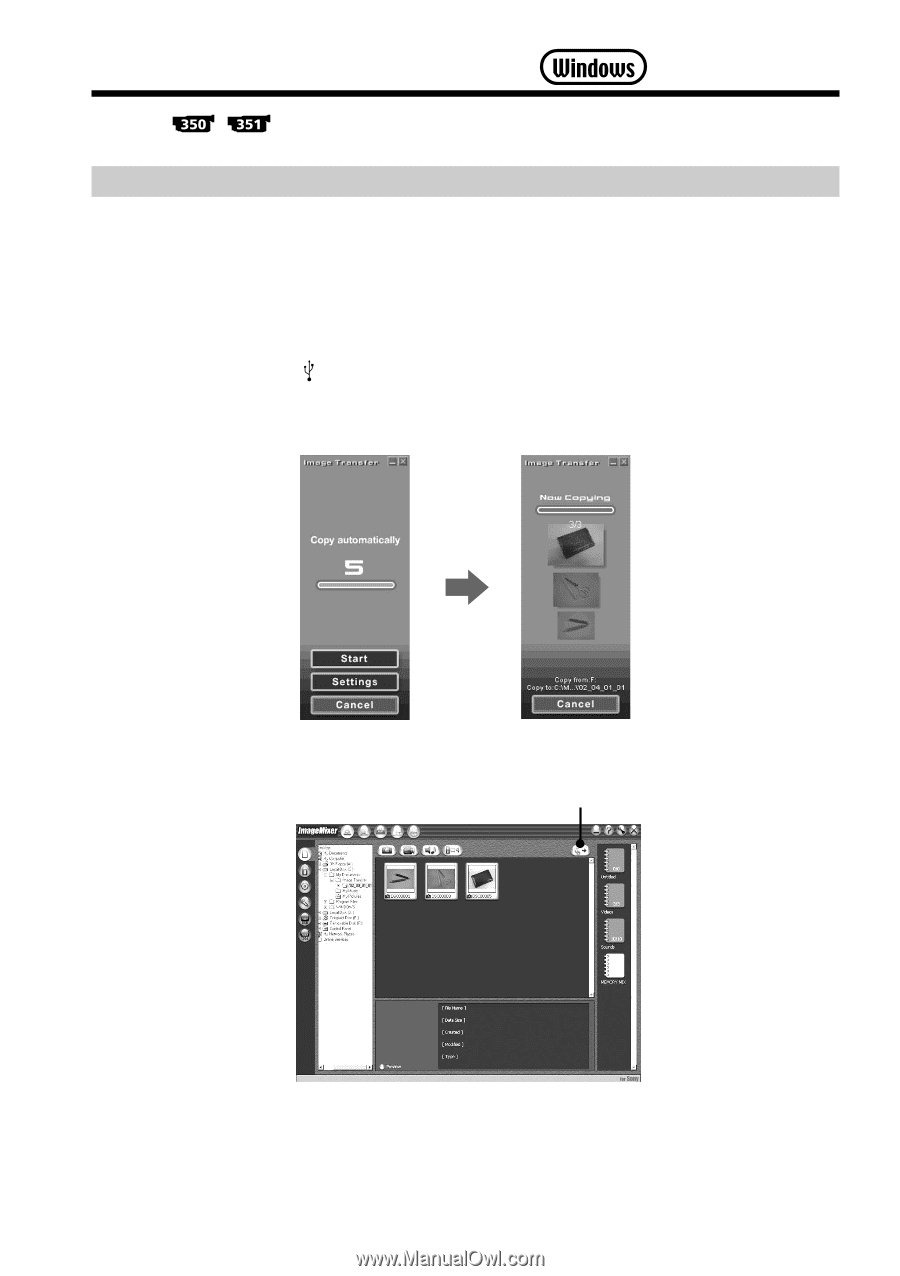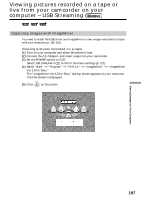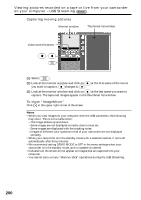Sony DCRTRV250 Operating Instructions - Page 202
Viewing images recorded on a “Memory Stick” on your computer -Windows
 |
UPC - 027242621473
View all Sony DCRTRV250 manuals
Add to My Manuals
Save this manual to your list of manuals |
Page 202 highlights
Viewing images recorded on a "Memory Stick" on your computer Viewing images with Image Transfer The image data recorded on a "Memory Stick" is automatically transferred (copied) to your computer with Image Transfer. You can also view images with ImageMixer. (1) Turn on your computer and allow Windows to load. (2) Insert a "Memory Stick" into your camcorder, and connect the AC Adaptor to your camcorder. (3) Set the POWER switch to MEMORY. (4) Connect the (USB) jack on your camcorder to the USB connector on your computer using the supplied USB cable. (5) Image Transfer automatically starts up and the transfer of image data begins. (6) ImageMixer automatically starts up, enabling you to view the copied image. Import button 202 (7) Select an album and the image, then press the import button. The image is added in your album, and you can edit the image.