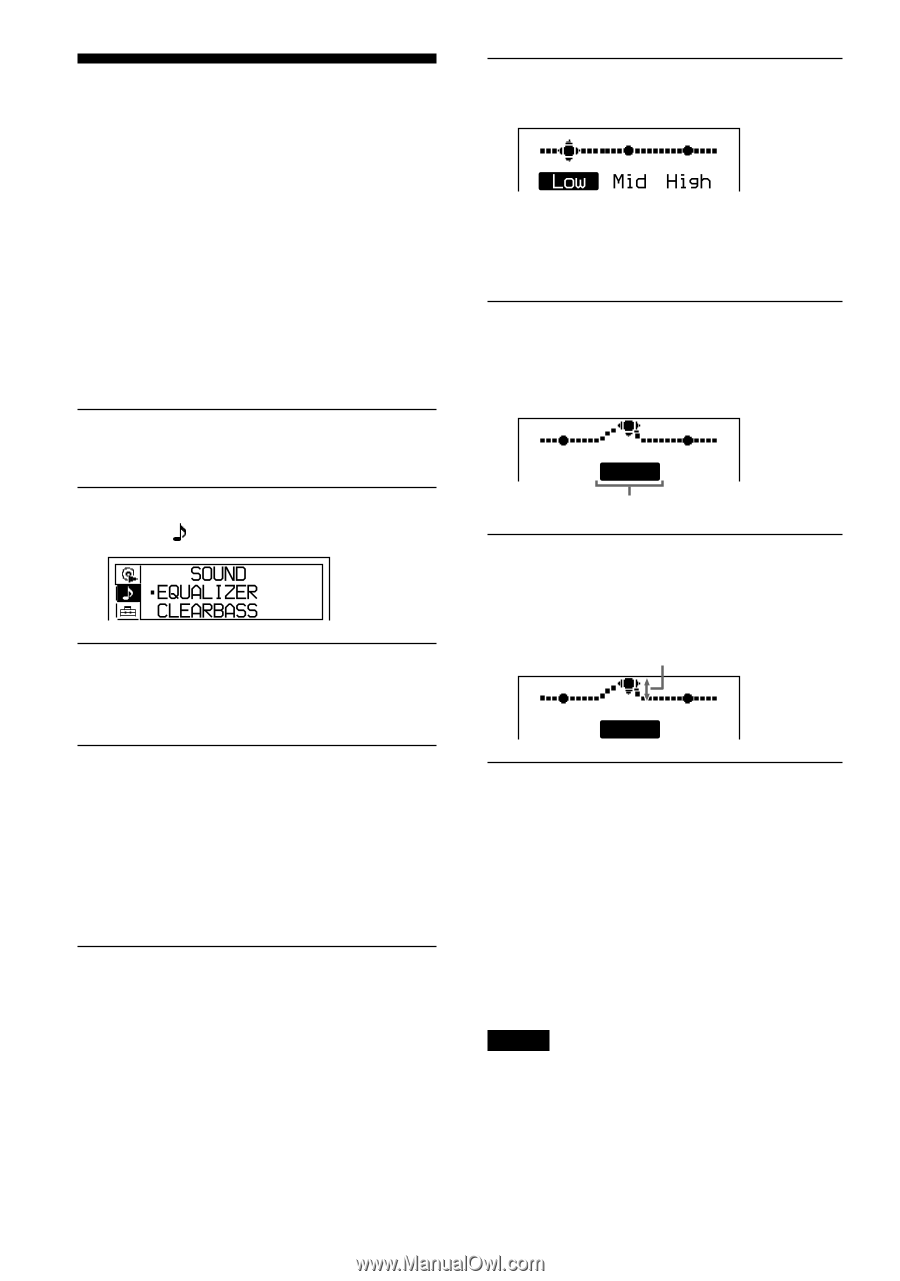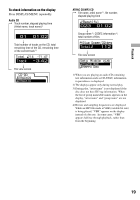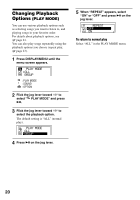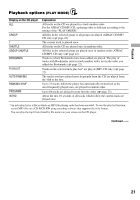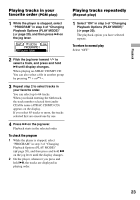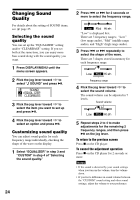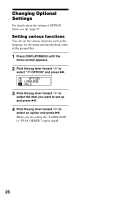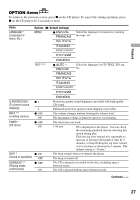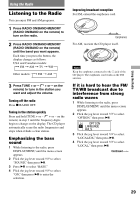Sony DNF430 Operating Instructions - Page 24
Changing Sound Quality, Selecting the sound quality, quality
 |
UPC - 027242683440
View all Sony DNF430 manuals
Add to My Manuals
Save this manual to your list of manuals |
Page 24 highlights
Changing Sound Quality For details about the setting of SOUND items, see page 25. Selecting the sound quality You can set up the "EQUALIZER" setting and/or "CLEARBASS" setting. If you set both at the same time, you can enjoy more bass sound along with the sound quality you want. 1 Press DISPLAY/MENU until the menu screen appears. 2 Flick the jog lever toward / to select " SOUND" and press . 3 Flick the jog lever toward / to select the item you want to set up and press . 4 Flick the jog lever toward / to select an option and press . Customizing sound quality You can adjust sound quality for each frequency range individually, checking the shape of the wave on the display. 1 Select "EQUALIZER" in step 3 and "CUSTOM" in step 4 of "Selecting the sound quality." 24 2 Press or for 2 seconds or more to select the frequency range. "Low" is displayed first. There are 3 frequency ranges; "Low" (low range audio), "Mid" (middle range audio), and "High" (high range audio). 3 Press or repeatedly to select the shape of the wave. There are 3 shapes stored in memory for each frequency range. Low Mid High Frequency range 4 Flick the jog lever toward / to select the sound volume. The sound volume can be adjusted in 7 levels. Sound volume Low Mid High 5 Repeat steps 2 to 4 to make adjustments for the remaining 2 frequency ranges, and then press on the jog lever. To return to the previous screen Press on the CD player. To cancel the adjustment operation Press on the CD player for 2 seconds or more. Notes • If the sound is distorted by your sound settings when you turn up the volume, turn the volume down. • If you feel a difference in sound volume between the "CUSTOM" sound setting and other sound settings, adjust the volume to your preference.