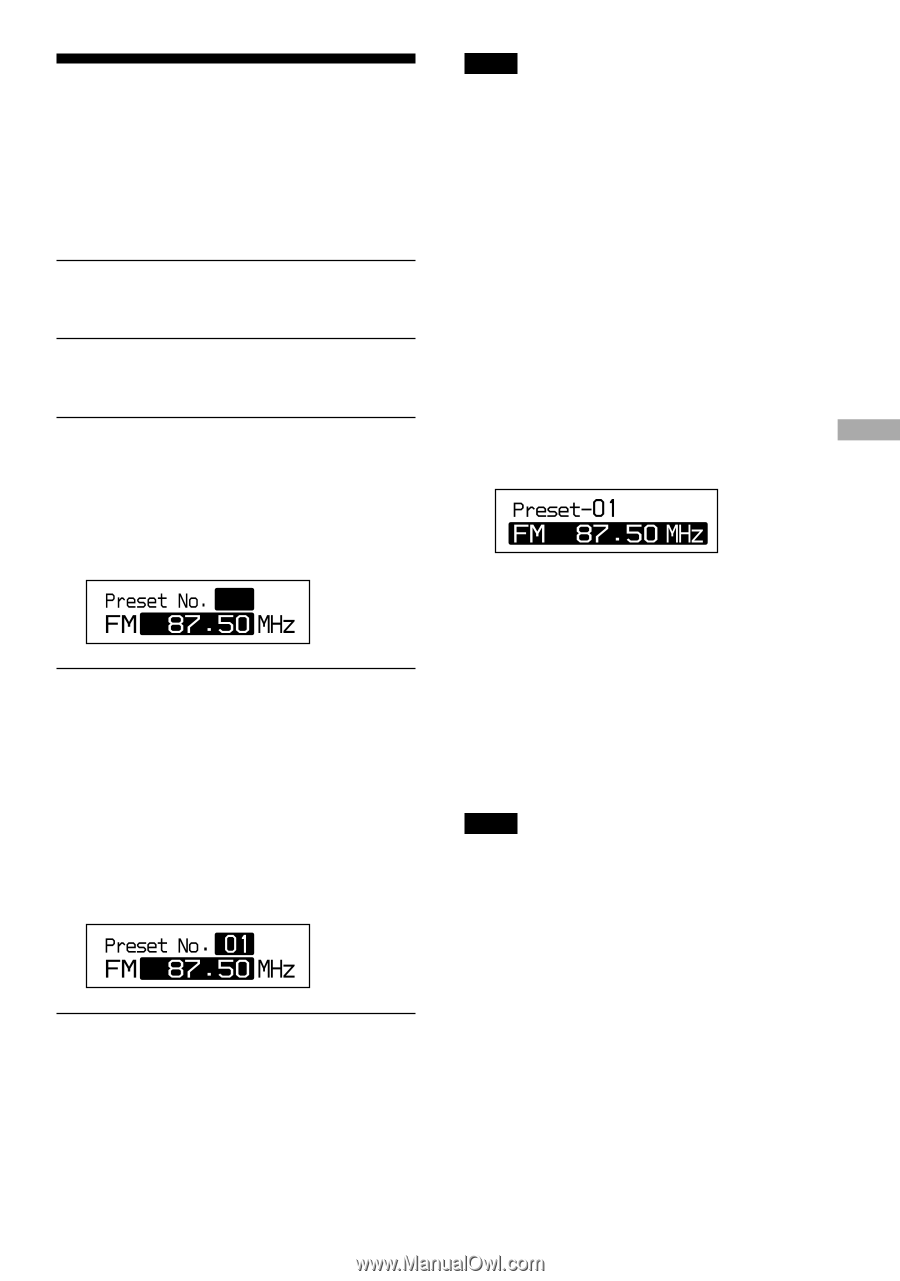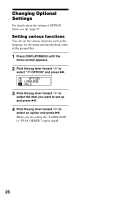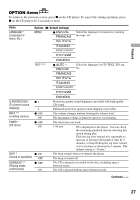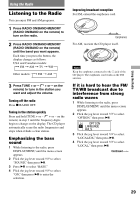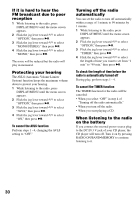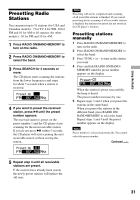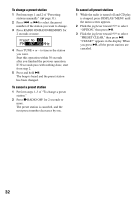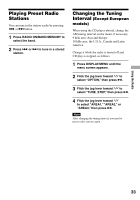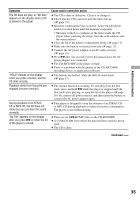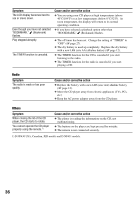Sony DNF430 Operating Instructions - Page 31
Presetting Radio Stations, Presetting stations manually, manually
 |
UPC - 027242683440
View all Sony DNF430 manuals
Add to My Manuals
Save this manual to your list of manuals |
Page 31 highlights
Using the Radio Presetting Radio Stations You can preset up to 51 stations (for USA and Canadian models) : 7 for TV, 4 for WB, 30 for FM and 10 for AM or 40 stations (for other models) : 30 for FM and 10 for AM. 1 Press RADIO ON/BAND•MEMORY to turn on the radio. 2 Press RADIO ON/BAND•MEMORY to select the band. 3 Press SEARCH for 3 seconds or more. The CD player starts scanning the stations from the lower frequencies and stops for about 5 seconds when a station is received. 4 If you want to preset the received station, press until the preset number appears. The received station is preset on the preset number 1 and the CD player starts scanning for the next receivable station. If you do not press within 5 seconds, the CD player will start scanning the next receivable station without storing the station. Note Presetting will not be completed until scanning of all receivable stations is finished. If you cancel presetting before scanning of all receivable stations is finished, the stations you preset are not stored in the CD player's memory. Presetting stations manually 1 Press RADIO ON/BAND•MEMORY to turn on the radio. 2 Press RADIO ON/BAND•MEMORY to select the band. 3 Press TUNE + or - to tune in the station you want. 4 Press and hold RADIO ON/BAND• MEMORY until the preset number appears on the display. When the station is preset successfully, the beep is heard. The preset number increases by one. 5 Repeat steps 3 and 4 when you preset the stations in the same band. When you preset the stations in the different band, press RADIO ON/ BAND•MEMORY to select the band. Repeat steps 3 and 4 until the preset number appears on the display. Note Preset number is selected automatically. You cannot select the preset number. Continued 5 Repeat step 4 until all receivable stations are preset. If the stations have already been stored, the newly preset stations will replace the old ones. 31