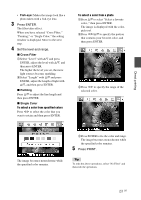Sony DPP FP97 Operating Instructions - Page 27
Items, Procedures, Direct printing, Adjust the image size, position or, others of the selected image.
 |
UPC - 027242764835
View all Sony DPP FP97 manuals
Add to My Manuals
Save this manual to your list of manuals |
Page 27 highlights
1Press g/G/f/F to select an image area, then press ENTER. The index view is displayed. 2Press g/G/f/F to select the desired image, then press ENTER. The window used for adjusting the image is displayed. 5 Adjust the image size, position or others of the selected image. Press g/G to select the desired adjustment item, then press ENTER. Adjustment tools 6 Press g/G to select ENTER. and press The selected image is added to the image area. • To add an image to another image area, repeat steps 4 and 5. • To superimpose stamps or characters on the image, proceed with step 7. • To print the previewed image, skip to step 8. Tool buttons Image area Direct printing Items / Procedures Reduces or increases the size of an image. Move the image with g/G/f/F, and then press ENTER. Each time you press ENTER, the image rotates 90° clockwise. Automatically adjusts a failed photo having problems such as being backlit, out-of-focus, or showing the red-eye phenomenon.(page 20) Items Procedures Allows you to choose to input characters using the keyboard, to input a preinstalled phrase, or to superimpose a handwritten message. Select the desired stamp with g/G/f/F, and then press ENTER to superimpose it on an image. Saves the edited image on a memory card, external device, or in internal memory. Prints an edited image. Completes the creation operation. 7 Superimpose stamps or characters. Press g/G/f/F to select the desired item such as a stamp or characters, and then press ENTER. Continued 27 GB