Sony DPT-CP1 Help Guide - Page 20
To check the connection status
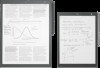 |
View all Sony DPT-CP1 manuals
Add to My Manuals
Save this manual to your list of manuals |
Page 20 highlights
To check the connection status Launch the Digital Paper App on the computer. If [Connected] is displayed in the upper left portion of the screen, the Digital Paper and the computer are properly connected. Hint When removing the USB cable, close the Digital Paper App before doing so. Related Topic Connecting via Bluetooth Connecting a second and subsequent Digital Paper Setting up the Digital Paper App Changing the Digital Paper settings using the Digital Paper App 4-597-942-16(1) Copyright 2016 Sony Corporation 20

To check the connection status
Launch the Digital Paper App on the computer. If [Connected] is displayed in the upper left portion of the screen, the
Digital Paper and the computer are properly connected.
Hint
When removing the USB cable, close the Digital Paper App before doing so.
Related Topic
Connecting via Bluetooth
Connecting a second and subsequent Digital Paper
Setting up the Digital Paper App
Changing the Digital Paper settings using the Digital Paper App
4-597-942-16(1) Copyright 2016 Sony Corporation
20














