Sony DPT-CP1 Help Guide - Page 32
Displaying the screen of the Digital Paper on the computer via Digital Paper App
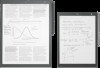 |
View all Sony DPT-CP1 manuals
Add to My Manuals
Save this manual to your list of manuals |
Page 32 highlights
Help Guide Digital Paper System DPT-RP1/DPT-CP1 Displaying the screen of the Digital Paper on the computer via Digital Paper App The Digital Paper screen can be displayed on the computer using the Digital Paper App. 1 Connect the computer to the Digital Paper. 2 Launch the Digital Paper App on the computer. 3 Click [Screen capture]. Note When the Bluetooth connection is established, the display speed becomes slower compared to USB connection or Wi-Fi connection. Related Topic Connecting via Wi-Fi/Connecting using a USB cable Connecting via Bluetooth 4-597-942-16(1) Copyright 2016 Sony Corporation 32

Help Guide
Digital Paper System
DPT-RP1/DPT-CP1
Displaying the screen of the Digital Paper on the computer via Digital Paper App
The Digital Paper screen can be displayed on the computer using the Digital Paper App.
Note
When the Bluetooth connection is established, the display speed becomes slower compared to USB connection or Wi-Fi
connection.
Related Topic
Connecting via Wi-Fi/Connecting using a USB cable
Connecting via Bluetooth
4-597-942-16(1) Copyright 2016 Sony Corporation
Connect the computer to the Digital Paper.
1
Launch the Digital Paper App on the computer.
2
Click [Screen capture].
3
32














