Sony DPT-CP1 Help Guide - Page 46
Displaying documents side-by-side
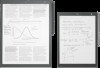 |
View all Sony DPT-CP1 manuals
Add to My Manuals
Save this manual to your list of manuals |
Page 46 highlights
Help Guide Digital Paper System DPT-RP1/DPT-CP1 Displaying documents side-by-side Display the same document twice in a side-by-side arrangement. You can also display two different documents or notes in a side-by-side arrangement. 1 Tap anywhere on the screen of a document to display the tool bar. 2 Tap (option) in the upper right of the document screen - [Display Documents Side-by-Side]. To display different documents or notes in a side-by-side arrangement Tap (quick access list) on the other document or note you want to display, and tap the document that you want to display side-by-side. When you want to switch the display of the quick access list, tap [Recently Read] or [Documents in the Same Folder] at the top of the quick access list, and then tap the other item. To switch which side the documents are displayed on Tap (option) on either the left or right - [Swap Screens]. To return to a one-page display of either side Tap (option) on the document you want to display, and then tap [Display This Document Only]. Note When documents are displayed side-by-side, the document cannot be rotated. The documents cannot be displayed top and bottom. The quick access list contains documents that were recently opened, or documents in the same folder as the document currently being displayed. Documents that do not appear in the quick access list cannot be displayed in a side-by-side arrangement. Hint After you have displayed different documents and notes in a side-by-side arrangement, you can display the most recent arrangement of documents/notes by tapping (option) - [Open Previous Side-by-Side Documents. Related Topic Displaying left and right pages in a two-page spread Creating a side-note on an open document 4-597-942-16(1) Copyright 2016 Sony Corporation 46















