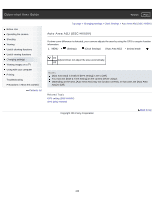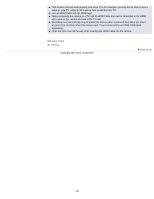Sony DSC-HX50V Cyber-shot® User Guide (Printable PDF) - Page 234
D Viewing, Back to top
 |
View all Sony DSC-HX50V manuals
Add to My Manuals
Save this manual to your list of manuals |
Page 234 highlights
This function may not work properly with some TVs. For example, you may not be able to view a video on your TV, output in 3D mode or hear sound from the TV. Use an HDMI Cable with the HDMI logo. When connecting the camera to a TV, use an HDMI Cable that can be connected to the HDMI micro jack on the camera end and to the TV jack. Recording may automatically stop to protect the camera after a period of time when you shoot movies in the condition where the camera and TV are connected by an HDMI Cable (sold separately). Open the jack cover all the way when inserting the HDMI Cable into the camera. Related Topic 3D Viewing Copyright 2013 Sony Corporation Back to top 234
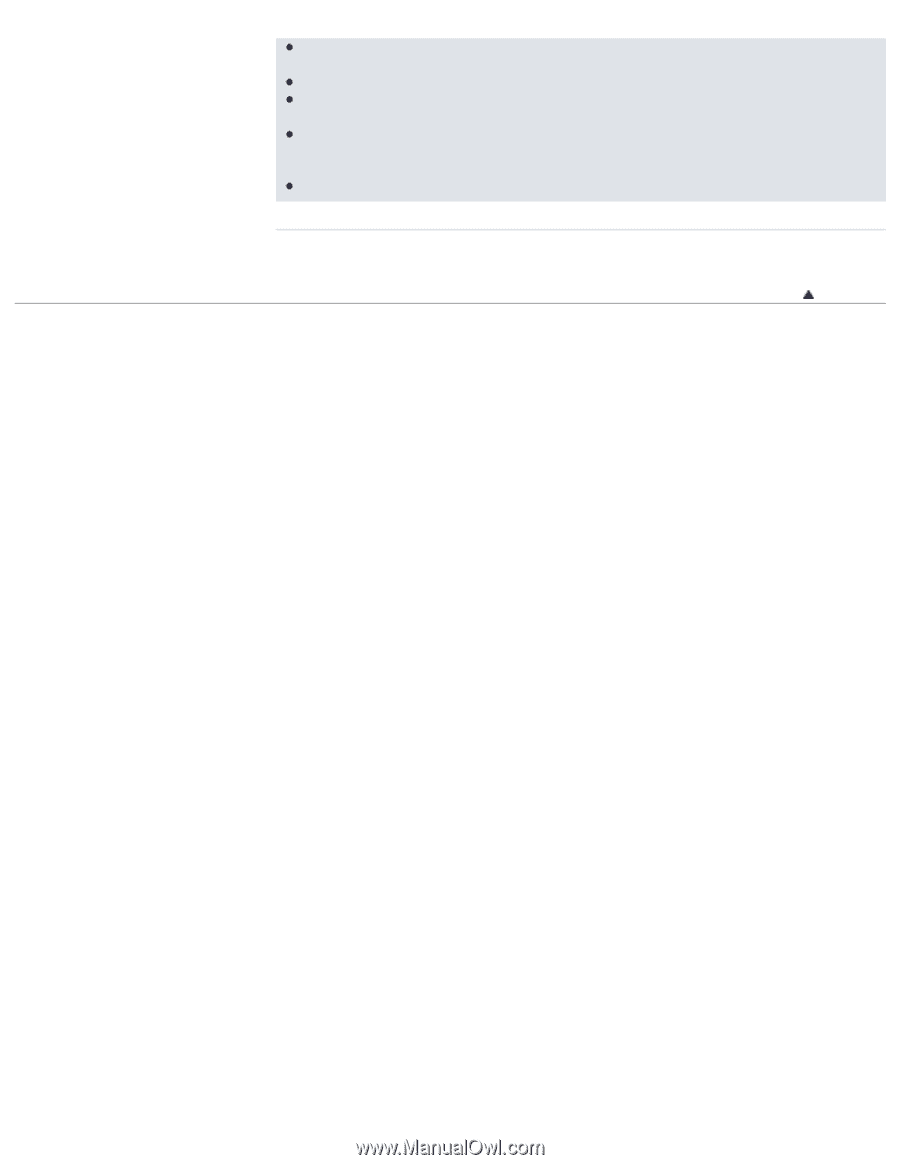
This function may not work properly with some TVs. For example, you may not be able to view a
video on your TV, output in 3D mode or hear sound from the TV.
Use an HDMI Cable with the HDMI logo.
When connecting the camera to a TV, use an HDMI Cable that can be connected to the HDMI
micro jack on the camera end and to the TV jack.
Recording may automatically stop to protect the camera after a period of time when you shoot
movies in the condition where the camera and TV are connected by an HDMI Cable (sold
separately).
Open the jack cover all the way when inserting the HDMI Cable into the camera.
Related Topic
3D Viewing
Back to top
Copyright 2013 Sony Corporation
234