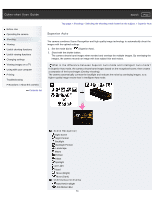Sony DSC-HX50V Cyber-shot® User Guide (Printable PDF) - Page 51
Intelligent Auto, On Scene Recognition, Features of Auto shooting modes - low light
 |
View all Sony DSC-HX50V manuals
Add to My Manuals
Save this manual to your list of manuals |
Page 51 highlights
Cyber-shot User Guide Search Print Before Use Operating the camera Shooting Viewing Useful shooting functions Useful viewing functions Changing settings Viewing images on a TV Using with your computer Printing Troubleshooting Precautions / About this camera Contents list Top page > Shooting > Selecting the shooting mode based on the subject > Intelligent Auto Intelligent Auto Allows you to shoot still images with the setting adjusted automatically. 1. Set the mode dial to (Intelligent Auto). 2. Shoot with the shutter button. On Scene Recognition Scene Recognition operates in Intelligent Auto mode. This function lets the camera automatically recognize the shooting conditions and shoot the image. Features of Auto shooting modes In Superior Auto mode, the camera shoots a higher-quality image than in Intelligent Auto mode. The camera also shoots multiple images based on the recognized scene, then creates a composite of the multiple images (Overlay shooting). Program Auto mode allows you to change various shooting settings, such as the white balance or ISO settings. REC Mode When to use Major restricted functions (Intelligent Auto) (Superior Auto) (Program Auto) Use when you want the camera to automatically recognize the shooting conditions and shoot some images continuously. Forced flash Use when you shoot images under difficult conditions, such as low light or backlit scenes. Use when you want to shoot a higher-quality image than in (Intelligent Auto) mode. Use when you want to shoot using customized shooting settings except the exposure (both the shutter speed and the aperture value) adjusted automatically. Forced flash, Continuous shooting, Smile Shutter Scene Recognition Notes In [Intelligent Auto] mode, you may be unable to shoot low light or backlit scenes clearly. In [Superior Auto] mode, it takes some time to record an image, because the camera overlays the images. 51