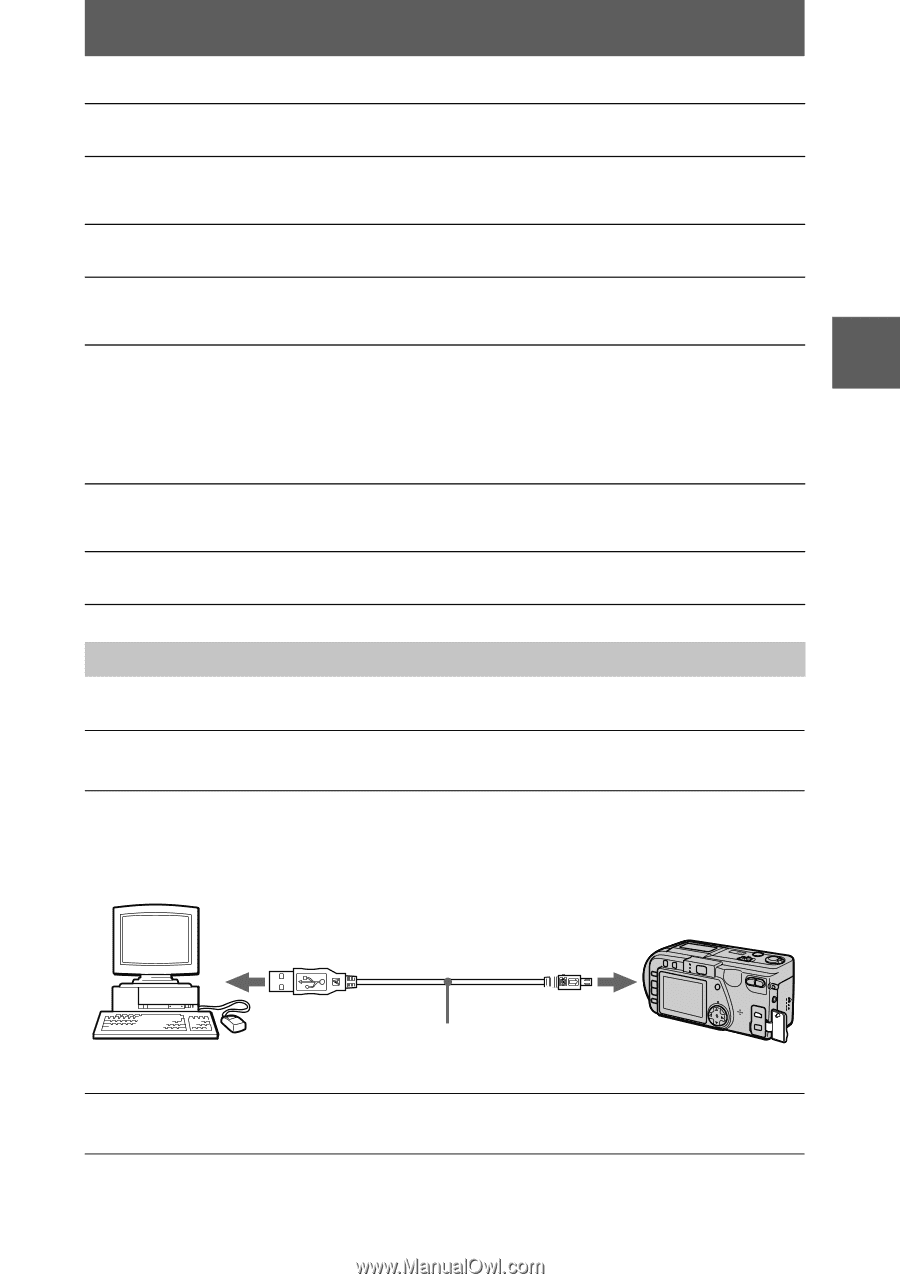Sony DSC P1 Operating Instructions - Page 27
Playback, Viewing images, For Macintosh users, For Windows 98, Windows 98SE and Windows 2000 users - drivers
 |
UPC - 027242581364
View all Sony DSC P1 manuals
Add to My Manuals
Save this manual to your list of manuals |
Page 27 highlights
B Playback For Macintosh users 1 Turn on your personal computer and allow the Mac OS to load. 2 Insert the supplied CD-ROM in the CD-ROM drive of your personal computer. 3 Double-click the CD-ROM drive icon to open the window. 4 Double-click the icon of the hard disk containing the OS to open the window. 5 Move the following two files from the window opened in step 3 to the "System Folder" icon in the window opened in step 4 (drag and drop). • Sony USB Driver • Sony USB Shim 6 When "Put these items into the Extensions folder?" appears, click "OK." 7 Restart your personal computer. Viewing images For Windows 98, Windows 98SE and Windows 2000 users 1 Turn on the power of your personal computer and allow Windows to load. 2 Connect one end of the USB cable to the USB jack (mini-B) on the camera and the other end to the USB connector on your personal computer. to the USB connector to the USB jack (mini-B) Personal computer USB cable Push in until the connector clicks into place 3 Insert a "Memory Stick" into your camera, and connect the AC power adaptor to your camera and then to a wall outlet (mains). 27