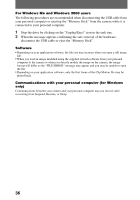Sony DSC P30 Operating Instructions - Page 32
Installing the USB driver, USB Driver Installation for Windows 98/98SE/Me
 |
UPC - 027242589292
View all Sony DSC P30 manuals
Add to My Manuals
Save this manual to your list of manuals |
Page 32 highlights
Installing the USB driver Before connecting your camera to your personal computer, install the USB driver to the computer. The USB driver is included with the application software in the CDROM which is supplied with your camera. Be sure to complete installation of the USB driver before connecting the USB cable. If you connect the USB cable first, you will be unable to install the USB driver properly. See page 80 for corrective measures if the USB cable was connected before installing the driver and the driver software could not be installed correctly. For Windows 98/98SE/Me and Windows 2000 users 1 Turn on your personal computer and allow Windows to load. Do not connect the USB cable in this step. 2 Insert the supplied CD-ROM in the CD-ROM drive of your personal computer. The application software screen appears. 3 Click "USB Driver Installation for Windows 98/98SE/Me and Windows 2000". USB driver installation starts. 4 Follow the on-screen messages to install the USB driver. Your personal computer may restart. 5 Connect the USB jack (mini-B) on your camera with the USB connector on your personal computer using the supplied USB cable. to the USB connector to the USB jack (mini-B) Personal computer USB cable Push the connector in as far as it will go. 6 Insert a "Memory Stick" into your camera, connect the AC power adaptor and turn on your camera. "USB MODE" appears on the LCD screen of your camera and the camera is set to communication standby mode. Your personal computer recognizes the camera, and the Windows Add Hardware Wizard starts. 32