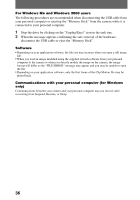Sony DSC P30 Operating Instructions - Page 33
Playback, When using MacOS9.1 - driver
 |
UPC - 027242589292
View all Sony DSC P30 manuals
Add to My Manuals
Save this manual to your list of manuals |
Page 33 highlights
B Playback 7 Follow the on-screen messages to have the Add Hardware Wizard recognize the hardware. The Add Hardware Wizard starts twice because two different USB drivers are to be installed. Be sure to allow the installation to complete without interrupting it. Notes • Do not connect the USB cable before the USB driver installation is completed in step 4. • In step 7, make sure that a "Memory Stick" is inserted into your camera before installing the USB driver. Otherwise, you will be unable to install the USB driver. For Macintosh users • When using MacOS9.1 It is not necessary to install the USB driver. The Macintosh recognizes the camera as a drive simply by connecting it to the Macintosh with the USB cable. • When using MacOS8.5.1/8.6/9.0 Follow the procedures below to install the driver. 1 Turn on your personal computer and allow the Mac OS to load. 2 Insert the supplied CD-ROM in the CD-ROM drive of your personal computer. 3 Double-click the CD-ROM drive icon to open the window. 4 Double-click the icon of the hard disk containing the OS to open the window. 5 Move the following two files from the window opened in step 3 to the "System Folder" icon in the window opened in step 4 (drag and drop). • Sony USB Driver • Sony USB Shim 6 When "Put these items into the Extensions folder?" appears, click "OK." 7 Restart your personal computer. 33