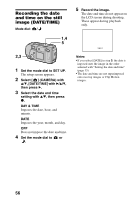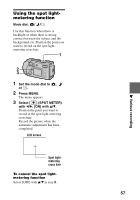Sony DSC P50 Operating Instructions - Page 52
Setting the distance to the subject, Set the mode dial to, Press MENU., Select, FOCUS
 |
UPC - 027242589315
View all Sony DSC P50 manuals
Add to My Manuals
Save this manual to your list of manuals |
Page 52 highlights
The number of Clip Motion frames that you can record on a "Memory Stick" (4 MB) Image size Number of images NORMAL (160×120) Approx. 20* MOBILE (80×72) Approx. 200 ∗ When recording 10 frames per Clip Motion file Notes • You cannot change the image size partway through a Clip Motion recording. • Reading and writing data take more time than normal image recording. • Due to the limitations of the GIF format, the number of colors for Clip Motion images is reduced to 256 colors or less. Therefore, the picture quality may deteriorate for some images. • The file size is reduced in MOBILE mode, so the picture quality deteriorates. • GIF files not created on this camera may not be displayed correctly. • All the frame images are immediately recorded on the "Memory Stick" if the mode dial is switched or the power is turned off. Setting the distance to the subject Mode dial: / / Normally the focus is automatically adjusted. This function is useful when the auto focus does not work well such as in dark places. 1 2 3 1 Set the mode dial to , or . 2 Press MENU. The menu appears. 3 Select [9] (FOCUS) with b/B, the desired distance setting with v/V. You can select from the following 6 focus settings: AUTO, 0.5 m (1 3/4 feet), 1.0 m (3 1/4 feet), 3.0 m (9 3/4 feet), 7.0 m (23 feet), ∞ (infinite). To reactivate auto focusing Select [AUTO] with v/V in step 3. Notes • Focal point information may not completely show the correct distance. Use the information as a guide. • If you shoot a subject within 0.5 m (1 3/4 feet) while the zoom is set to the T side, you cannot get a clear focus. In such cases, the focal point information flashes. Press the zoom W button until the indicator stops flashing. 52