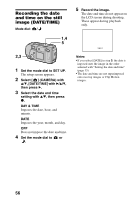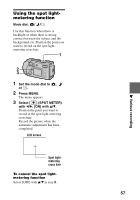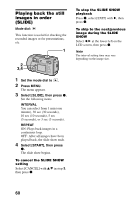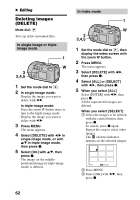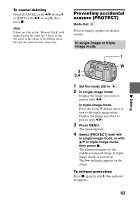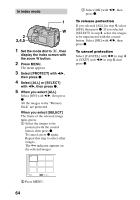Sony DSC P50 Operating Instructions - Page 61
Rotating a still image (ROTATE), Viewing images on a TV screen
 |
UPC - 027242589315
View all Sony DSC P50 manuals
Add to My Manuals
Save this manual to your list of manuals |
Page 61 highlights
Rotating a still image (ROTATE) Mode dial: You can rotate the image recorded in portrait orientation and display it in landscape orientation. 1 Viewing images on a TV screen Mode dial: Before connecting your camera, be sure to turn off the TV. Set the TV/VIDEO switch to "VIDEO". 2 3,4 1 Set the mode dial to , and display the image to rotate. 2 Press MENU. The menu appears. 3 Select [ROTATE] with b/B, then press z. 4 Rotate the image clockwise or counterclockwise , select [OK] with v/V, then press z. To cancel rotation Select [CANCEL] with v/V in step 4, then press z. Notes • You cannot rotate protected or uncompressed images, or images recorded in TEXT mode. • You may not be able to rotate images recorded with other equipment. • Also, when viewing images on a computer, the image rotation information may not be reflected depending on the application software. VIDEO connecting cable (supplied) to VIDEO OUT jack 1 Connect the VIDEO connecting cable to the VIDEO OUT jack of your camera and to the video input jacks of the TV. 2 Turn on the TV and start playback on your camera. The playback image appears on the TV screen. Notes • You cannot use a TV that has an antenna (aerial) connector only. • When viewing a still image on the TV, the black band may appear around the image. B Various playback 61