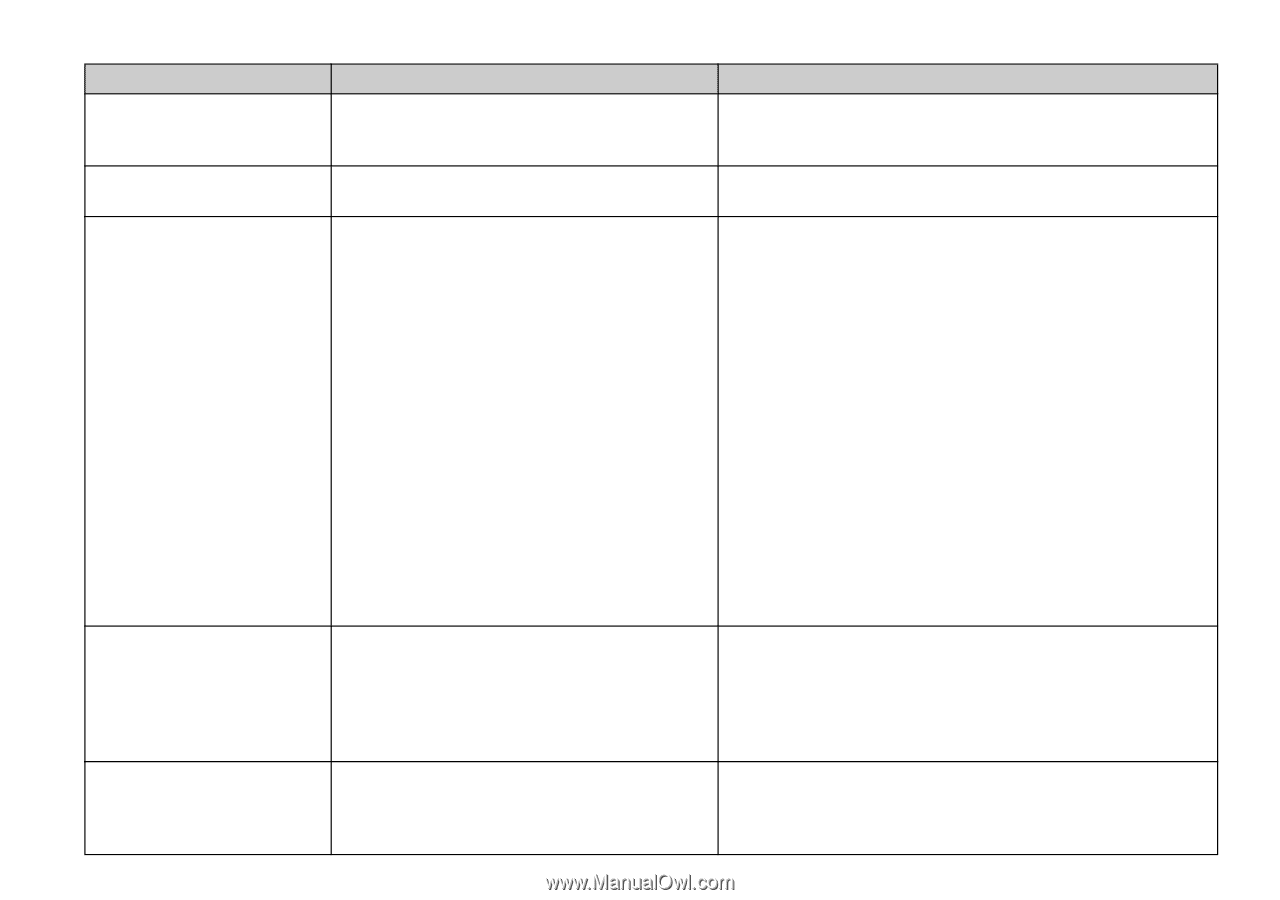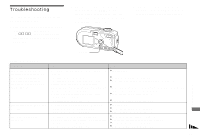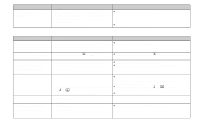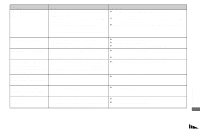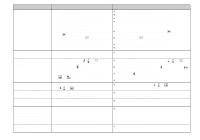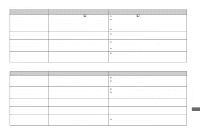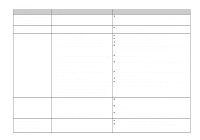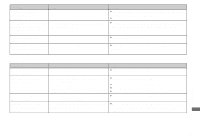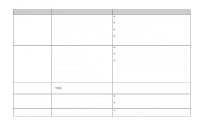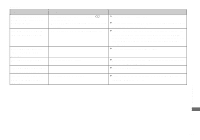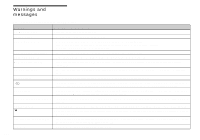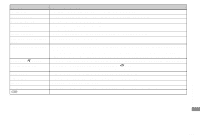Sony DSC P73 Operating Instructions - Page 104
Computers, Run Picture Package Menu and check [Settings].
 |
UPC - 027242648395
View all Sony DSC P73 manuals
Add to My Manuals
Save this manual to your list of manuals |
Page 104 highlights
Computers 104 Symptom You do not know whether or not your OS can be used with the camera. You cannot install the USB driver. Your computer does not recognize your camera. You cannot copy images. After making a USB connection, "Picture Package" does not automatically start. Cause - - • The camera is turned off. • The battery level is too low. • You are not using the supplied USB cable. • The USB cable is not connected securely. • [USB Connect] is not set to [Normal] in the SET UP settings. • The USB connectors on your computer are connected to other equipment besides the keyboard, the mouse. • The camera is not directly connected to your computer. • The USB driver is not installed. • Your computer does not properly recognize the device because you connected the camera and your computer with the USB cable before you installed the "USB Driver" from the supplied CD-ROM. • The camera is not correctly connected to your computer. • The copy procedure differs depending on your OS. • You shot with a "Memory Stick" that was formatted using a computer. - - Solution p Check "Recommended computer environment" (pages 84, 96). p In Windows 2000, log on as Administrator (authorized Administrators) (page 84). p Turn on the camera (page 17). p Use the AC Adaptor (not supplied) (page 16). p Use the supplied USB cable (page 86). p Disconnect the USB cable, and securely connect it again. Make sure that "USB Mode" is displayed on the LCD screen (page 86). p Set it to [Normal] (page 117). p Disconnect the USB cables except for those connected to the keyboard and the mouse (page 84). p Directly connect the camera and your computer without using a USB hub (page 84). p Install the USB driver (page 85). p Delete the erroneously recognized device from your computer, then install the USB driver (pages 85, 88). p Connect the camera and your computer correctly (page 86). p Follow the copy procedure for your OS (pages 87, 88, 96). p Use a "Memory Stick" that was formatted using the camera. p Run "Picture Package Menu" and check [Settings]. p Make a USB connection when the computer is turned on.