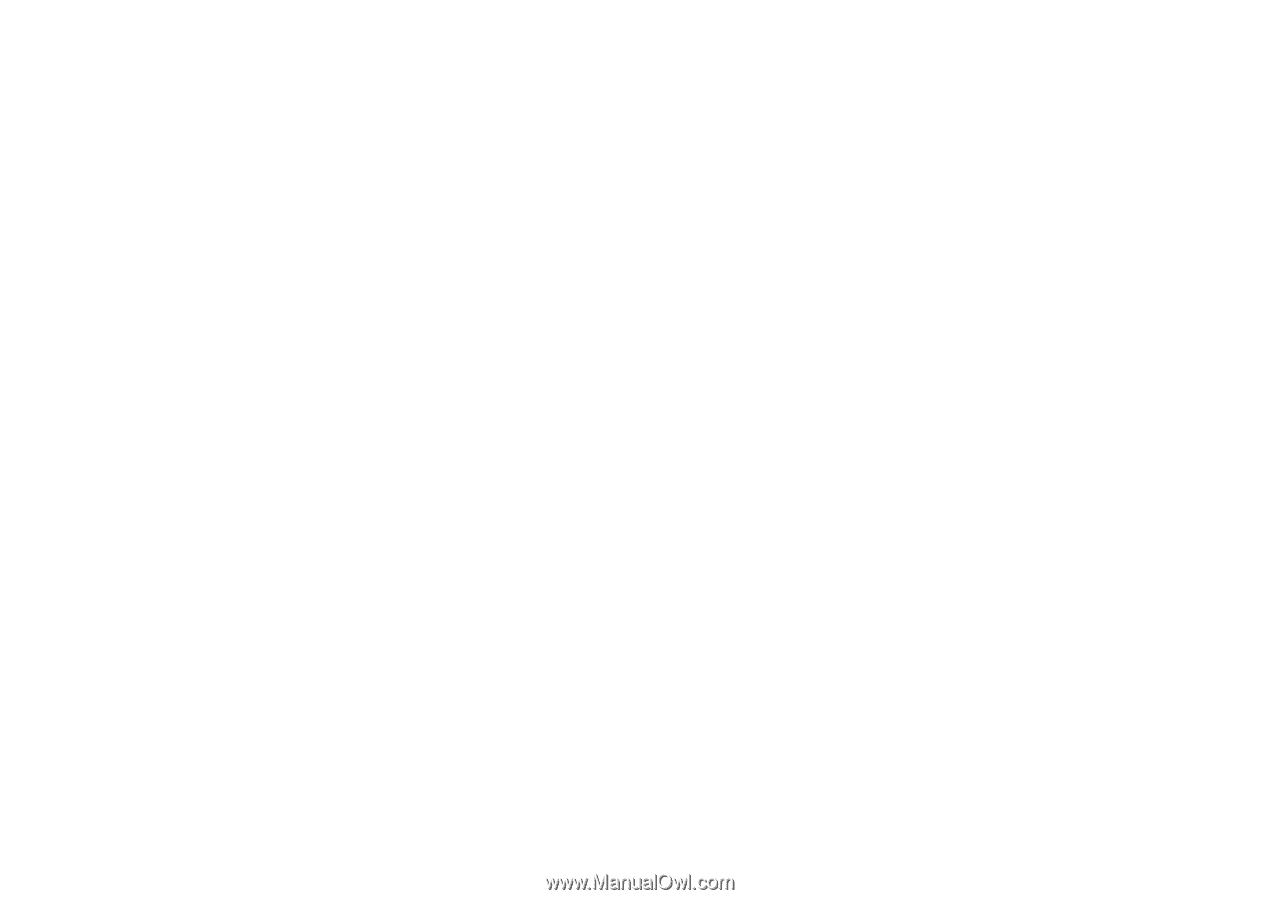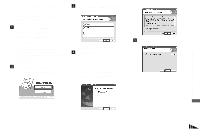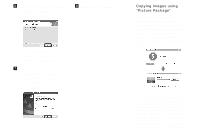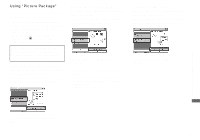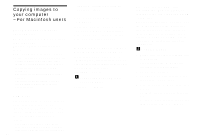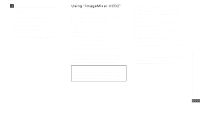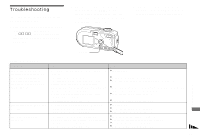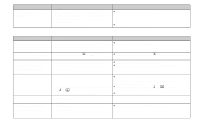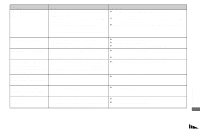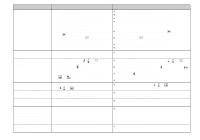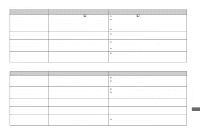Sony DSC P73 Operating Instructions - Page 98
Installing ImageMixer VCD2, Creating a video CD, Double-click the [ImageMixer
 |
UPC - 027242648395
View all Sony DSC P73 manuals
Add to My Manuals
Save this manual to your list of manuals |
Page 98 highlights
a Installing "ImageMixer VCD2" 1 Turn on your computer. • The display settings should be 1024 × 768 dots or higher and 32000 colors or higher. 2 Insert the supplied CD-ROM into the CD-ROM drive. 3 Double-click the CD-ROM icon. 4 Copy the [IMXINST.SIT] file in the [MAC] folder to the hard disk icon. 5 Double-click the [IMXINST.SIT] file in the copy-to folder. 6 Double-click the [ImageMixer VCD2_Install] extracted file. 7 After the user information screen appears, enter the desired name and password. The installation of the software starts. b Creating a video CD 1 Open the [ImageMixer] folder in [Application]. 2 Click [ImageMixer VCD2]. 3 Click [Video CD]. The video disc mode starts up. • You cannot create a DVD Video. 4 Select the folder in which the desired images are stored. 1 Select the desired folder on the left frame, then click [Add]. The selected folder moves to the right frame. 2 Click [Next]. 98 5 Set up the menu background, buttons, titles, and so on, then click [Next]. Confirm the set up according to your preferences. 6 Confirm the preview of the Video CD file. 1 Click the file you want to preview on the left frame. 2 Click [N] to preview the file. 7 Click [Next] and enter the disk name and its destination. The preparation for storing the file on a CD-R is completed. • "ImageMixer VCD2" can create only the disk image to store the image file on a CD-R in the video CD format. Toast by Roxio (not supplied) is required to create a video CD.