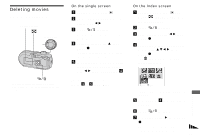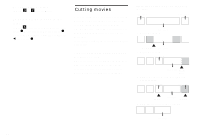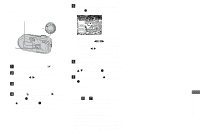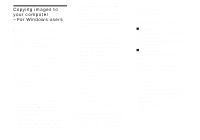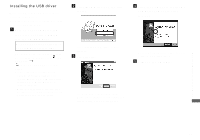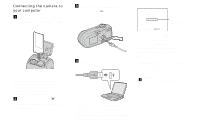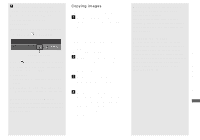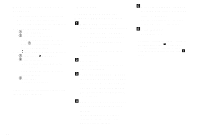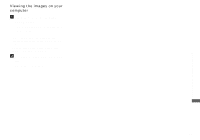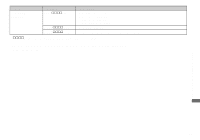Sony DSC P73 Operating Instructions - Page 86
Connecting the camera to your computer, Insert the Memory Stick
 |
UPC - 027242648395
View all Sony DSC P73 manuals
Add to My Manuals
Save this manual to your list of manuals |
Page 86 highlights
Connecting the camera to your computer a Insert the "Memory Stick" with the images you want to copy into the camera. • Be sure to use fully charged nickel-metal hydride batteries or the AC Adaptor (not supplied). When you copy images to your computer using weak batteries, copying may fail or the data may be corrupted if the camera shuts off due to weak batteries. b Set the mode dial to and turn on the camera and your computer. c Connect the supplied USB cable to the (USB) jack of the camera. d Connect the USB cable to your computer. • When using a desktop computer, connect the USB cable to the USB connector on the rear panel. • When using Windows XP, the AutoPlay wizard automatically appears on the desktop. Proceed to page 88. USB Mode Normal Access indicators* Switch on MENU "USB Mode Normal" appears on the LCD screen of the camera. When a USB connection is established for the first time, your computer automatically runs the used program to recognize the camera. Wait for a while. * During communication, the access indicators turn red. Do not operate the computer until the indicators turn white. • If "USB Mode Normal" does not appear in Step 4, press MENU, select [USB Connect], and set it to [Normal]. 86