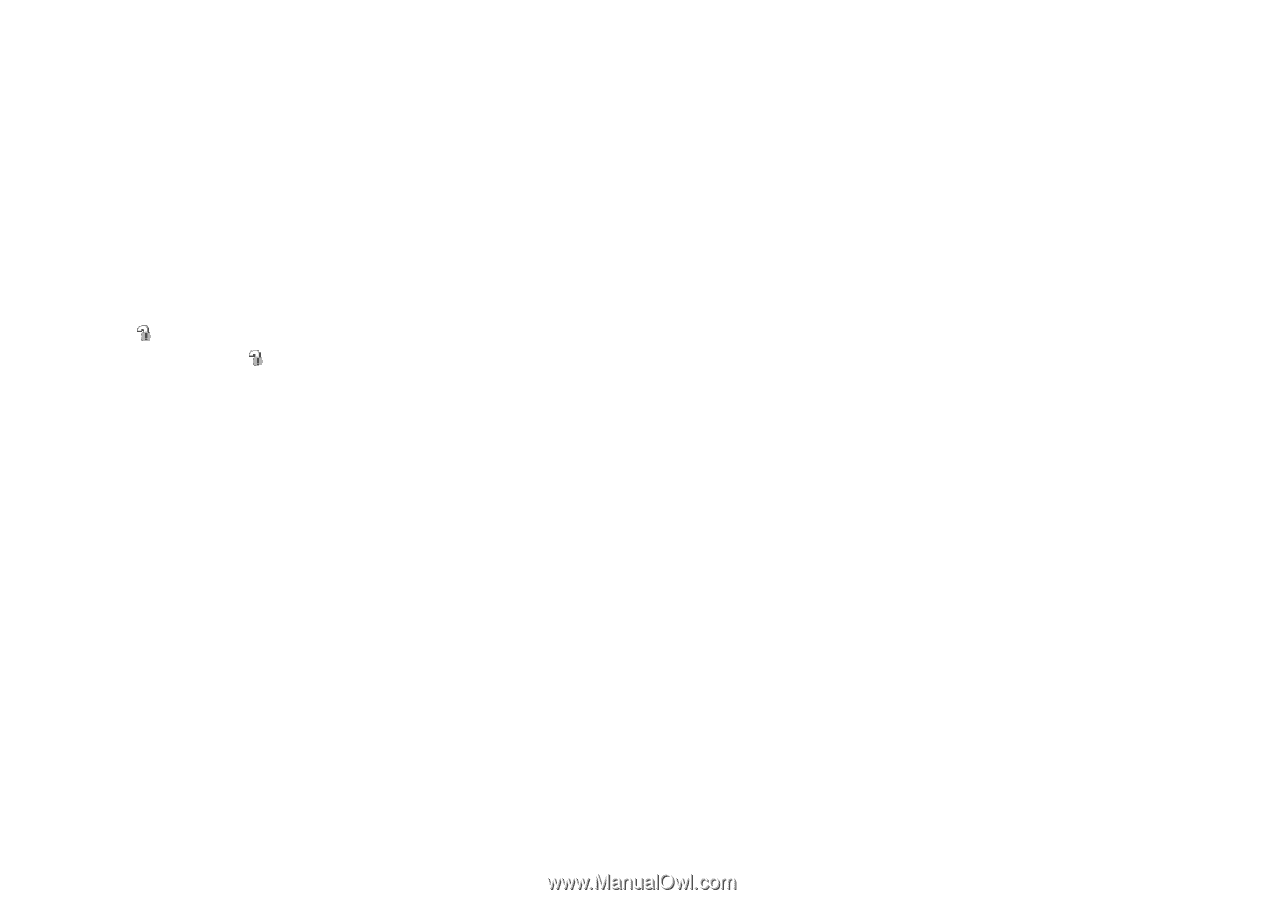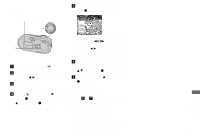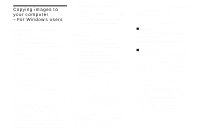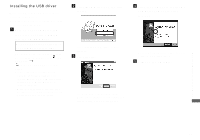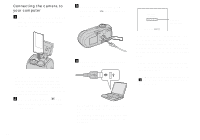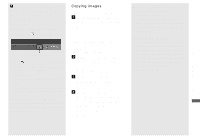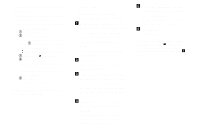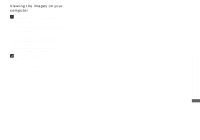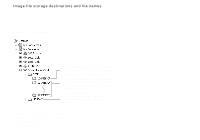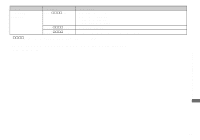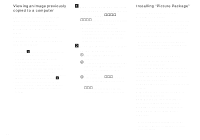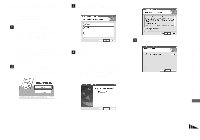Sony DSC-P93A Operating Instructions - Page 88
When a removable disk icon is, not shown, Copying images using the, Windows XP AutoPlay wizard
 |
View all Sony DSC-P93A manuals
Add to My Manuals
Save this manual to your list of manuals |
Page 88 highlights
When a removable disk icon is not shown 1 Right-click [My Computer] to display the menu, then click [Properties]. The "System Properties" screen appears. 2 Display [Device Manager]. 1 Click [Hardware]. 2 Click [Device Manager]. • For Windows 98, 98SE, Me users, Step 1 is unnecessary. Click the [Device Manager] tab. 3 If [ Sony DSC] is displayed, delete it. 1 Right-click [ Sony DSC]. 2 Click [Uninstall]. The "Confirm Device Removal" screen appears. • For Windows 98, 98SE, Me users, click [Remove]. 3 Click [OK]. The device is deleted. Try the USB driver installation again using the CD-ROM (page 85). - Windows XP Copying images using the Windows XP AutoPlay wizard a Make a USB connection (page 86). Click [Copy pictures to a folder on my computer using Microsoft Scanner and Camera Wizard], then click [OK]. The "Scanner and Camera Wizard" screen appears. b Click [Next]. The images stored on the "Memory Stick" are displayed. c Click the checkbox of images that you do not want to copy to your computer to remove the checkmark, then click [Next]. The "Picture Name and Destination" screen appears. d Select a name and destination for your pictures, then click [Next]. Image copying starts. When the copying is completed, the "Other Options" screen appears. e Select [Nothing. I'm finished working with these pictures], then click [Next]. The "Completing the Scanner and Camera Wizard" screen appears. f Click [Finish]. The wizard closes. • To continue copying other images, follow the procedure given under P on page 87 to disconnect the USB cable and reconnect it. Then, perform the procedure from Step 1 again. 88