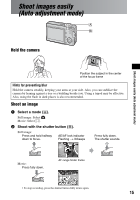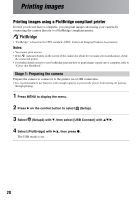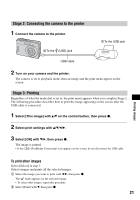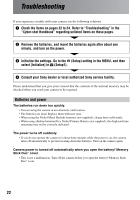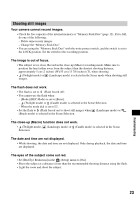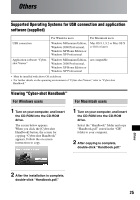Sony DSC S500 Instruction Manual - Page 20
Printing images
 |
UPC - 027242692541
View all Sony DSC S500 manuals
Add to My Manuals
Save this manual to your list of manuals |
Page 20 highlights
Printing images Printing images using a PictBridge compliant printer Even if you do not have a computer, you can print images shot using your camera by connecting the camera directly to a PictBridge compliant printer. • "PictBridge" is based on the CIPA standard. (CIPA: Camera & Imaging Products Association) Notes: • You cannot print movies. • If the indicator flashes on the screen of the camera for about five seconds (error notification), check the connected printer. • For further details on how to use PictBridge print and how to print images copied onto a computer, refer to "Cyber-shot Handbook". Stage 1: Preparing the camera Prepare the camera to connect it to the printer via a USB connection. • It is recommended to use batteries with enough capacity to prevent the power from turning off partway through printing. 1 Press MENU to display the menu. 2 Press B on the control button to select (Setup). 3 Select (Setup2) with V, then select [USB Connect] with v/V/B. 2 4 Select [PictBridge] with B/v, then press z. The USB mode is set. 20