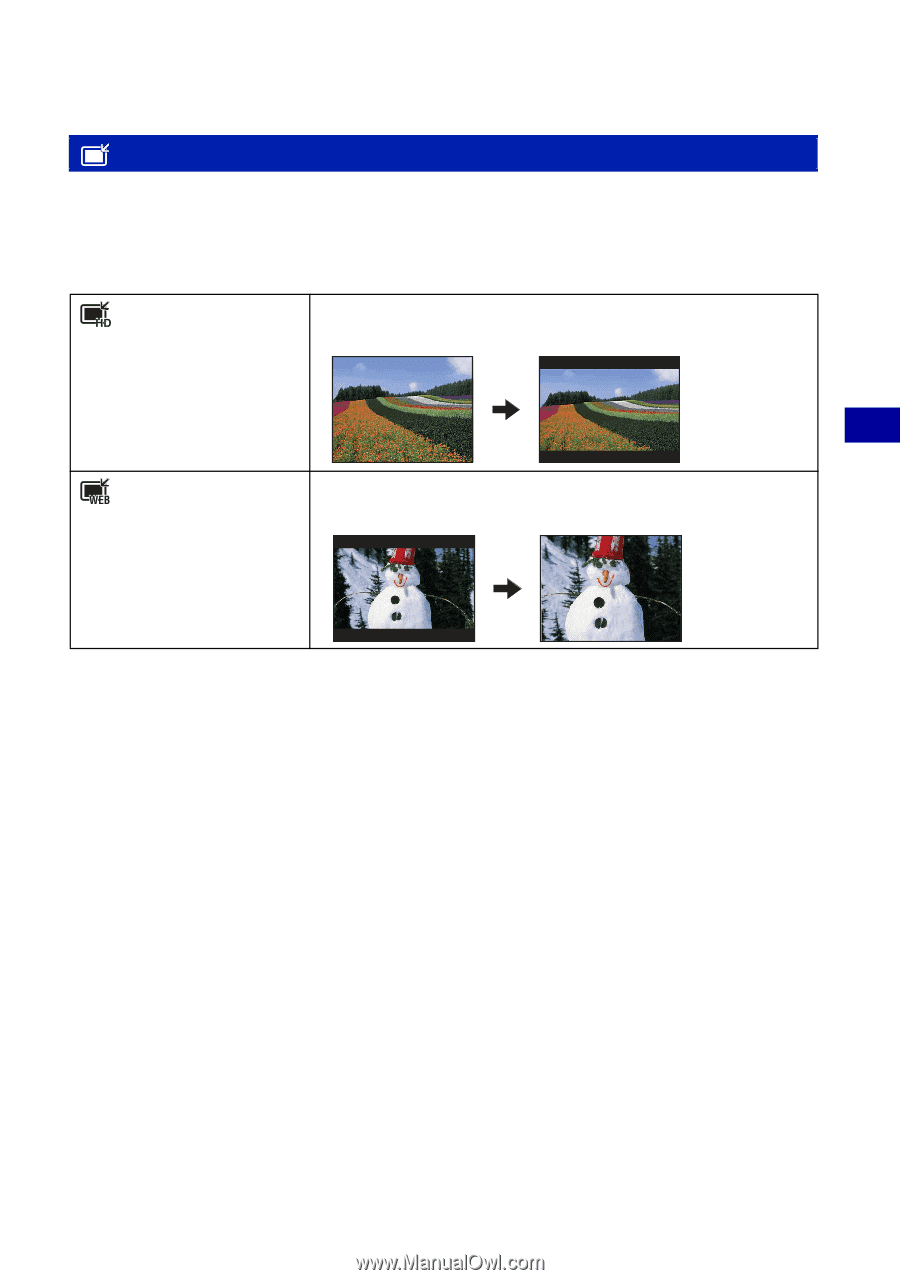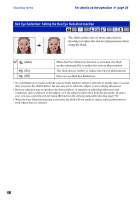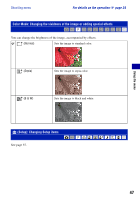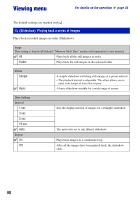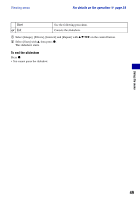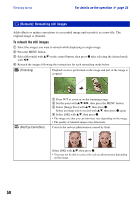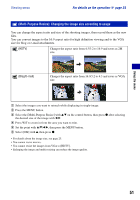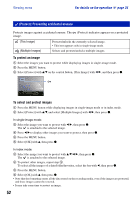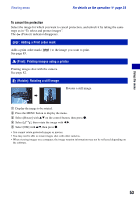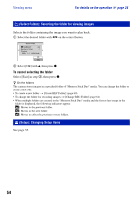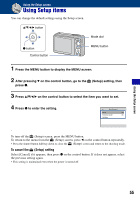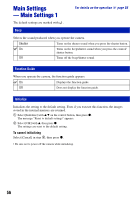Sony DSC-S980/B Cyber-shot® Handbook - Page 51
(Multi-Purpose Resize): Changing the image size according to usage, Blog/E-mail
 |
UPC - 027242757257
View all Sony DSC-S980/B manuals
Add to My Manuals
Save this manual to your list of manuals |
Page 51 highlights
Using the menu Viewing menu For details on the operation 1 page 34 (Multi-Purpose Resize): Changing the image size according to usage You can change the aspect ratio and size of the shooting images, then record them as the new files. You can convert images to the 16:9 aspect ratio for high definition viewing and to the VGA size for blog or e-mail attachments. (HDTV) Changes the aspect ratio from 4:3/3:2 to 16:9 and saves as 2M size. (Blog/E-mail) Changes the aspect ratio from 16:9/3:2 to 4:3 and saves as VGA size. 1 Select the images you want to retouch while displaying in single-image. 2 Press the MENU button. 3 Select the [Multi-Purpose Resize] with v/V on the control button, then press z after selecting the desired size of the image with b/B. 4 Press W/T to zoom in from the area you want to trim. 5 Set the point with v/V/b/B, then press the MENU button. 6 Select [OK] with v, then press z. • For details about the image size, see page 25. • You cannot resize movies. • You cannot resize the images from VGA to [HDTV]. • Enlarging the image and multi resizing can reduce the image quality. 51