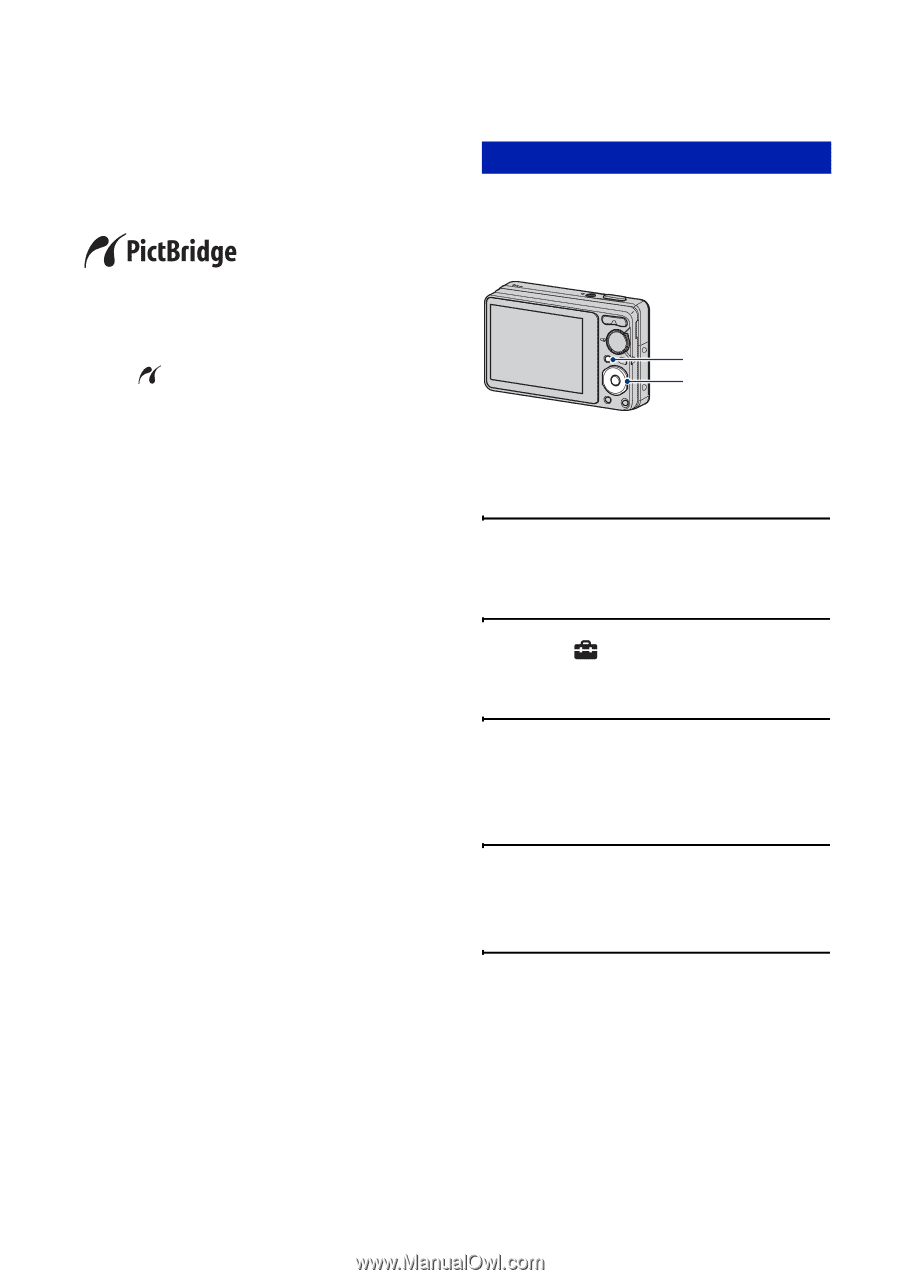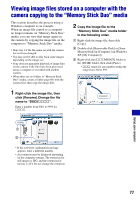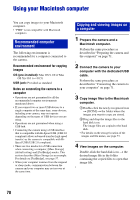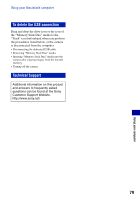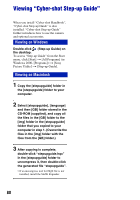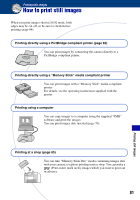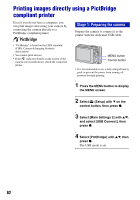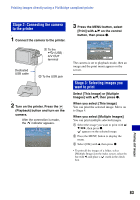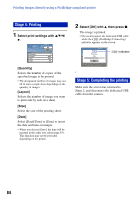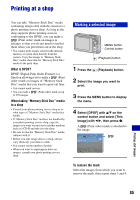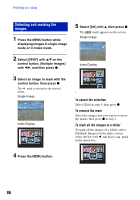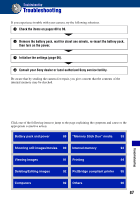Sony DSC-S980/B Cyber-shot® Handbook - Page 82
Printing images directly using a PictBridge compliant printer, Stage 1: Preparing the camera
 |
UPC - 027242757257
View all Sony DSC-S980/B manuals
Add to My Manuals
Save this manual to your list of manuals |
Page 82 highlights
Printing images directly using a PictBridge compliant printer Even if you do not have a computer, you can print images shot using your camera by connecting the camera directly to a PictBridge compliant printer. Stage 1: Preparing the camera Prepare the camera to connect it to the printer with the dedicated USB cable. • "PictBridge" is based on the CIPA standard. (CIPA: Camera & Imaging Products Association) • You cannot print movies. • If the indicator flashes on the screen of the camera (error notification), check the connected printer. MENU button Control button • It is recommended to use a fully charged battery pack to prevent the power from turning off partway through printing. 1 Press the MENU button to display the MENU screen. 2 Select (Setup) with V on the control button, then press z. 3 Select [Main Settings 2] with v/V, and select [USB Connect], then press z. 4 Select [PictBridge] with v/V, then press z. The USB mode is set. 82