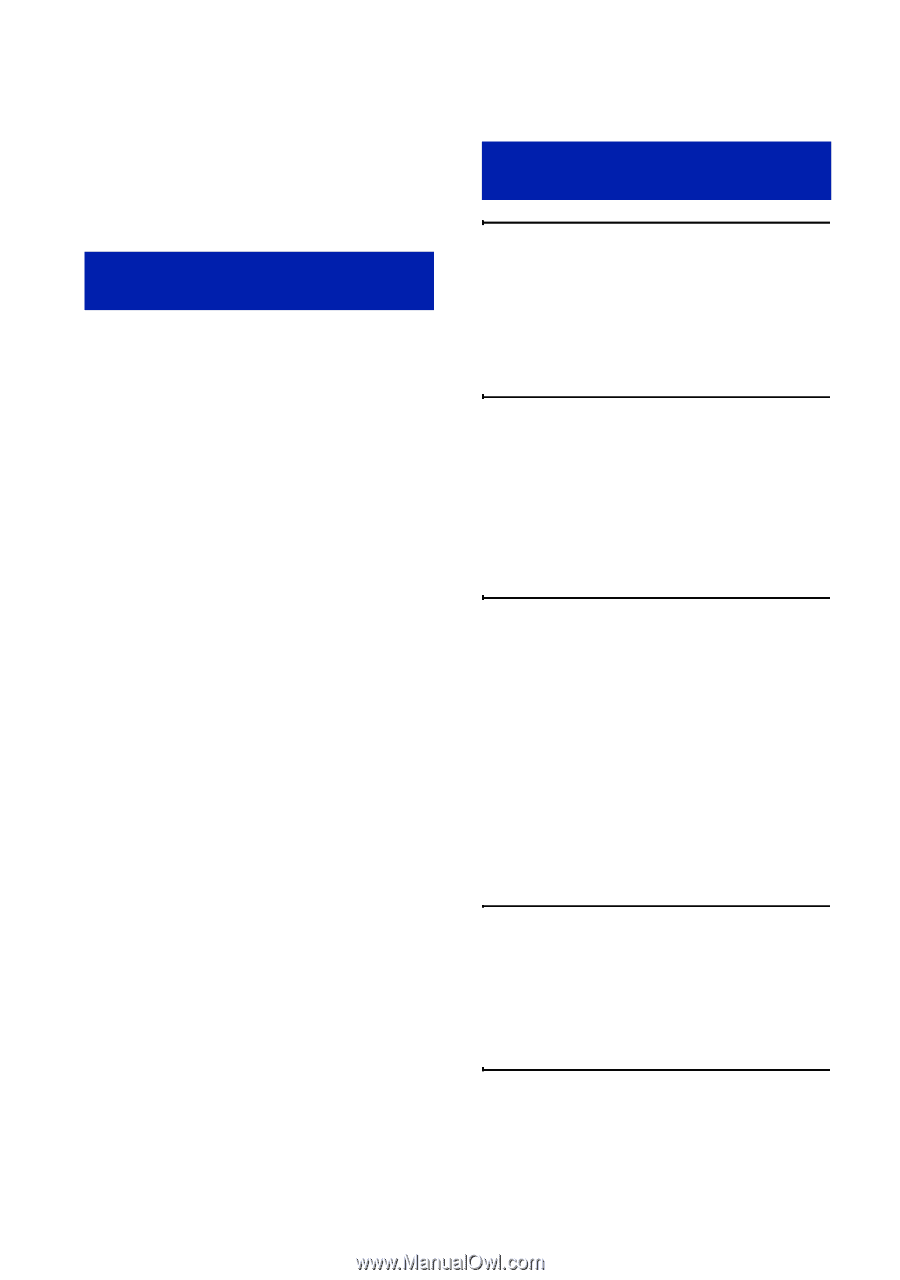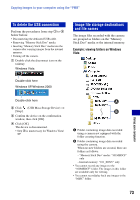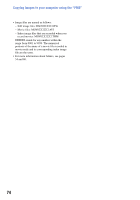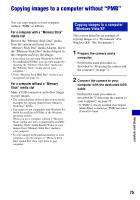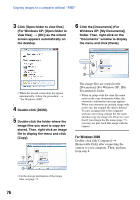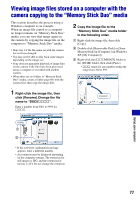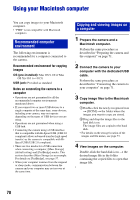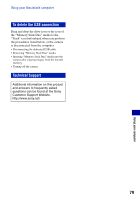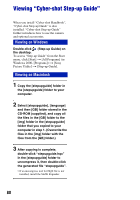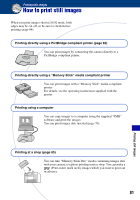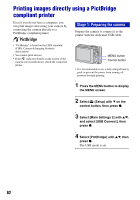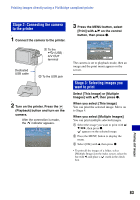Sony DSC-S980/B Cyber-shot® Handbook - Page 78
Using your Macintosh computer, Recommended computer, environment, Copying and viewing images
 |
UPC - 027242757257
View all Sony DSC-S980/B manuals
Add to My Manuals
Save this manual to your list of manuals |
Page 78 highlights
Using your Macintosh computer You can copy images to your Macintosh computer. • "PMB" is not compatible with Macintosh computers. Recommended computer environment The following environment is recommended for a computer connected to the camera. Recommended environment for copying images OS (pre-installed): Mac OS 9.1/9.2/ Mac OS X(v10.1 to v10.5) USB jack: Provided as standard Notes on connecting the camera to a computer • Operations are not guaranteed for all the recommended computer environments mentioned above. • If you connect two or more USB devices to a single computer at the same time, some devices, including your camera, may not operate depending on the types of USB devices you are using. • Operations are not guaranteed when using a USB hub. • Connecting the camera using a USB interface that is compatible with Hi-Speed USB (USB 2.0 compliant) allows advanced transfer (high speed transfer) as the camera is compatible with HiSpeed USB (USB 2.0 compliant). • There are two modes for a USB connection when connecting a computer, [Mass Storage] (default setting) and [PictBridge] modes. This section describes [Mass Storage] as an example. For details on [PictBridge], see page 57. • When your computer resumes from the suspend or sleep mode, communication between the camera and your computer may not recover at the same time. Copying and viewing images on a computer 1 Prepare the camera and a Macintosh computer. Perform the same procedure as described in "Preparing the camera and the computer" on page 71. 2 Connect the camera to your computer with the dedicated USB cable. Perform the same procedure as described in "Connecting the camera to your computer" on page 71. 3 Copy image files to the Macintosh computer. 1Double-click the newly recognized icon t [DCIM] t the folder where the images you want to copy are stored. 2Drag and drop the image files to the hard disk icon. The image files are copied to the hard disk. • For details on the storage location of the images and file names, see page 73. 4 View images on the computer. Double-click the hard disk icon t the desired image file in the folder containing the copied files to open that image file. 78