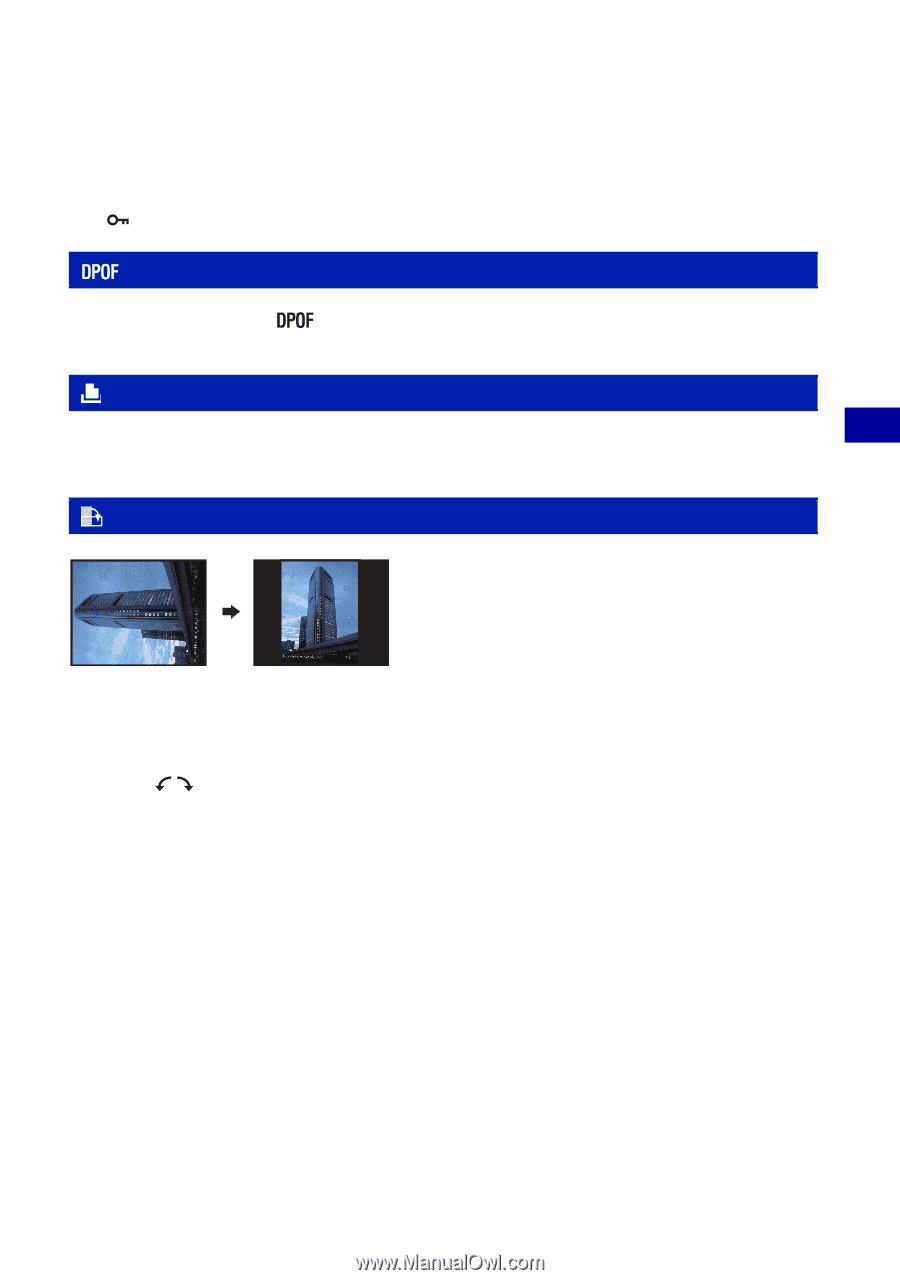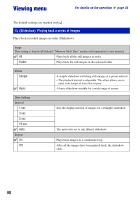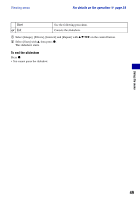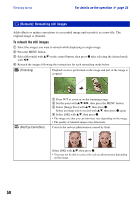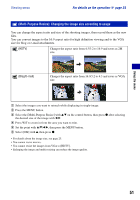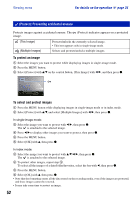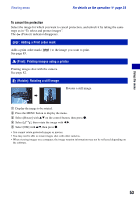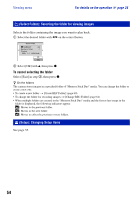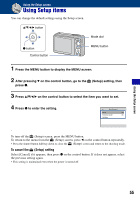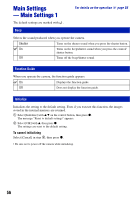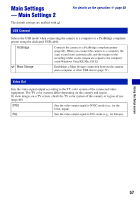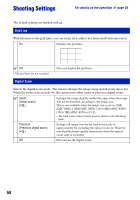Sony DSC-S980/B Cyber-shot® Handbook - Page 53
DPOF: Adding a Print order mark, (Print): Printing images using a printer
 |
UPC - 027242757257
View all Sony DSC-S980/B manuals
Add to My Manuals
Save this manual to your list of manuals |
Page 53 highlights
Using the menu Viewing menu For details on the operation 1 page 34 To cancel the protection Select the image for which you want to cancel protection, and unlock it by taking the same steps as in "To select and protect images". The (Protect) indicator disappears. : Adding a Print order mark Adds a print order mark ( See page 85. ) to the image you want to print. (Print): Printing images using a printer Printing images shot with the camera. See page 82. (Rotate): Rotating a still image Rotates a still image. 1 Display the image to be rotated. 2 Press the MENU button to display the menu. 3 Select [Rotate] with v/V on the control button, then press z. 4 Select [ ], then rotate the image with b/B. 5 Select [OK] with v/V, then press z. • You cannot rotate protected images or movies. • You may not be able to rotate images shot with other cameras. • When viewing images on a computer, the image rotation information may not be reflected depending on the software. 53