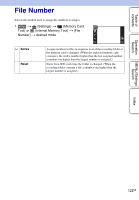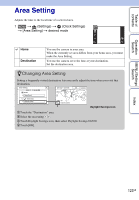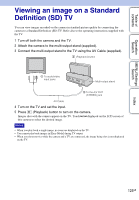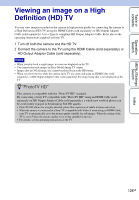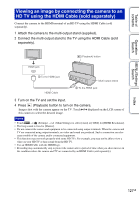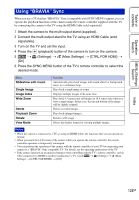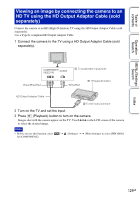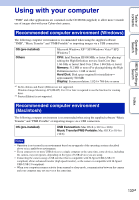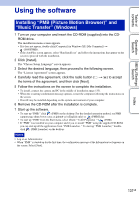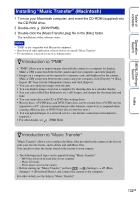Sony DSC-TX7 Cyber-shot® Handbook - Page 127
Viewing an image by connecting the camera to an, HD TV using the HDMI Cable sold separately - stand
 |
UPC - 027242779143
View all Sony DSC-TX7 manuals
Add to My Manuals
Save this manual to your list of manuals |
Page 127 highlights
Table of contents Operation Search MENU/Settings Search Viewing an image by connecting the camera to an HD TV using the HDMI Cable (sold separately) Connect the camera to the HDMI terminal of an HD TV using the HDMI Cable (sold separately). 1 Attach the camera to the multi-output stand (supplied). 2 Connect the multi-output stand to the TV using the HDMI Cable (sold separately). (Playback) button HDMI jack 1 To the HDMI jack Multi-output stand HDMI Cable 2 To the HDMI jack 3 Turn on the TV and set the input. 4 Press (Playback) button to turn on the camera. Images shot with the camera appear on the TV. Touch / displayed on the LCD screen of this camera to select the desired image. Notes • Touch t (Settings) t (Main Settings) to select [Auto] or [1080i] for [HDMI Resolution]. • The beep sound is fixed to [Shutter]. • Do not connect the camera and equipment to be connected using output terminals. When the camera and TV are connected using output terminals, no video and sound are produced. Such a connection can also cause trouble of the camera and/or connected equipment. • This function may not work properly with some HD TVs. For example, you may not be able to view a video on your HD TV or hear sound from the HD TV. • Use an HDMI Cable with the HDMI logo. • Recording may automatically stop to protect the camera after a period of time when you shoot movies in the condition where the camera and TV are connected by an HDMI Cable (sold separately). Index 127GB