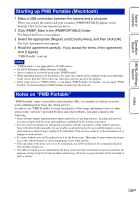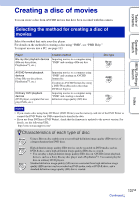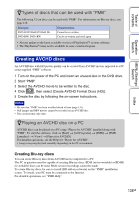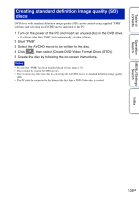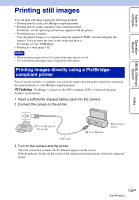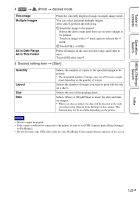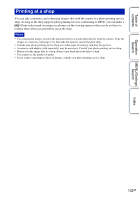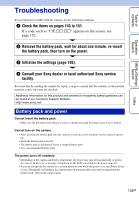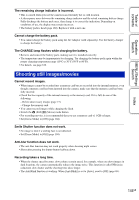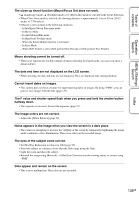Sony DSC-TX7 Cyber-shot® Handbook - Page 141
This Image, Multiple Images, All in Date Range, All in This Folder, Quantity, Layout, Print
 |
UPC - 027242779143
View all Sony DSC-TX7 manuals
Add to My Manuals
Save this manual to your list of manuals |
Page 141 highlights
Table of contents Operation Search MENU/Settings Search 4 t (Print) t desired mode This Image Multiple Images All in Date Range All in This Folder Prints the currently displayed image in single-image mode. You can select and print multiple images. After step 4, perform the following. 1Touch the image to be printed. Repeat the above steps until there are no more images to be printed. Touch an image with a mark again to release the mark. 2Touch [OK] t [OK]. Prints all images in the selected date range and folder at once. Touch [OK] after step 4. 5 Desired setting item t [Start] Quantity Layout Size Date Selects the number of copies of the specified image to be printed. • The designated number of images may not all fit onto a single sheet depending on the quantity of images. Selects the number of images you want to print side by side on a sheet. Selects the size of the printing sheet. Selects [Date] or [Day&Time] to insert the date and time on images. • When you choose [Date], the date will be inserted in the order you select using [Date & Time Setting] on the camera. This function may not be available depending on the printer. Notes • Movies cannot be printed. • If the camera could not be connected to the printer, be sure to set [USB Connect] under [Main Settings] to [PictBridge]. • Do not disconnect the USB cable while the (PictBridge Connecting) indicator appears on the screen. Index 141GB