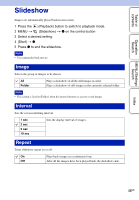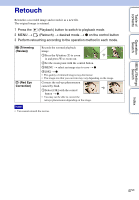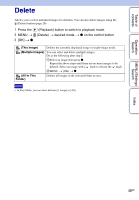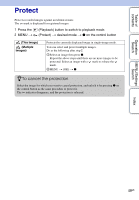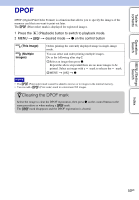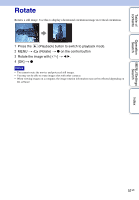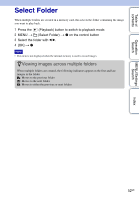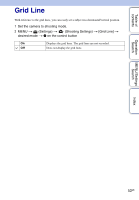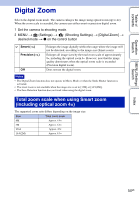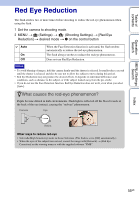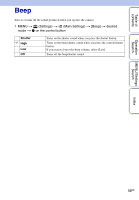Sony DSC-W310 Cyber-shot® Handbook - Page 51
Rotate - software
 |
UPC - 027242776791
View all Sony DSC-W310 manuals
Add to My Manuals
Save this manual to your list of manuals |
Page 51 highlights
Table of contents Operation Search MENU/Settings Search Index Rotate Rotates a still image. Use this to display a horizontal orientation image in vertical orientation. 1 Press the (Playback) button to switch to playback mode. 2 MENU t (Rotate) t z on the control button 3 Rotate the image with [ / ] t b/B. 4 [OK] t z Notes • You cannot rotate the movies and protected still images. • You may not be able to rotate images shot with other cameras. • When viewing images on a computer, the image rotation information may not be reflected depending on the software. 51GB
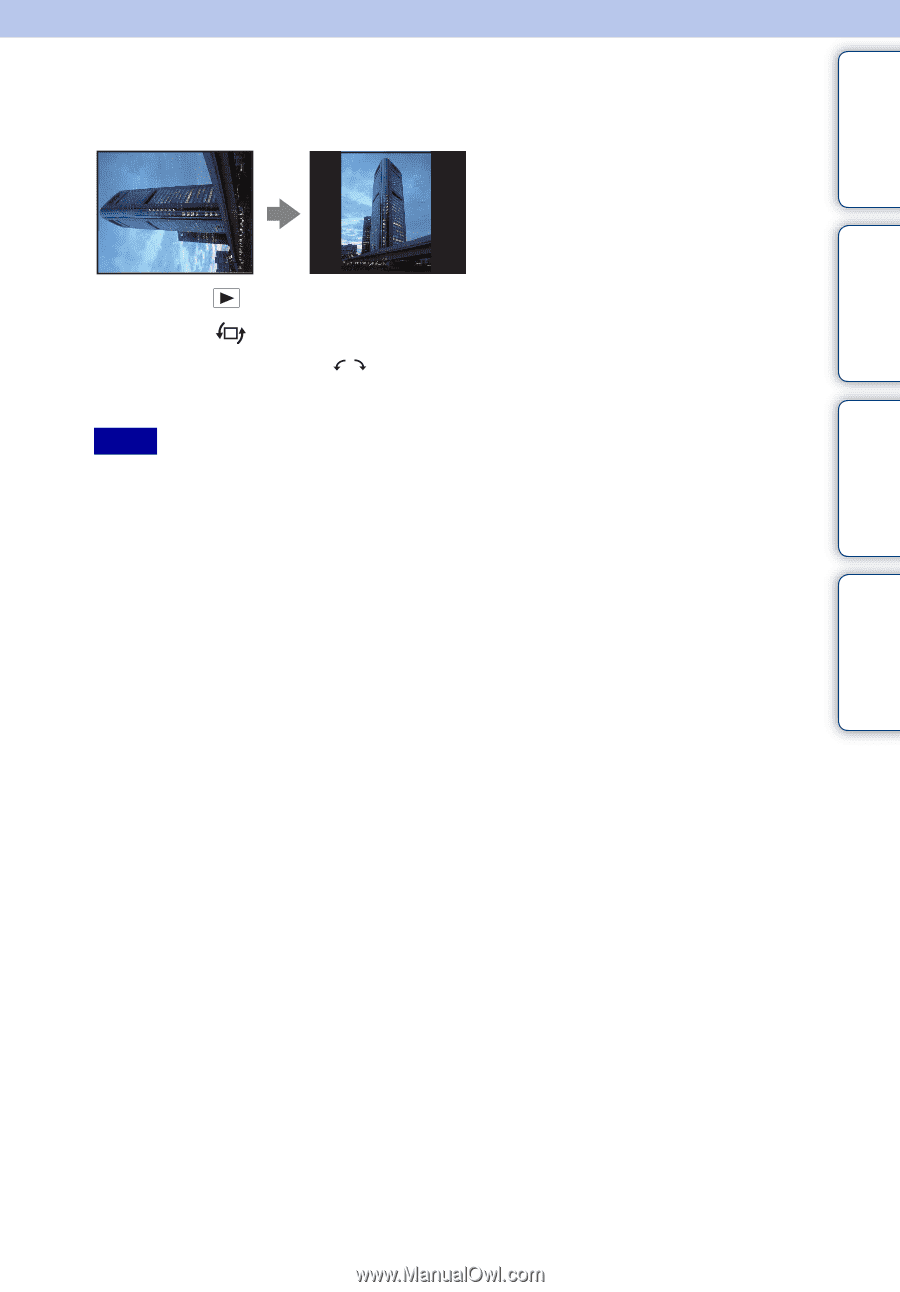
Table of
contents
Operation
Search
MENU/Settings
Search
Index
51
GB
Rotate
Rotates a still image. Use this to display a horizontal orientation image in vertical orientation.
1
Press the
(Playback) button to switch to playback mode.
2
MENU
t
(Rotate)
t
z
on the control button
3
Rotate the image with [
/
]
t
b
/
B
.
4
[OK]
t
z
•
You cannot rotate the movies and protected still images.
•
You may not be able to rotate images shot with other cameras.
•
When viewing images on a computer, the image rotation information may not be reflected depending on
the software.
Notes