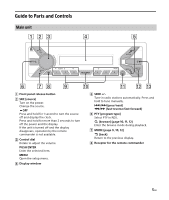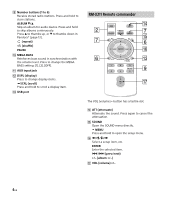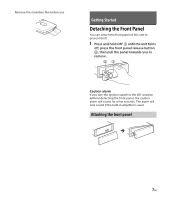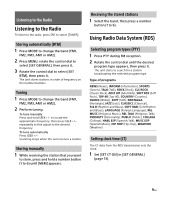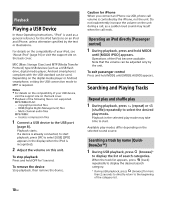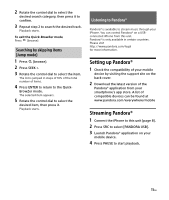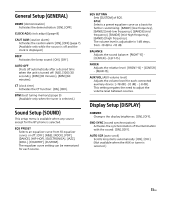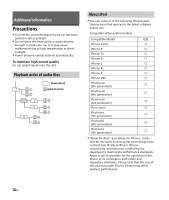Sony DSX-A200UI Operating Instructions - Page 10
Playback, Playing a USB Device, Searching and Playing Tracks, Operating an iPod directly Passenger
 |
View all Sony DSX-A200UI manuals
Add to My Manuals
Save this manual to your list of manuals |
Page 10 highlights
Playback Playing a USB Device In these Operating Instructions, "iPod" is used as a general reference for the iPod functions on an iPod and iPhone, unless otherwise specified by the text or illustrations. For details on the compatibility of your iPod, see "About iPod" (page 14) or visit the support site on the back cover. MSC (Mass Storage Class) and MTP (Media Transfer Protocol) type USB devices (such as a USB flash drive, digital media player, Android smartphone) compliant with the USB standard can be used. Depending on the digital media player or Android smartphone, setting the USB connection mode to MTP is required. Notes For details on the compatibility of your USB device, visit the support site on the back cover. Playback of the following files is not supported. MP3/WMA/FLAC: copyright-protected files DRM (Digital Rights Management) files Multi-channel audio files MP3/WMA: lossless compression files 1 Connect a USB device to the USB port (page 8). Playback starts. If a device is already connected, to start playback, press SRC to select [USB] ([IPD] appears in the display when the iPod is recognized). 2 Adjust the volume on this unit. To stop playback Press and hold OFF for 1 second. To remove the device Stop playback, then remove the device. Caution for iPhone When you connect an iPhone via USB, phone call volume is controlled by the iPhone, not the unit. Do not inadvertently increase the volume on the unit during a call, as a sudden loud sound may result when the call ends. Operating an iPod directly (Passenger control) 1 During playback, press and hold MODE until [MODE IPOD] appears. Operations of the iPod become available. Note that the volume can be adjusted only by the unit. To exit passenger control Press and hold MODE until [MODE AUDIO] appears. Searching and Playing Tracks Repeat play and shuffle play 1 During playback, press (repeat) or (shuffle) repeatedly to select the desired play mode. Playback in the selected play mode may take time to start. Available play modes differ depending on the selected sound source. Searching a track by name (QuickBrowZer™) 1 During USB playback, press (browse)* to display the list of search categories. When the track list appears, press (back) repeatedly to display the desired search category. * During USB playback, press (browse) for more than 2 seconds to directly return to the beginning of the category list. 10GB