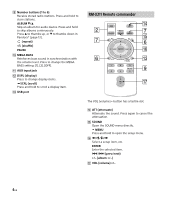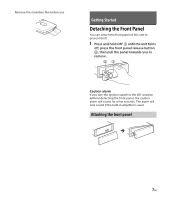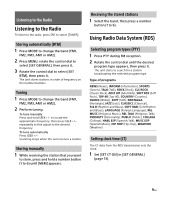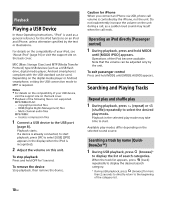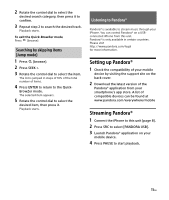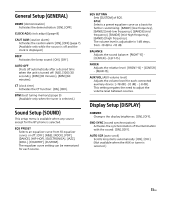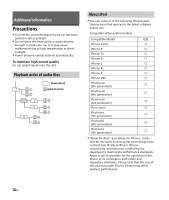Sony DSX-A200UI Operating Instructions - Page 11
Listening to Pandora®, Setting up Pandora®, Streaming Pandora®
 |
View all Sony DSX-A200UI manuals
Add to My Manuals
Save this manual to your list of manuals |
Page 11 highlights
2 Rotate the control dial to select the desired search category, then press it to confirm. 3 Repeat step 2 to search the desired track. Playback starts. To exit the Quick-BrowZer mode Press (browse). Searching by skipping items (Jump mode) 1 Press (browse). 2 Press SEEK +. 3 Rotate the control dial to select the item. The list is jumped in steps of 10% of the total number of items. 4 Press ENTER to return to the Quick- BrowZer mode. The selected item appears. 5 Rotate the control dial to select the desired item, then press it. Playback starts. Listening to Pandora® Pandora® is available to stream music through your iPhone. You can control Pandora® on a USBconnected iPhone from this unit. Pandora® is only available in certain countries. Please visit http://www.pandora.com/legal for more information. Setting up Pandora® 1 Check the compatibility of your mobile device by visiting the support site on the back cover. 2 Download the latest version of the Pandora® application from your smartphone's app store. A list of compatible devices can be found at www.pandora.com/everywhere/mobile Streaming Pandora® 1 Connect the iPhone to this unit (page 8). 2 Press SRC to select [PANDORA USB]. 3 Launch Pandora® application on your mobile device. 4 Press PAUSE to start playback. 11GB