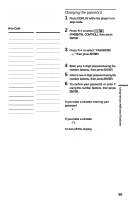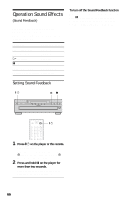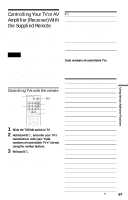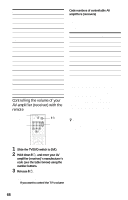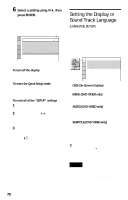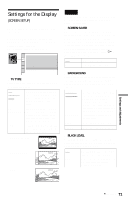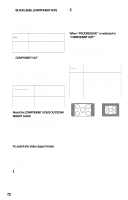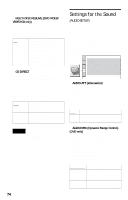Sony DVP-NC555ES Operating Instructions - Page 69
Settings and Adjustments, Using the Setup Display, AUDIO SETUP, or SPEAKER
 |
View all Sony DVP-NC555ES manuals
Add to My Manuals
Save this manual to your list of manuals |
Page 69 highlights
Settings and Adjustments Using the Setup Display The Setup Display appears. LANGUAGE SETUP OSD: MENU: AUDIO: SUBTITLE: ENGLISH ENGLISH ORIGINAL ENGLISH By using the Setup Display, you can make various adjustments to items such as picture and sound. You can also set a language for the subtitles and the Setup Display, among other things. For details on each Setup Display item, see pages from 70 to 78. Note Playback settings stored in the disc take priority over the Setup Display settings and not all the functions described may work. X/x DISPLAY ENTER 1 Press DISPLAY when the player is in stop mode. The Control Menu appears. 2 Press X/x to select (SETUP), then press ENTER. The options for "SETUP" appear. 1 ( 2 7 ) STOP DVD VIDEO : : 4 Press X/x to select the setup item from the displayed list: "LANGUAGE SETUP," "SCREEN SETUP," "CUSTOM SETUP," "AUDIO SETUP," or "SPEAKER SETUP." Then press ENTER. The Setup item is selected. Example: "SCREEN SETUP" Selected item SCREEN SETUP TV TYPE: 4:3 LETTER BOX SCREEN SAVER: ON BACKGROUND: JACKET PICTURE BLACK LEVEL: ON BLACK LEVEL (COMPONENT OUT): ON COMPONENT OUT: INTERLACE 4:3 OUTPUT: FULL Setup items 5 Select an item using X/x, then press ENTER. The options for the selected item appear. Example: "TV TYPE" SCREEN SETUP TV TYPE: 4:3 LETTER BOX SCREEN SAVER: 4:3 LETTER BOX BACKGROUND: 4:3 PAN SCAN BLACK LEVEL: 16:9 BLACK LEVEL (COMPONENT OUT): ON COMPONENT OUT: INTERLACE 4:3 OUTPUT: FULL Options Settings and Adjustments QUICK CUSTOM RESET QUICK 3 Press X/x to select "CUSTOM," then press ENTER. c continued 69