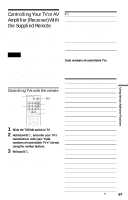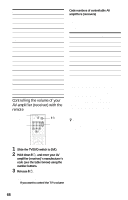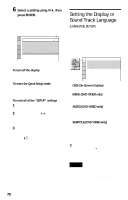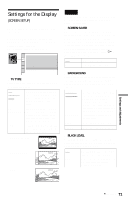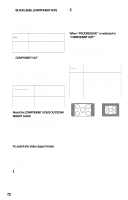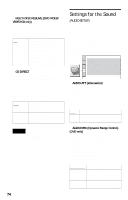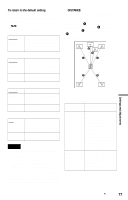Sony DVP-NC555ES Operating Instructions - Page 72
About The Component Video Out/scan, Black Level Component Out
 |
View all Sony DVP-NC555ES manuals
Add to My Manuals
Save this manual to your list of manuals |
Page 72 highlights
◆ BLACK LEVEL (COMPONENT OUT) Selects the black level (setup level) for the video signals output from the COMPONENT VIDEO OUT jacks. You cannot select this when "PROGRESSIVE" is selected in "COMPONENT OUT" (see below). ON Sets the black level of the output signal to the standard level. OFF Lowers the standard black level. Use this when the picture becomes too white. ◆ COMPONENT OUT Selects the type of the signal output from the COMPONENT VIDEO OUT jacks when the COMPONENT VIDEO OUT/SCAN SELECT switch on the rear panel of the player is set to SELECTABLE. See page 83 for more information about the different types. INTERLACE Select this when you are connected to a standard (interlace format) TV. PROGRESSIVE Select this when you have a TV that can accept progressive signals. 2 Reset the COMPONENT VIDEO OUT/ SCAN SELECT switch to SELECTABLE. Normally leave the switch in this position when using the COMPONENT VIDEO OUT jacks. When "PROGRESSIVE" is selected in "COMPONENT OUT" • 4:3 OUTPUT Adjust this when you watch progressive signals on a standard 4:3 aspect ratio television. If you can change the aspect ratio on your progressive format (480p) compatible TV, change the setting on your TV, not the player. FULL Select this when you can change the aspect ratio on your TV. NORMAL Select this when you cannot change the aspect ratio on your TV. Shows a 16:9 aspect ratio signal with black bands on left and right sides of the image, and a 4:3 aspect ratio signal with black bands on all sides of the image. About the COMPONENT VIDEO OUT/SCAN SELECT switch The COMPONENT VIDEO OUT/SCAN SELECT switch on the rear panel of the player selects the signal output from the COMPONENT VIDEO OUT jacks: interlace, progressive, or selectable. The switch takes priority over the setting made in "COMPONENT OUT." To switch the video signal format If you have selected "PROGRESSIVE" for a TV that does not accept signals in progressive format 480p, or if the software's video signals are not suited for progressive video signal conversion, view the image in Interlace format. 1 Set the COMPONENT VIDEO OUT/ SCAN SELECT switch on the rear panel of the player to INTERLACE. "COMPONENT OUT" is automatically set to "INTERLACE." 16:9 aspect ratio TV 4:3 aspect ratio TV 72