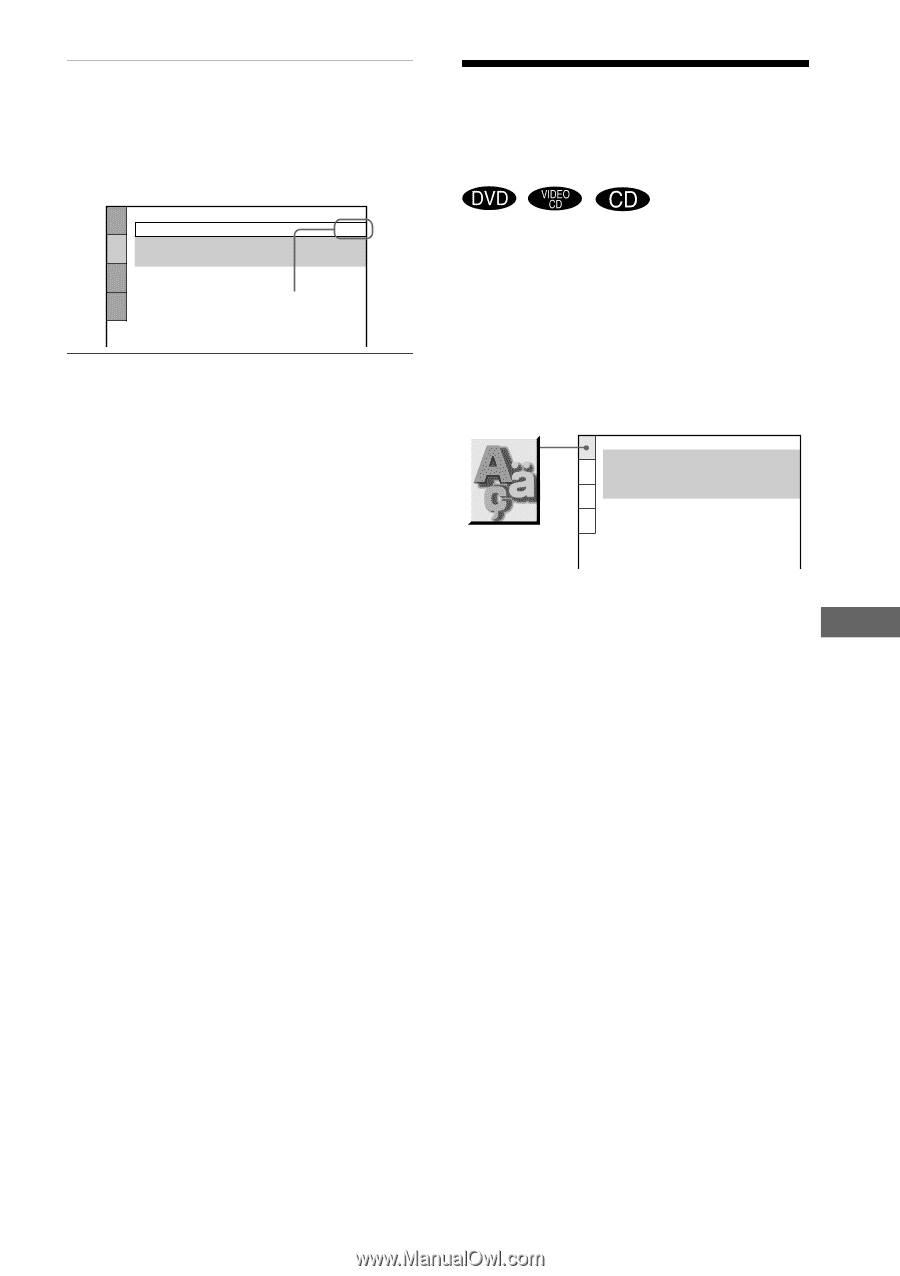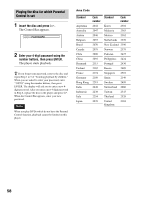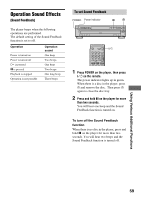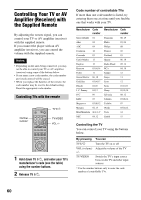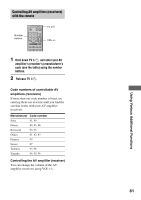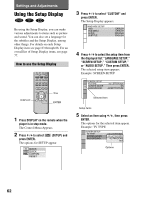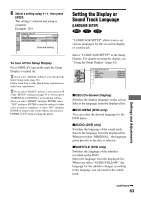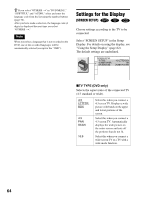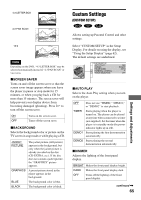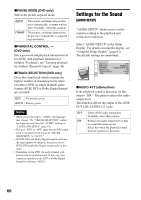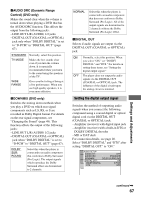Sony DVP-NC600 Operating Instructions (DVP-NC600 CD/DVD Player) - Page 63
Setting the Display or Sound Track Language (LANGUAGE SETUP), Settings and Adjustments
 |
View all Sony DVP-NC600 manuals
Add to My Manuals
Save this manual to your list of manuals |
Page 63 highlights
6 Select a setting using X/x, then press ENTER. The setting is selected and setup is complete. Example: 16:9 SCREEN SETUP TV TYPE: SCREEN SAVER: BACKGROUND: 16:9 ON JACKET PICTURE Selected setting To turn off the Setup Display Press DISPLAY repeatedly until the Setup Display is turned off. z If you select "QUICK" in Step 3, you will enter the Quick Setup mode (page 28). Follow from Step 5 of the Quick Setup explanation to make basic adjustments. z If you select "RESET" in Step 3, you can reset all of the "SETUP" settings on pages 77 to 78 (except for "PARENTAL CONTROL") to the default settings. After you select "RESET" and press ENTER, select "YES" and press ENTER to reset the settings (it takes a few seconds to complete), or select "NO" and press ENTER to return to the Control Menu. Do not press POWER or ?/1 when resetting the player. Setting the Display or Sound Track Language (LANGUAGE SETUP) "LANGUAGE SETUP" allows you to set various languages for the on-screen display or sound track. Select "LANGUAGE SETUP" in the Setup Display. For details on using the display, see "Using the Setup Display" (page 62). LANGUAGE SETUP OSD: DVD MENU: AUDIO: SUBTITLE: ENGLISH ENGLISH ORIGINAL ENGLISH xOSD (On-Screen Display) Switches the display language on the screen. Selects the language from the displayed list. xDVD MENU (DVD only) You can select the desired language for the DVD menu. xAUDIO (DVD only) Switches the language of the sound track. Selects the language from the displayed list. When you select "ORIGINAL," the language given priority in the disc is selected. xSUBTITLE (DVD only) Switches the language of the subtitles recorded on the DVD. Select the language from the displayed list. When you select "AUDIO FOLLOW," the language for the subtitles changes according to the language you selected for the sound track. Settings and Adjustments continued , 63