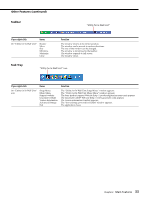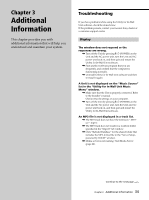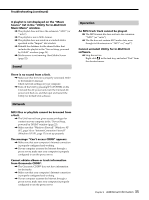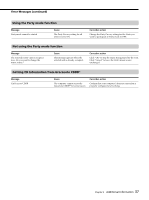Sony DVP-NW50 Utility for In-Wall Unit Software User Manual - Page 32
Other Features, Using right-click, The Utility for In-Wall Unit Setup Menu Window
 |
View all Sony DVP-NW50 manuals
Add to My Manuals
Save this manual to your list of manuals |
Page 32 highlights
Other Features Using right-click Right-clicking in the Utility for In-Wall Unit software displays a menu of additional options. The options available change depending on where in the program you right-click. The "Utility for In-Wall Unit Setup Menu" Window "Title Bar" If you right-click On the title bar Items Restore Move Size Minimize Maximize Close Function The window returns to its former position. The window can be moved in various directions. The size of the window can be changed. The window is minimized to the taskbar. The window expands to full screen. The window closes. The "Utility for In-Wall Unit Music Menu" Window "Title Bar" "My PC" "All Playlists" "Playlist" "All Units" "Disc" "Unit" If you right-click On the title bar On "My PC," or "All Playlists" On "Playlist" On "All Units" On "Disc" On "Unit" Items Restore Move Size Minimize Maximize Close Setup Properties Setup Setup CDDB Dialogs Properties Setup Function The window returns to its former position. The window can be moved in various directions. The size of the window can be changed. The window is minimized to the taskbar. The window expands to full screen. The window closes. The "Utility for In-Wall Unit Setup Menu" window for your computer appears. The path to the playlist file appears. The "Utility for In-Wall Unit Setup Menu" window for your computer appears. The "Utility for In-Wall Unit Setup Menu" window for all Units appears. The dialogs for CDDB appear. The original unit number and Privacy setting status appear. The "Utility for In-Wall Unit Setup Menu" window for the selected Unit appears. Continue to the next page l Chapter 2 Main Features 32