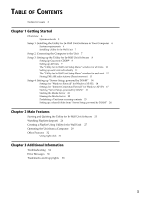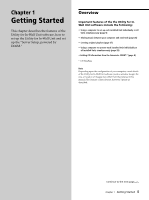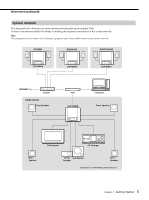Sony DVP-NW50 Utility for In-Wall Unit Software User Manual - Page 8
Setup 3: Setting up the Utility for In-Wall Unit Software, Setting up Gracenote CDDB - download
 |
View all Sony DVP-NW50 manuals
Add to My Manuals
Save this manual to your list of manuals |
Page 8 highlights
Setup 3: Setting up the Utility for In-Wall Unit Software You can set up Units connected to your network from your computer. Before your computer can operate your Units, the Units must be configured with such settings as IP addresses and tuner presets. Using the Setup menu in the Utility for In-Wall Unit software, you can configure these settings either for all Units at once or for each Unit individually. When the Music Menu appears, click "Setup Menu" on the upper right of the window to display the Setup Menu. Setting up Gracenote CDDBR Gracenote CDDBR is an online music recognition service to identify CDs and digital music files. You must have the Internet access in order to use Gracenote CDDBR. You can access Gracenote CDDBR to download and Gracenote provides this service free to end-users. Using Gracenote CDDBR, artist name, album and track titles, etc., are displayed on the wondow in the Utiltity for In-Wall Unit software and on the front panel display of your Units. Use the following steps to configure access to the Gracenote CDDBR. 1 Double-click ("Utility for In-Wall Unit" icon) in the task tray. The main window appears. You can also click "Start" on the Windows taskbar, then point to "All Programs"-"Utility for In-Wall Unit," then click "Utility for In-Wall Unit." 2 Click to select "PC." 3 Click to select the item you want to set up. See the table below for details on each item. Access automatically: ON: When a CD is inserted into the Unit, information about the disc is automatically retrieved from the Gracenote CDDBR. OFF: When a CD is inserted into the Unit, the Utility for InWall Unit software does not access the Gracenote CDDBR. Use proxy server: Same as IE: These proxy server settings are the same as that of in the LAN Settings window on the Connections panel of Internet Options in Windows Control Panel. ON: Your computer accesses the Internet through a proxy server. Enter the appropriate proxy server IP address and port number. OFF: Your computer accesses the Internet directly, rather than through a proxy server. Proxy authentication: ON: Select if a log-in window appears when your computer attempts to access the Internet through your proxy server. Enter a user name and password for the the Utility for In-Wall Unit software to automatically enter into the log-in window. OFF: Select if no log-in window appears when your computer attempts to access the Internet through your proxy server. When "Use proxy server" is set to OFF, this feature is not used. 4 Click "OK" or "Apply." The setting goes into effect for all Units. When you click "OK" or "Cancel," the Music Menu Window appears. To clear the internal cache for Gracenote CDDBR Click "Clear Cache." To display the "Server Setup, powered by DiXiM" window Click "Advanced." Continue to the next page l Chapter 1 Getting Started 8